Vorgehensweise: Erstellen eines Grid-Elements
Beispiel
Das folgende Beispiel zeigt, wie Sie eine Instanz von Grid mithilfe von XAML (Extensible Application Markup Language) oder code erstellen und verwenden. In diesem Beispiel werden drei ColumnDefinition Objekte und drei RowDefinition Objekte verwendet, um ein Raster mit neun Zellen zu erstellen, z. B. in einem Arbeitsblatt. Jede Zelle enthält ein TextBlock-Element, das Daten darstellt, und in der obersten Zeile befindet sich ein TextBlock, auf das die ColumnSpan-Eigenschaft angewendet wurde. Um die Grenzen jeder Zelle anzuzeigen, ist die ShowGridLines-Eigenschaft aktiviert.
// Create the application's main window
mainWindow = new Window();
mainWindow.Title = "Grid Sample";
// Create the Grid
Grid myGrid = new Grid();
myGrid.Width = 250;
myGrid.Height = 100;
myGrid.HorizontalAlignment = HorizontalAlignment.Left;
myGrid.VerticalAlignment = VerticalAlignment.Top;
myGrid.ShowGridLines = true;
// Define the Columns
ColumnDefinition colDef1 = new ColumnDefinition();
ColumnDefinition colDef2 = new ColumnDefinition();
ColumnDefinition colDef3 = new ColumnDefinition();
myGrid.ColumnDefinitions.Add(colDef1);
myGrid.ColumnDefinitions.Add(colDef2);
myGrid.ColumnDefinitions.Add(colDef3);
// Define the Rows
RowDefinition rowDef1 = new RowDefinition();
RowDefinition rowDef2 = new RowDefinition();
RowDefinition rowDef3 = new RowDefinition();
RowDefinition rowDef4 = new RowDefinition();
myGrid.RowDefinitions.Add(rowDef1);
myGrid.RowDefinitions.Add(rowDef2);
myGrid.RowDefinitions.Add(rowDef3);
myGrid.RowDefinitions.Add(rowDef4);
// Add the first text cell to the Grid
TextBlock txt1 = new TextBlock();
txt1.Text = "2005 Products Shipped";
txt1.FontSize = 20;
txt1.FontWeight = FontWeights.Bold;
Grid.SetColumnSpan(txt1, 3);
Grid.SetRow(txt1, 0);
// Add the second text cell to the Grid
TextBlock txt2 = new TextBlock();
txt2.Text = "Quarter 1";
txt2.FontSize = 12;
txt2.FontWeight = FontWeights.Bold;
Grid.SetRow(txt2, 1);
Grid.SetColumn(txt2, 0);
// Add the third text cell to the Grid
TextBlock txt3 = new TextBlock();
txt3.Text = "Quarter 2";
txt3.FontSize = 12;
txt3.FontWeight = FontWeights.Bold;
Grid.SetRow(txt3, 1);
Grid.SetColumn(txt3, 1);
// Add the fourth text cell to the Grid
TextBlock txt4 = new TextBlock();
txt4.Text = "Quarter 3";
txt4.FontSize = 12;
txt4.FontWeight = FontWeights.Bold;
Grid.SetRow(txt4, 1);
Grid.SetColumn(txt4, 2);
// Add the sixth text cell to the Grid
TextBlock txt5 = new TextBlock();
Double db1 = new Double();
db1 = 50000;
txt5.Text = db1.ToString();
Grid.SetRow(txt5, 2);
Grid.SetColumn(txt5, 0);
// Add the seventh text cell to the Grid
TextBlock txt6 = new TextBlock();
Double db2 = new Double();
db2 = 100000;
txt6.Text = db2.ToString();
Grid.SetRow(txt6, 2);
Grid.SetColumn(txt6, 1);
// Add the final text cell to the Grid
TextBlock txt7 = new TextBlock();
Double db3 = new Double();
db3 = 150000;
txt7.Text = db3.ToString();
Grid.SetRow(txt7, 2);
Grid.SetColumn(txt7, 2);
// Total all Data and Span Three Columns
TextBlock txt8 = new TextBlock();
txt8.FontSize = 16;
txt8.FontWeight = FontWeights.Bold;
txt8.Text = "Total Units: " + (db1 + db2 + db3).ToString();
Grid.SetRow(txt8, 3);
Grid.SetColumnSpan(txt8, 3);
// Add the TextBlock elements to the Grid Children collection
myGrid.Children.Add(txt1);
myGrid.Children.Add(txt2);
myGrid.Children.Add(txt3);
myGrid.Children.Add(txt4);
myGrid.Children.Add(txt5);
myGrid.Children.Add(txt6);
myGrid.Children.Add(txt7);
myGrid.Children.Add(txt8);
// Add the Grid as the Content of the Parent Window Object
mainWindow.Content = myGrid;
mainWindow.Show ();
Public Sub New()
WindowTitle = "Grid Sample"
'Create a Grid as the root Panel element
Dim myGrid As New Grid()
myGrid.Height = 100
myGrid.Width = 250
myGrid.ShowGridLines = True
myGrid.HorizontalAlignment = Windows.HorizontalAlignment.Left
myGrid.VerticalAlignment = Windows.VerticalAlignment.Top
' Define and Add the Rows and Columns
Dim colDef1 As New ColumnDefinition
Dim colDef2 As New ColumnDefinition
Dim colDef3 As New ColumnDefinition
myGrid.ColumnDefinitions.Add(colDef1)
myGrid.ColumnDefinitions.Add(colDef2)
myGrid.ColumnDefinitions.Add(colDef3)
Dim rowDef1 As New RowDefinition
Dim rowDef2 As New RowDefinition
Dim rowDef3 As New RowDefinition
Dim rowDef4 As New RowDefinition
myGrid.RowDefinitions.Add(rowDef1)
myGrid.RowDefinitions.Add(rowDef2)
myGrid.RowDefinitions.Add(rowDef3)
myGrid.RowDefinitions.Add(rowDef4)
Dim txt1 As New TextBlock
txt1.Text = "2004 Products Shipped"
txt1.FontSize = 20
txt1.FontWeight = FontWeights.Bold
Grid.SetColumnSpan(txt1, 3)
Grid.SetRow(txt1, 0)
myGrid.Children.Add(txt1)
Dim txt2 As New TextBlock
txt2.Text = "Quarter 1"
txt2.FontSize = 12
txt2.FontWeight = FontWeights.Bold
Grid.SetRow(txt2, 1)
Grid.SetColumn(txt2, 0)
myGrid.Children.Add(txt2)
Dim txt3 As New TextBlock
txt3.Text = "Quarter 2"
txt3.FontSize = 12
txt3.FontWeight = FontWeights.Bold
Grid.SetRow(txt3, 1)
Grid.SetColumn(txt3, 1)
myGrid.Children.Add(txt3)
Dim txt4 As New TextBlock
txt4.Text = "Quarter 3"
txt4.FontSize = 12
txt4.FontWeight = FontWeights.Bold
Grid.SetRow(txt4, 1)
Grid.SetColumn(txt4, 2)
myGrid.Children.Add(txt4)
Dim txt5 As New TextBlock
txt5.Text = "50,000"
Grid.SetRow(txt5, 2)
Grid.SetColumn(txt5, 0)
myGrid.Children.Add(txt5)
Dim txt6 As New Controls.TextBlock
txt6.Text = "100,000"
Grid.SetRow(txt6, 2)
Grid.SetColumn(txt6, 1)
myGrid.Children.Add(txt6)
Dim txt7 As New TextBlock
txt7.Text = "150,000"
Grid.SetRow(txt7, 2)
Grid.SetColumn(txt7, 2)
myGrid.Children.Add(txt7)
' Add the final TextBlock Cell to the Grid
Dim txt8 As New TextBlock
txt8.FontSize = 16
txt8.FontWeight = FontWeights.Bold
txt8.Text = "Total Units: 300000"
Grid.SetRow(txt8, 3)
Grid.SetColumnSpan(txt8, 3)
myGrid.Children.Add(txt8)
Me.Content = myGrid
End Sub
<Page xmlns="http://schemas.microsoft.com/winfx/2006/xaml/presentation" WindowTitle="Grid Sample">
<Grid VerticalAlignment="Top" HorizontalAlignment="Left" ShowGridLines="True" Width="250" Height="100">
<Grid.ColumnDefinitions>
<ColumnDefinition />
<ColumnDefinition />
<ColumnDefinition />
</Grid.ColumnDefinitions>
<Grid.RowDefinitions>
<RowDefinition />
<RowDefinition />
<RowDefinition />
<RowDefinition />
</Grid.RowDefinitions>
<TextBlock FontSize="20" FontWeight="Bold" Grid.ColumnSpan="3" Grid.Row="0">2005 Products Shipped</TextBlock>
<TextBlock FontSize="12" FontWeight="Bold" Grid.Row="1" Grid.Column="0">Quarter 1</TextBlock>
<TextBlock FontSize="12" FontWeight="Bold" Grid.Row="1" Grid.Column="1">Quarter 2</TextBlock>
<TextBlock FontSize="12" FontWeight="Bold" Grid.Row="1" Grid.Column="2">Quarter 3</TextBlock>
<TextBlock Grid.Row="2" Grid.Column="0">50000</TextBlock>
<TextBlock Grid.Row="2" Grid.Column="1">100000</TextBlock>
<TextBlock Grid.Row="2" Grid.Column="2">150000</TextBlock>
<TextBlock FontSize="16" FontWeight="Bold" Grid.ColumnSpan="3" Grid.Row="3">Total Units: 300000</TextBlock>
</Grid>
</Page>
Bei beiden Ansätzen wird eine Benutzeroberfläche generiert, die ähnlich aussieht, wie die nachstehende.
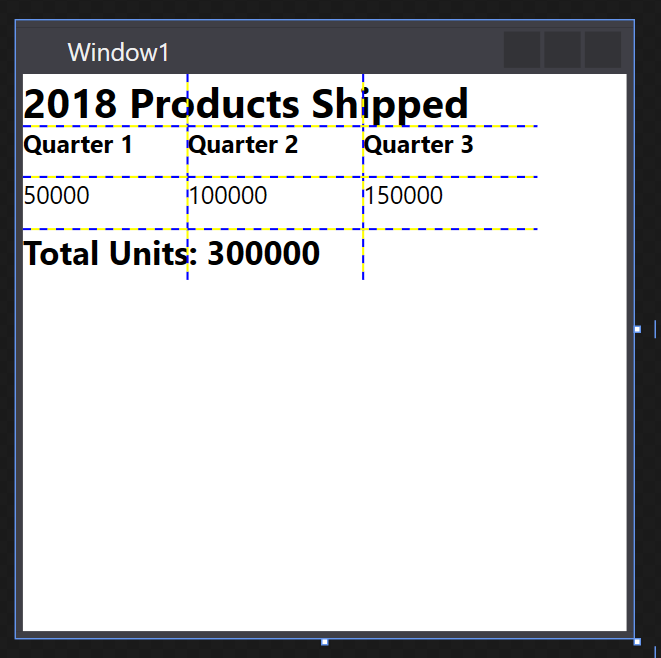
Weitere Informationen
.NET Desktop feedback
