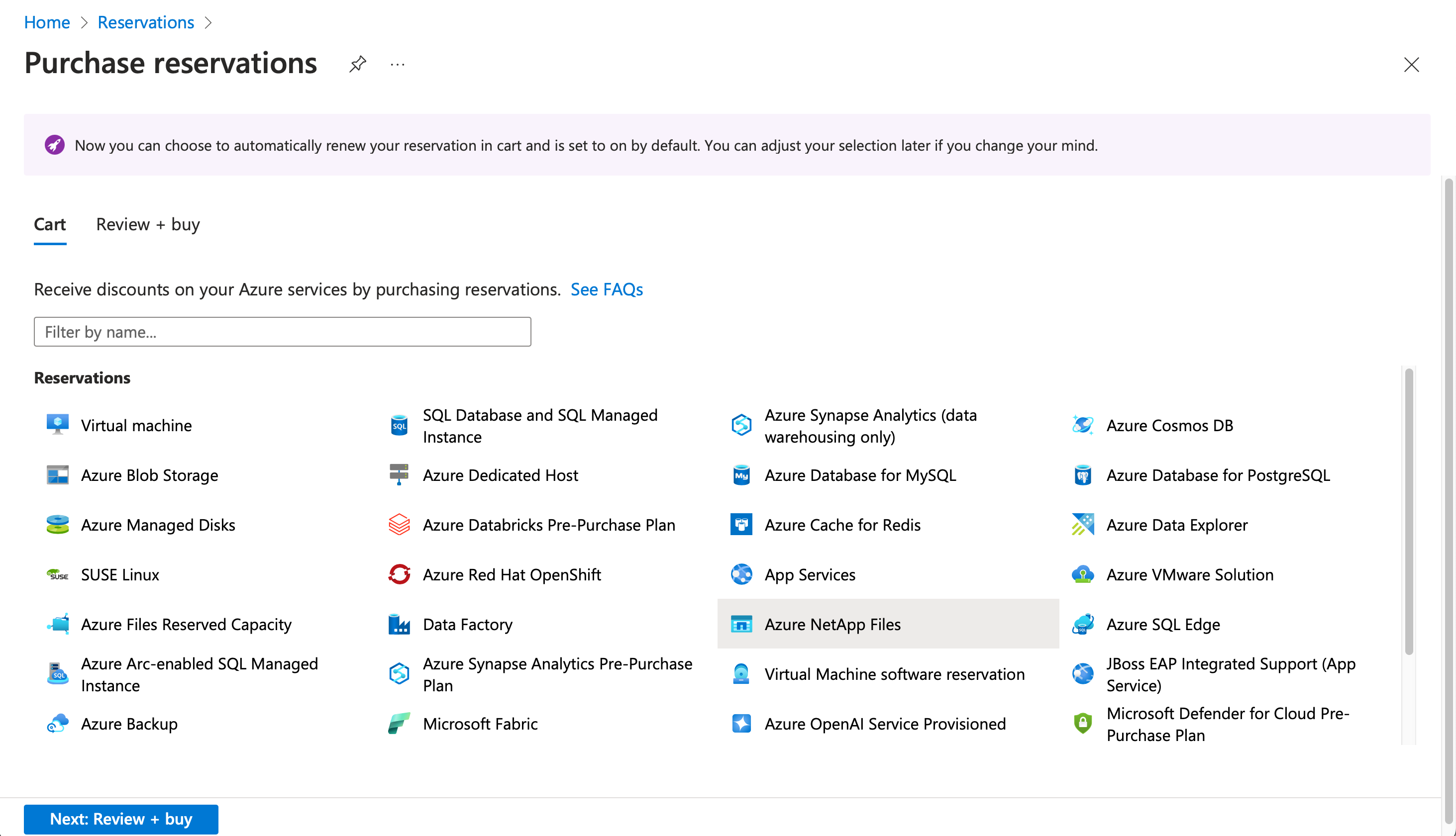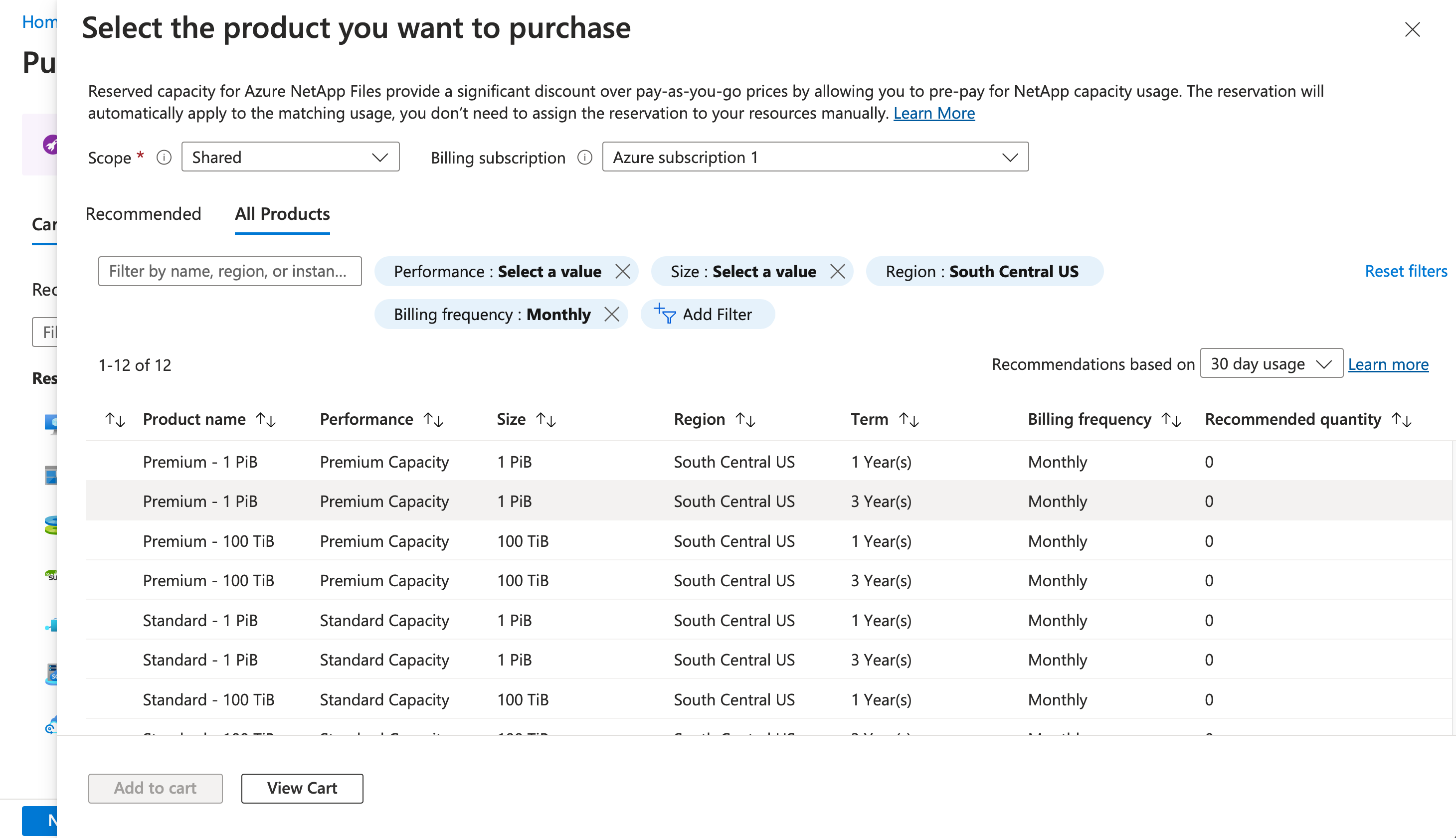Reserved capacity for Azure NetApp Files
You can save money on the storage costs for Azure NetApp Files with reservations. Azure NetApp Files reservations offer a discount on capacity for storage costs when you commit to a reservation for one or three years, optimizing your total cost of ownership (TCO). A reservation provides a fixed amount of storage capacity for the term of the reservation.
Azure NetApp Files reservations can significantly reduce your capacity costs for storing data in your Azure NetApp Files volumes. How much you save depends on the total capacity you choose to reserve, and the service level chosen.
For pricing information about reservations in Azure NetApp Files, see Azure NetApp Files pricing.
Reservation terms for Azure NetApp Files
This section describes the terms of an Azure NetApp Files reservation.
Note
Azure NetApp Files reservations cover matching capacity pools in the selected service level and region. When using capacity pools configured with cool access, only "hot" tier consumption is covered by the reservation benefit.
Reservation quantity
You can purchase a reservation in 100-TiB and 1-PiB units per month for a one- or three-year term for a particular service level within a region.
Reservation scope
A reservation applies to your usage within the purchased scope. It can't be limited to a specific NetApp account, capacity pool, container, or object within the subscription.
When you purchase the reservation, you choose the subscription scope. You can change the scope after the purchase. The scope options are:
- Single resource group scope: The reservation discount applies to the selected resource group only.
- Single subscription scope: The reservation discount applies to the matching resources in the selected subscription.
- Shared scope: The reservation discount applies to matching resources in eligible subscriptions in the billing context. If a subscription moves to a different billing context, the benefit no longer applies to the subscription. The benefit continues to apply to other subscription in the billing context.
- If you're an enterprise customer, the billing context is the EA enrollment. The reservation shared scope includes multiple Microsoft Entra tenants in an enrollment.
- If you're a Microsoft Customer Agreement customer, the billing scope is the billing profile.
- If you're a pay-as-you-go customer, the shared scope is all pay-as-you-go subscriptions created by the account administrator.
- Management group: the reservation discount applies to the matching resource in the list of subscriptions that are a part of both the management group and billing scope. The management group scope applies to all subscriptions throughout the entire management group hierarchy. To buy a reservation for a management group, you must have read permission on the management group and be a reservation owner or reservation purchaser on the billing subscription.
Any reservation for Azure NetApp Files covers only the capacity pools within the service level selected. Add-on features such as cross-region replication and backup aren't included in the reservation. As soon as you buy a reservation, the capacity charges that match the reservation attributes are charged at the discount rates instead of the pay-as-you go rates.
For more information on Azure reservations, see What are Azure Reservations.
Supported service level options
Azure NetApp Files reservations are available for Standard, Premium, and Ultra service levels in units of 100 TiB and 1 PiB.
Requirements for purchase
To purchase a reservation:
- You must be in the Owner role for at least one Enterprise or individual subscription with pay-as-you-go rates.
- For Enterprise subscriptions, Add Reserved Instances must be enabled in the EA portal. Or, if that setting is disabled, you must be an EA Admin on the subscription.
- For the Cloud Solution Provider (CSP) program, only admin agents or sales agents can buy Azure NetApp Files reservations.
Determine required capacity before purchase
When you purchase an Azure NetApp Files reservation, you must choose the region and tier for the reservation. Your reservation is valid only for data stored in that region and tier. For example, suppose you purchase a reservation for Azure NetApp Files Premium service level in US East. That reservation applies to neither Premium capacity pools for that subscription in US West nor capacity pools for other service levels (for example, Ultra service level in US East). Additional reservations can be purchased.
Reservations are available in 100-TiB or 1-PiB increments; higher discounts are available for 1-PiB increments. When you purchase a reservation in the Azure portal, Microsoft might provide you with recommendations based on your previous usage to help determine which reservation you should purchase.
Purchasing an Azure NetApp Files reservation doesn't automatically increase your regional capacity. Azure NetApp Files reservations aren't an on-demand capacity guarantee. If your reservation requires a quota increase, it's recommended you complete that before making the reservation. For more information, see Regional capacity in Azure NetApp Files.
Purchase an Azure NetApp Files reservation
You can purchase Azure NetApp Files reservation through the Azure portal. You can pay for the reservation up front or with monthly payments. For more information about purchasing with monthly payments, see Purchase Azure reservations with up front or monthly payments.
To purchase a reservation:
Log in to the Azure portal.
To buy a new reservation, select All services > Reservations then Azure NetApp Files.
Select a subscription. Use the subscription list to choose the subscription used to pay for the reservation. The payment method of the subscription is charged the cost of the reservation. The subscription type must be an enterprise agreement (offer numbers MS-AZR-0017P or MS-AZR-0148P), Microsoft Customer Agreement, or pay-as-you-go (offer numbers MS-AZR-0003P or MS-AZR-0023P).
- For an enterprise subscription, the charges are deducted from the enrollment's Azure Prepayment (previously known as monetary commitment) balance or charged as overage.
- For a pay-as-you-go subscription, the charges are billed to the credit card or invoice payment method on the subscription.
Select a scope.
Select the Azure region to be covered by the reservation.
Select Add to cart.
In the cart, choose the quantity of provisioned throughput units you want to purchase. For example, choosing 64 covers up to 64 deployed provisioned throughput units every hour.
Select Next: Review + Buy to review your purchase choices and their prices.
Select Buy now.
After purchase, you can select View this reservation to review your purchase status.
After you purchase a reservation, it's automatically applied to any existing Azure NetApp Files capacity pools that match the terms of the reservation. If you haven't created any Azure NetApp Files capacity pools, the reservation applies when you create a resource that matches the terms of the reservation. In either case, the term of the reservation begins immediately after a successful purchase.
Exchange or refund a reservation
You can exchange or refund a reservation, with certain limitations. For more information about Azure Reservations policies, see Self-service exchanges and refunds for Azure Reservations.
Expiration of a reservation
When a reservation expires, any Azure NetApp Files capacity you're using under that reservation is billed at the pay-as-you go rate. By default, reservations are set to renew automatically at time of purchase. You can modify the renewal option at the time or purchase or after.
An email notification is sent 30 days prior to the expiration of the reservation, and again on the expiration date. To continue taking advantage of the cost savings that a reservation provides, renew it no later than the expiration date.
Need help? Contact us
If you have questions or need help, create a support request.