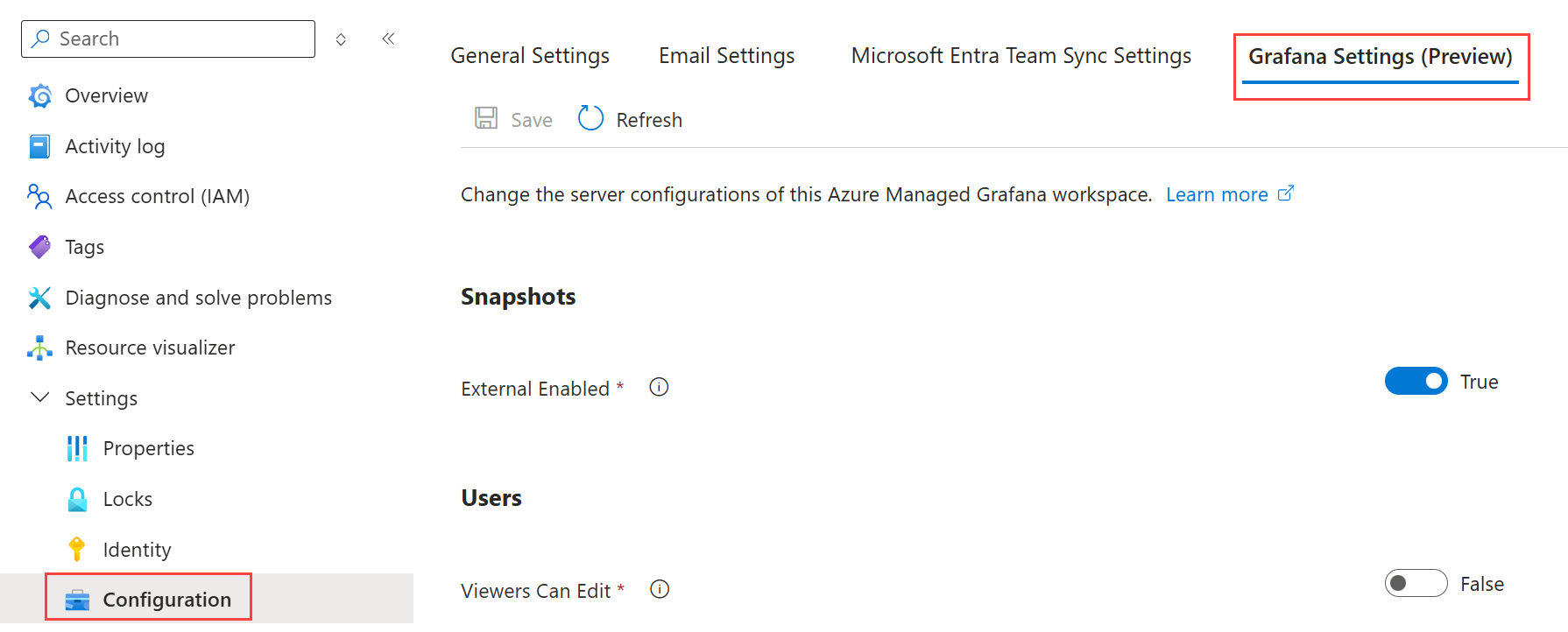Grafana settings
This article introduces the Grafana settings available in Azure Managed Grafana. These settings are designed to enable Azure Managed Grafana customers to customize their Grafana instances by enabling or disabling the Grafana options listed below.
These settings are located in Azure Managed Grafana's Settings > Configuration menu, in the Grafana Settings (Preview) tab.
They are also referenced in Grafana's documentation, under Grafana configuration.
Viewers Can Edit
The Viewers Can Edit setting allows users with the Grafana Viewer role to edit dashboards. This feature is designed to enable Grafana Viewers to run tests and interact with dashboards without making permanent changes. While they can edit dashboards, they can't save these edits.
This option also gives Grafana Viewers access to the Explore menu in the Grafana UI, where they can perform interactive queries and analyze data within Grafana. However, it's important to note that any changes made by Viewers won't be saved permanently unless they have the appropriate Editor permissions.
To enable or disable this option, open an Azure Managed Grafana instance in the Azure portal and go to Settings > Configuration > Grafana Settings (Preview) > Viewers can edit. This option is disabled by default.
External Enabled
The External Enabled setting controls the public sharing of snapshots. This option is enabled by default, allowing users to publish snapshots of their dashboards.
With this option enabled, users can publish a snapshot of a dashboard to an external URL by opening a dashboard, selecting Share > Snapshot, and then Publish to snapshots.raintanks.io.
You can disable the External Enabled option to restrict the public sharing of snapshots. To do this, open an Azure Managed Grafana instance in the Azure portal and go to Settings > Configuration > Grafana Settings (Preview) and toggle off the External Enabled setting.