Delete backups of a volume
You can delete individual backups that you no longer need to keep for a volume. Deleting backups deletes the associated objects in your Azure Storage account, resulting in space saving.
By design, Azure NetApp Files prevents you from deleting the latest backup. If the latest backup consists of multiple snapshots taken at the same time (for example, the same daily and weekly schedule configuration), they're all considered as the latest snapshot; deleting the snapshots with the same time is prevented.
Deleting the latest backup is permitted only when either of the following conditions are met:
- The volume has been deleted.
- The latest backup is the only remaining backup for the deleted volume.
If you need to delete backups to free up space, select an older backup from the Backups list to delete.
Note
Deleting the last backup on a volume removes the reference point for future incremental backups.
Important
Deleted backups aren't recoverable.
Steps
Important
For volumes with existing backups, you can't perform any operations with a backup until you migrate the backups to a backup vault. For more information about this procedure, see Manage backup vaults.
Select Volumes.
Navigate to Backups.
From the backup list, select the backup to delete. Select the three dots (
…) to the right of the backup then Delete from the Action menu.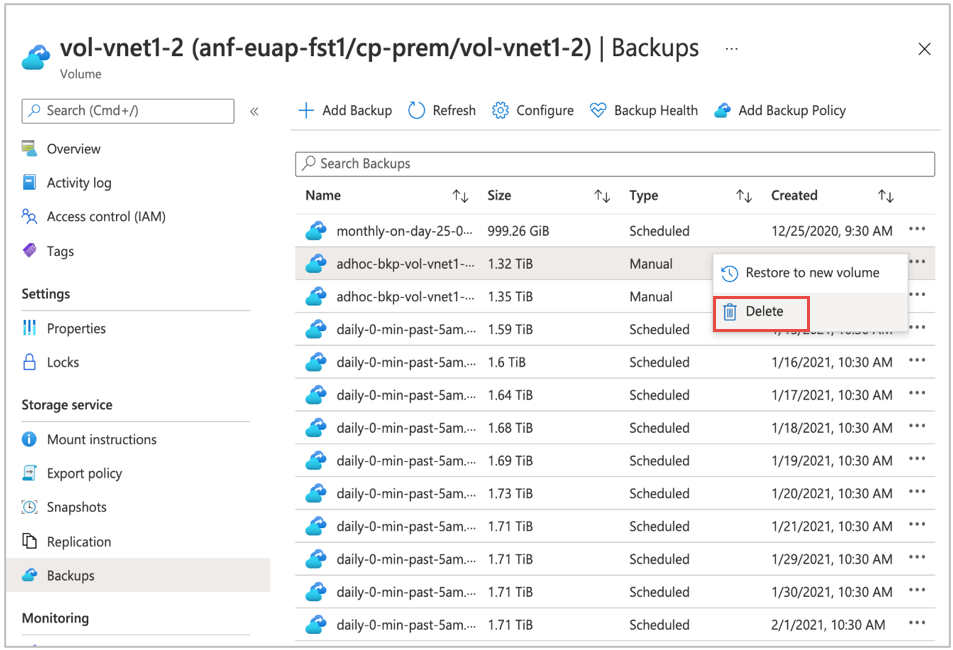
Next steps
- Understand Azure NetApp Files backup
- Requirements and considerations for Azure NetApp Files backup
- Resource limits for Azure NetApp Files
- Configure policy-based backups
- Configure manual backups
- Manage backup policies
- Search backups
- Restore a backup to a new volume
- Volume backup metrics
- Azure NetApp Files backup FAQs