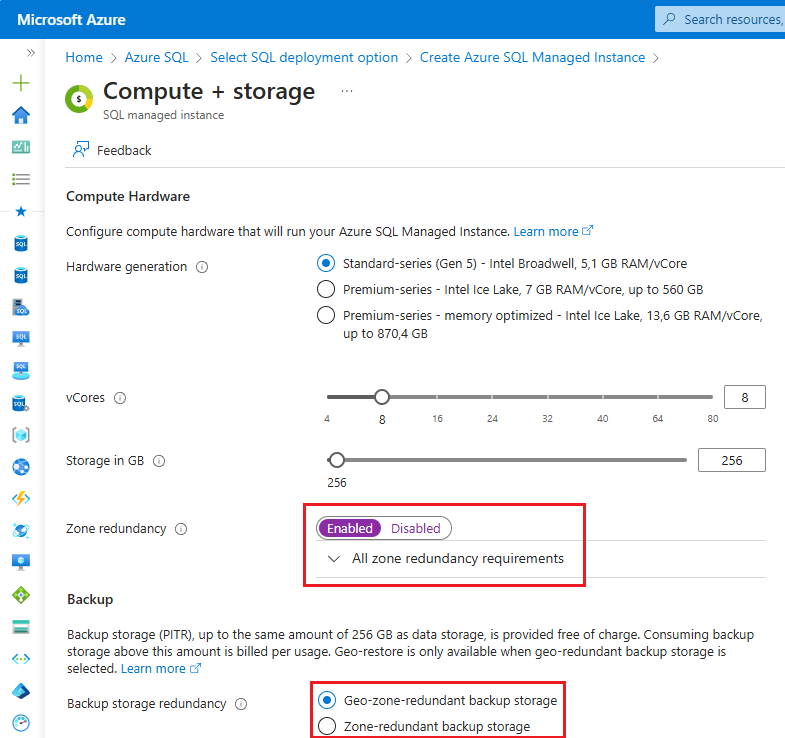Configure zone redundancy - Azure SQL Managed Instance
Applies to:
Azure SQL Managed Instance
This article teaches you to configure zone redundancy Azure SQL Managed Instance by using the Azure portal, PowerShell, Azure CLI, and REST API.
By using a zone-redundant configuration, you can make your Business Critical or General Purpose instances highly available and resilient to a much larger set of failures, including catastrophic datacenter outages, without any changes to the application logic. You can convert any existing Business Critical or General Purpose instances to the zone-redundant configuration.
Note
Zone-redundancy is currently in public preview for the General Purpose service tier.
Considerations
Consider the following when using zone redundancy for SQL Managed Instance:
- Zone redundancy is available in select regions.
- Zone redundancy is currently in public preview for the General Purpose service tier and not currently available for the Next-gen General Purpose service tier.
- Zone redundancy can be enabled, and disabled. The operation to enable or disable zone redundancy is a fully online scaling operation executed in the background.
- To enable zone redundancy, your SQL managed instance Backup storage redundancy must use Zone-redundant or Geo-zone-redundant storage.
New instance
You can create a new zone-redundant instance by using the Azure portal, PowerShell, Azure CLI, and REST API.
To configure a new zone-redundant SQL managed instance in the Azure portal, follow these steps:
Go to the Azure SQL page in the Azure portal.
On the Azure SQL page, select + Create to open the Select SQL deployment option page.
On the Select SQL deployment option page, choose Single instance in the Resource type dropdown list on the SQL managed instances tile and then select Create to open the Create Azure SQL Managed Instance page.
On the Basics tab of the Create Azure SQL Managed Instance page, select Configure Managed Instance under Compute + storage to open the Compute + storage page.
On the Compute + storage page:
- For Backup storage redundancy under Backup, choose
Zone-redundantorGeo-zone-redundantbackup storage. Backups have to be configured before you can enable zone redundancy. - For Zone redundancy under Compute Hardware, choose Enabled.
- Configure the remaining instance settings based on your business needs and then use Apply to save your configuration and go back to the Create Azure SQL Managed Instance page.
- For Backup storage redundancy under Backup, choose
On the Create Azure SQL Managed Instance page, configure the remaining instance settings based on your business needs, select Review + Create to review your settings, and then use Create to deploy your instance configured with zone redundancy. For more information about deploying a managed instance, review Create Azure SQL Managed Instance.
Existing instance
You can enable or disable zone redundancy for an existing SQL managed instance by using the Azure portal, PowerShell, Azure CLI, and REST API.
To update your zone redundancy configuration for an existing SQL managed instance by using the Azure portal, follow these steps.
Go to your SQL managed instance resource in the Azure portal.
On the Compute + storage pane:
- To enable zone redundancy, first ensure the Backup storage redundancy under Backup is set to
Zone-redundantorGeo-zone-redundant. If it's not already, choose your new backup storage redundancy option and apply your settings. Wait for the operation to complete, and then refresh your page before enabling zone redundancy. - Under Compute Hardware, use the Zone redundancy toggle to either enable or disable zone redundancy.
- To enable zone redundancy, first ensure the Backup storage redundancy under Backup is set to
Check zone redundancy
You can check the current zone redundancy setting for your SQL managed instance by using the Azure portal, PowerShell, Azure CLI, and the REST API.
To check the zone redundancy configuration for an existing SQL managed instance by using the Azure portal, follow these steps.
- Go to your SQL managed instance resource in the Azure portal.
- On the Compute + storage page under settings, check the Zone redundancy toggle in the Compute Hardware section.
Supported regions
Zone redundancy for SQL Managed Instance is supported in the following regions:
Note
Zone-redundant configuration is in public preview for the General Purpose service tier.
| Americas | Europe | Middle East and Africa | Asia Pacific |
|---|---|---|---|
| Brazil South | France Central | Israel Central | Australia East |
| Canada Central | Germany West Central | Qatar Central | Central India |
| Central US | Italy North | South Africa North | East Asia |
| East US | North Europe | UAE North | Japan East |
| East US 2 | Norway East | Japan West | |
| Mexico Central | Poland Central | Korea Central | |
| West Central US | Spain Central | New Zealand North | |
| West US 2 | Sweden Central | Southeast Asia | |
| West US 3 | Switzerland North | ||
| UK South | |||
| West Europe |
Related content
To learn more, review: