Use custom parameters with the Resource Manager template
APPLIES TO:  Azure Data Factory
Azure Data Factory  Azure Synapse Analytics
Azure Synapse Analytics
Tip
Try out Data Factory in Microsoft Fabric, an all-in-one analytics solution for enterprises. Microsoft Fabric covers everything from data movement to data science, real-time analytics, business intelligence, and reporting. Learn how to start a new trial for free!
If your development instance has an associated Git repository, you can override the default Resource Manager template parameters of the Resource Manager template generated by publishing or exporting the template. You might want to override the default Resource Manager parameter configuration in these scenarios:
You use automated CI/CD and you want to change some properties during Resource Manager deployment, but the properties aren't parameterized by default.
Your factory is so large that the default Resource Manager template is invalid because it has more than the maximum allowed parameters (256).
To handle custom parameter 256 limit, there are three options:
- Use the custom parameter file and remove properties that don't need parameterization, i.e., properties that can keep a default value and hence decrease the parameter count.
- Refactor logic in the dataflow to reduce parameters, for example, pipeline parameters all have the same value, you can just use global parameters instead.
- Split one data factory into multiple data factories.
To override the default Resource Manager parameter configuration, go to the Manage hub and select ARM template in the "Source control" section. Under ARM parameter configuration section, click Edit icon in "Edit parameter configuration" to open the Resource Manager parameter configuration code editor.
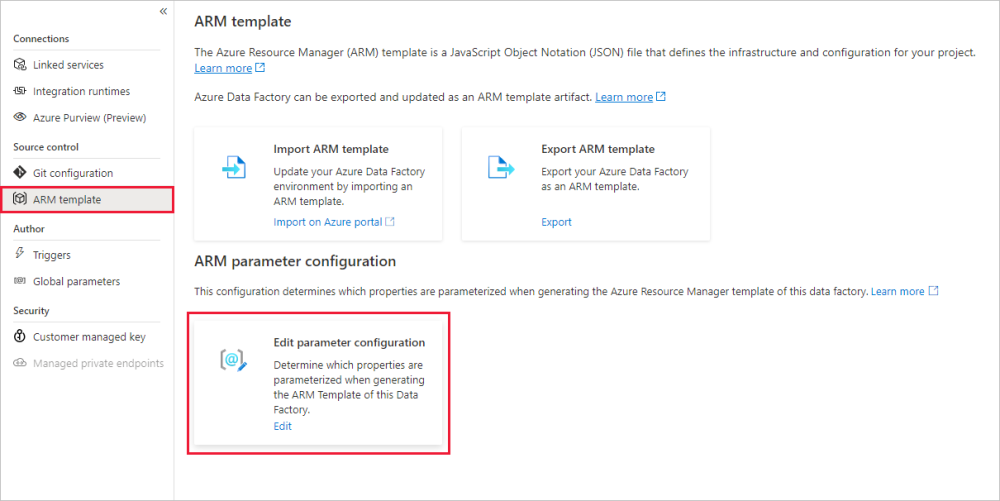
Note
ARM parameter configuration is only enabled in "GIT mode". Currently it is disabled in "live mode" or "Data Factory" mode.
Creating a custom Resource Manager parameter configuration creates a file named arm-template-parameters-definition.json in the root folder of your git branch. You must use that exact file name.
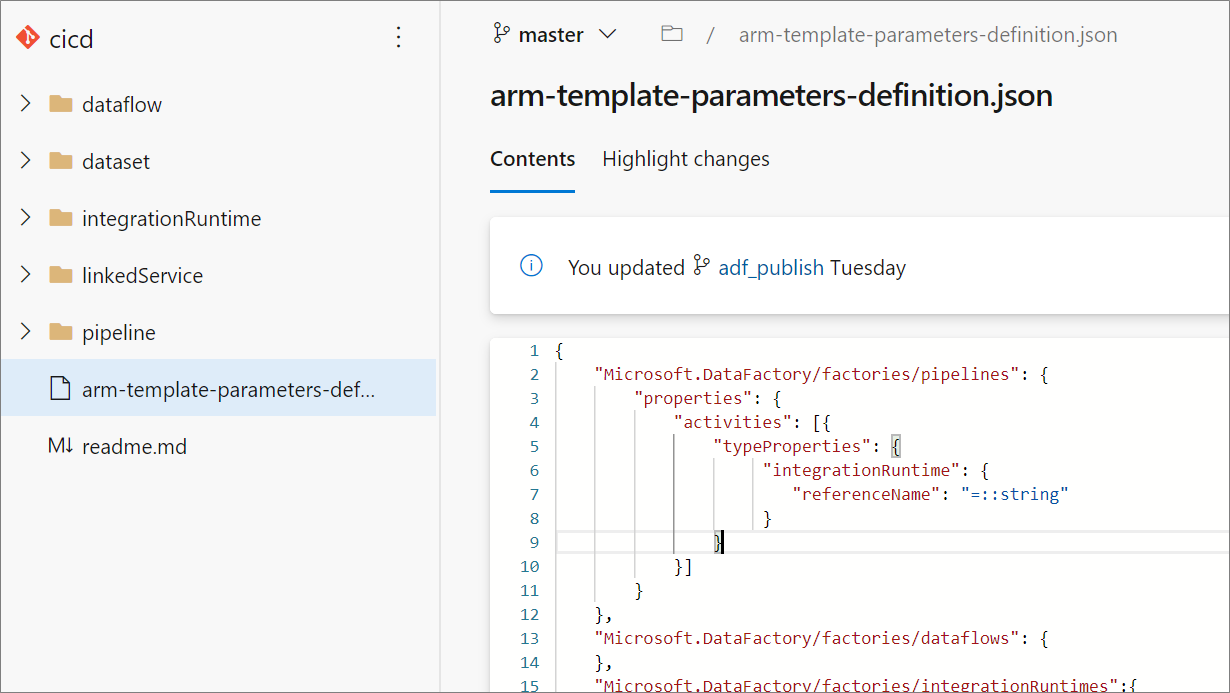
When publishing from the collaboration branch, Data Factory will read this file and use its configuration to generate which properties get parameterized. If no file is found, the default template is used.
When exporting a Resource Manager template, Data Factory reads this file from whichever branch you're currently working on, not the collaboration branch. You can create or edit the file from a private branch, where you can test your changes by selecting Export ARM Template in the UI. You can then merge the file into the collaboration branch.
Note
A custom Resource Manager parameter configuration doesn't change the ARM template parameter limit of 256. It lets you choose and decrease the number of parameterized properties.
Custom parameter syntax
The following are some guidelines to follow when you create the custom parameters file, arm-template-parameters-definition.json. The file consists of a section for each entity type: trigger, pipeline, linked service, dataset, integration runtime, and data flow.
- Enter the property path under the relevant entity type.
- Setting a property name to
*indicates that you want to parameterize all properties under it (only down to the first level, not recursively). You can also provide exceptions to this configuration. - Setting the value of a property as a string indicates that you want to parameterize the property. Use the format
<action>:<name>:<stype>.<action>can be one of these characters:=means keep the current value as the default value for the parameter.-means don't keep the default value for the parameter.|is a special case for secrets from Azure Key Vault for connection strings or keys.
<name>is the name of the parameter. If it's blank, it takes the name of the property. If the value starts with a-character, the name is shortened. For example,AzureStorage1_properties_typeProperties_connectionStringwould be shortened toAzureStorage1_connectionString.<stype>is the type of parameter. If<stype>is blank, the default type isstring. Supported values:string,securestring,int,bool,object,secureobjectandarray.
- Specifying an array in the definition file indicates that the matching property in the template is an array. Data Factory iterates through all the objects in the array by using the definition that's specified in the integration runtime object of the array. The second object, a string, becomes the name of the property, which is used as the name for the parameter for each iteration.
- A definition can't be specific to a resource instance. Any definition applies to all resources of that type.
- By default, all secure strings, like Key Vault secrets, and secure strings, like connection strings, keys, and tokens, are parameterized.
Sample parameterization template
Here's an example of what an Resource Manager parameter configuration might look like. It contains examples of a number of possible usages, including parameterization of nested activities within a pipeline and changing the defaultValue of a linked service parameter.
{
"Microsoft.DataFactory/factories/pipelines": {
"properties": {
"activities": [{
"typeProperties": {
"waitTimeInSeconds": "-::int",
"headers": "=::object",
"activities": [
{
"typeProperties": {
"url": "-:-webUrl:string"
}
}
]
}
}]
}
},
"Microsoft.DataFactory/factories/integrationRuntimes": {
"properties": {
"typeProperties": {
"*": "="
}
}
},
"Microsoft.DataFactory/factories/triggers": {
"properties": {
"typeProperties": {
"recurrence": {
"*": "=",
"interval": "=:triggerSuffix:int",
"frequency": "=:-freq"
},
"maxConcurrency": "="
}
}
},
"Microsoft.DataFactory/factories/linkedServices": {
"*": {
"properties": {
"typeProperties": {
"accountName": "=",
"username": "=",
"connectionString": "|:-connectionString:secureString",
"secretAccessKey": "|"
}
}
},
"AzureDataLakeStore": {
"properties": {
"typeProperties": {
"dataLakeStoreUri": "="
}
}
},
"AzureKeyVault": {
"properties": {
"typeProperties": {
"baseUrl": "|:baseUrl:secureString"
},
"parameters": {
"KeyVaultURL": {
"type": "=",
"defaultValue": "|:defaultValue:secureString"
}
}
}
}
},
"Microsoft.DataFactory/factories/datasets": {
"*": {
"properties": {
"typeProperties": {
"folderPath": "=",
"fileName": "="
}
}
}
},
"Microsoft.DataFactory/factories/credentials" : {
"properties": {
"typeProperties": {
"resourceId": "="
}
}
}
}
Here's an explanation of how the preceding template is constructed, broken down by resource type.
Pipelines
- Any property in the path
activities/typeProperties/waitTimeInSecondsis parameterized. Any activity in a pipeline that has a code-level property namedwaitTimeInSeconds(for example, theWaitactivity) is parameterized as a number, with a default name. But it won't have a default value in the Resource Manager template. It will be a mandatory input during the Resource Manager deployment. - Similarly, a property called
headers(for example, in aWebactivity) is parameterized with typeobject(JObject). It has a default value, which is the same value as that of the source factory.
IntegrationRuntimes
- All properties under the path
typePropertiesare parameterized with their respective default values. For example, there are two properties underIntegrationRuntimestype properties:computePropertiesandssisProperties. Both property types are created with their respective default values and types (Object).
Triggers
- Under
typeProperties, two properties are parameterized. The first one ismaxConcurrency, which is specified to have a default value and is of typestring. It has the default parameter name<entityName>_properties_typeProperties_maxConcurrency. - The
recurrenceproperty also is parameterized. Under it, all properties at that level are specified to be parameterized as strings, with default values and parameter names. An exception is theintervalproperty, which is parameterized as typeint. The parameter name is suffixed with<entityName>_properties_typeProperties_recurrence_triggerSuffix. Similarly, thefreqproperty is a string and is parameterized as a string. However, thefreqproperty is parameterized without a default value. The name is shortened and suffixed. For example,<entityName>_freq.
LinkedServices
- Linked services are unique. Because linked services and datasets have a wide range of types, you can provide type-specific customization. In this example, for all linked services of type
AzureDataLakeStore, a specific template will be applied. For all others (via*), a different template will be applied. - The
connectionStringproperty will be parameterized as asecurestringvalue. It won't have a default value. It will have a shortened parameter name that's suffixed withconnectionString. - The property
secretAccessKeyhappens to be anAzureKeyVaultSecret(for example, in an Amazon S3 linked service). It's automatically parameterized as an Azure Key Vault secret and fetched from the configured key vault. You can also parameterize the key vault itself.
Datasets
- Although type-specific customization is available for datasets, you can provide configuration without explicitly having a *-level configuration. In the preceding example, all dataset properties under
typePropertiesare parameterized.
Note
If Azure alerts and matrices are configured for a pipeline, they are not currently supported as parameters for ARM deployments. To reapply the alerts and matrices in new environment, please follow Data Factory Monitoring, Alerts and Matrices.
Default parameterization template
Below is the current default parameterization template. If you need to add only a few parameters, editing this template directly might be a good idea because you won't lose the existing parameterization structure.
{
"Microsoft.DataFactory/factories": {
"properties": {
"globalParameters": {
"*": {
"value": "="
}
}
},
"location": "="
},
"Microsoft.DataFactory/factories/globalparameters": {
"properties": {
"*": {
"value": "="
}
}
},
"Microsoft.DataFactory/factories/pipelines": {
},
"Microsoft.DataFactory/factories/dataflows": {
},
"Microsoft.DataFactory/factories/integrationRuntimes":{
"properties": {
"typeProperties": {
"ssisProperties": {
"catalogInfo": {
"catalogServerEndpoint": "=",
"catalogAdminUserName": "=",
"catalogAdminPassword": {
"value": "-::secureString"
}
},
"customSetupScriptProperties": {
"sasToken": {
"value": "-::secureString"
}
}
},
"linkedInfo": {
"key": {
"value": "-::secureString"
},
"resourceId": "="
},
"computeProperties": {
"dataFlowProperties": {
"externalComputeInfo": [{
"accessToken": "-::secureString"
}
]
}
}
}
}
},
"Microsoft.DataFactory/factories/triggers": {
"properties": {
"pipelines": [{
"parameters": {
"*": "="
}
}
],
"pipeline": {
"parameters": {
"*": "="
}
},
"typeProperties": {
"scope": "="
}
}
},
"Microsoft.DataFactory/factories/linkedServices": {
"*": {
"properties": {
"typeProperties": {
"accountName": "=",
"username": "=",
"userName": "=",
"accessKeyId": "=",
"servicePrincipalId": "=",
"userId": "=",
"host": "=",
"clientId": "=",
"clusterUserName": "=",
"clusterSshUserName": "=",
"hostSubscriptionId": "=",
"clusterResourceGroup": "=",
"subscriptionId": "=",
"resourceGroupName": "=",
"tenant": "=",
"dataLakeStoreUri": "=",
"baseUrl": "=",
"database": "=",
"serviceEndpoint": "=",
"batchUri": "=",
"poolName": "=",
"databaseName": "=",
"systemNumber": "=",
"server": "=",
"url":"=",
"functionAppUrl":"=",
"environmentUrl": "=",
"aadResourceId": "=",
"sasUri": "|:-sasUri:secureString",
"sasToken": "|",
"connectionString": "|:-connectionString:secureString",
"hostKeyFingerprint": "="
}
}
},
"Odbc": {
"properties": {
"typeProperties": {
"userName": "=",
"connectionString": {
"secretName": "="
}
}
}
}
},
"Microsoft.DataFactory/factories/datasets": {
"*": {
"properties": {
"typeProperties": {
"folderPath": "=",
"fileName": "="
}
}
}
},
"Microsoft.DataFactory/factories/managedVirtualNetworks/managedPrivateEndpoints": {
"properties": {
"*": "="
}
}
}
Example: Parameterizing an existing Azure Databricks interactive cluster ID
The following example shows how to add a single value to the default parameterization template. We only want to add an existing Azure Databricks interactive cluster ID for a Databricks linked service to the parameters file. Note that this file is the same as the previous file except for the addition of existingClusterId under the properties field of Microsoft.DataFactory/factories/linkedServices.
{
"Microsoft.DataFactory/factories": {
"properties": {
"globalParameters": {
"*": {
"value": "="
}
}
},
"location": "="
},
"Microsoft.DataFactory/factories/pipelines": {
},
"Microsoft.DataFactory/factories/dataflows": {
},
"Microsoft.DataFactory/factories/integrationRuntimes":{
"properties": {
"typeProperties": {
"ssisProperties": {
"catalogInfo": {
"catalogServerEndpoint": "=",
"catalogAdminUserName": "=",
"catalogAdminPassword": {
"value": "-::secureString"
}
},
"customSetupScriptProperties": {
"sasToken": {
"value": "-::secureString"
}
}
},
"linkedInfo": {
"key": {
"value": "-::secureString"
},
"resourceId": "="
}
}
}
},
"Microsoft.DataFactory/factories/triggers": {
"properties": {
"pipelines": [{
"parameters": {
"*": "="
}
}
],
"pipeline": {
"parameters": {
"*": "="
}
},
"typeProperties": {
"scope": "="
}
}
},
"Microsoft.DataFactory/factories/linkedServices": {
"*": {
"properties": {
"typeProperties": {
"accountName": "=",
"username": "=",
"userName": "=",
"accessKeyId": "=",
"servicePrincipalId": "=",
"userId": "=",
"clientId": "=",
"clusterUserName": "=",
"clusterSshUserName": "=",
"hostSubscriptionId": "=",
"clusterResourceGroup": "=",
"subscriptionId": "=",
"resourceGroupName": "=",
"tenant": "=",
"dataLakeStoreUri": "=",
"baseUrl": "=",
"database": "=",
"serviceEndpoint": "=",
"batchUri": "=",
"poolName": "=",
"databaseName": "=",
"systemNumber": "=",
"server": "=",
"url":"=",
"aadResourceId": "=",
"connectionString": "|:-connectionString:secureString",
"existingClusterId": "-"
}
}
},
"Odbc": {
"properties": {
"typeProperties": {
"userName": "=",
"connectionString": {
"secretName": "="
}
}
}
}
},
"Microsoft.DataFactory/factories/datasets": {
"*": {
"properties": {
"typeProperties": {
"folderPath": "=",
"fileName": "="
}
}
}}
}