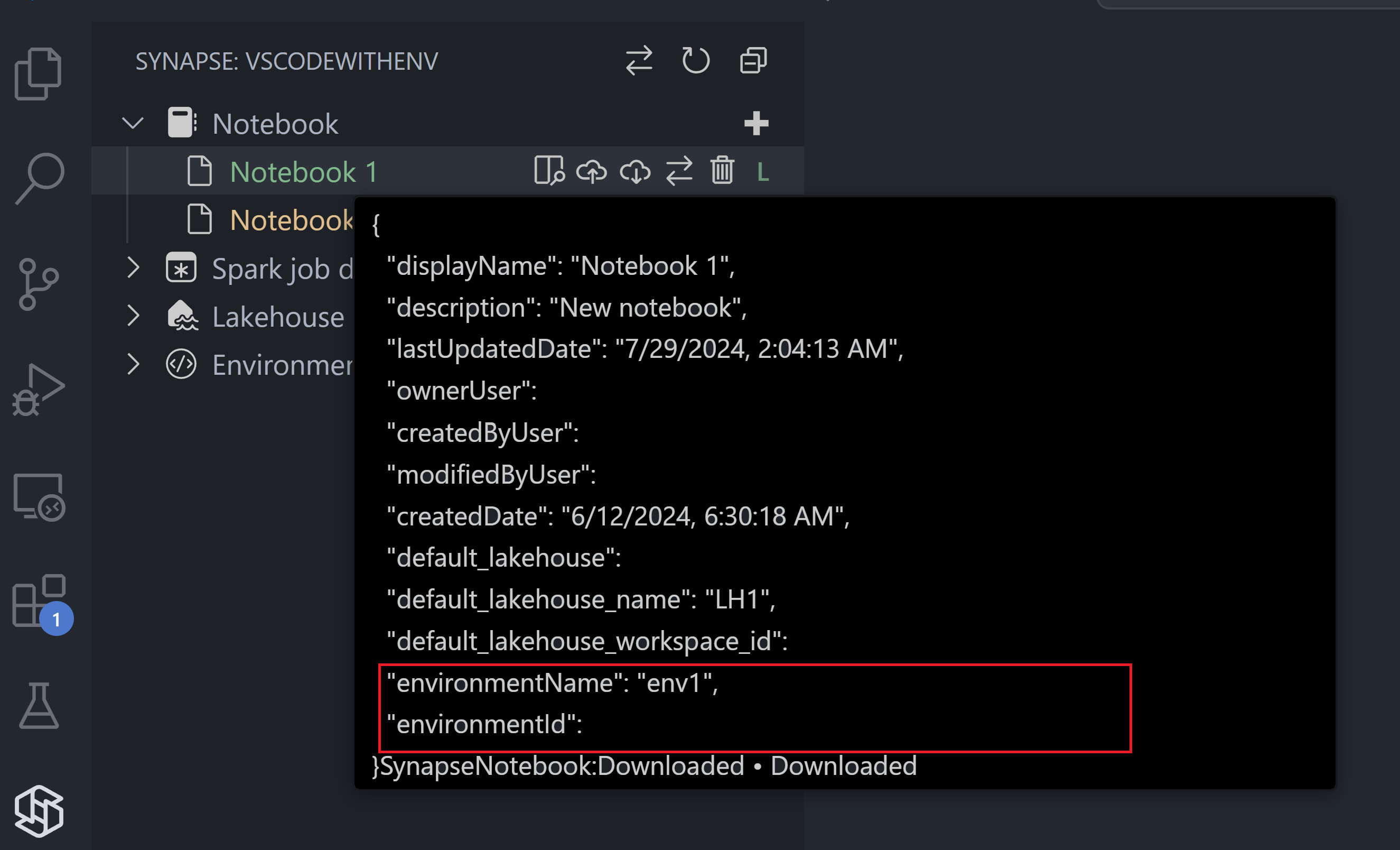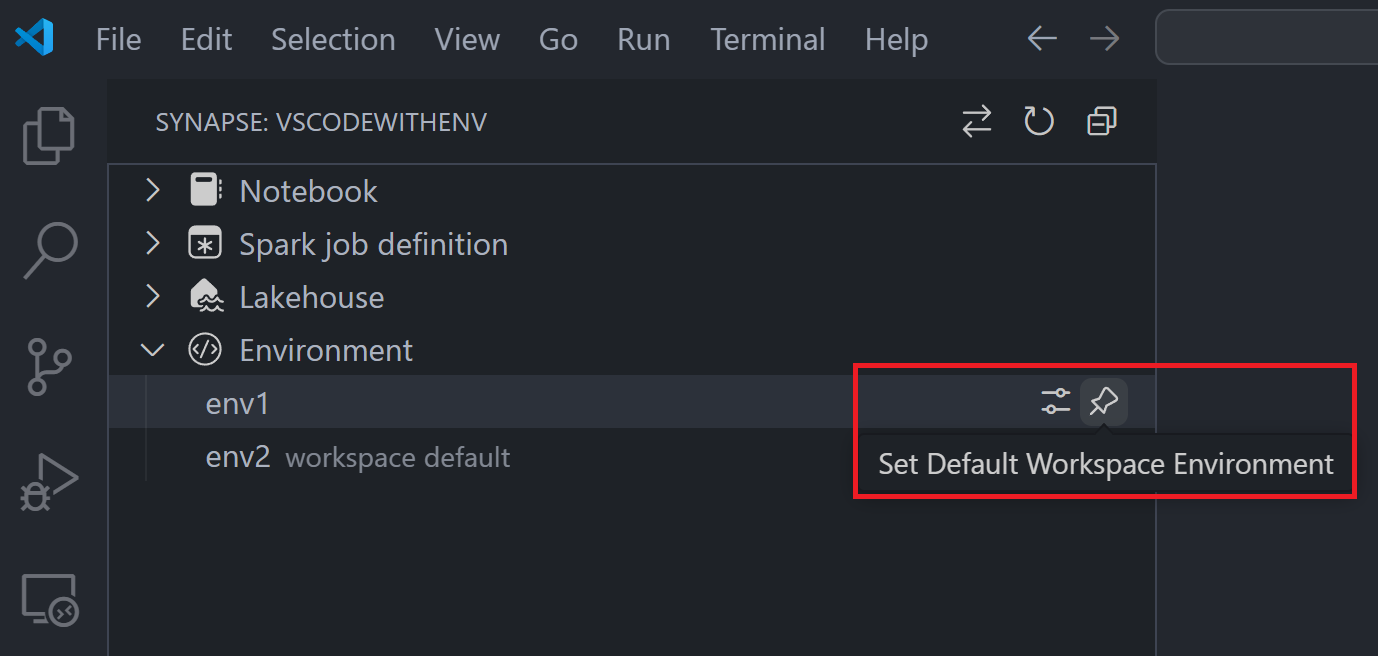Explore and inspect Spark environments with Visual Studio Code
Microsoft Fabric environments is a consolidated item for all your hardware and software settings. In an environment, you can select different Spark runtimes, configure your compute resources, install libraries from public repositories or local directory and more. To learn more, see Create, configure, and use an environment in Fabric.
Once an environment is created, you can explore and inspect it in Visual Studio Code (VS Code) with the Synapse extension. A new node called Environment is available in VS Code. Expand the Environments node to see all the environments in your workspace.

The environment currently set as the default workspace has the label workspace default next to its name. To change this default, hover over the environment and select the Set Default Workspace Environment button.
Inspect the details of an environment
Environments define the hardware and software settings for your Spark jobs and notebooks. You can inspect the details of an environment in Visual Studio Code. Hover over the environment and select the Inspect button. The environment details are displayed in the right panel in JSON format.
Check the association between an environment and code
You can check the association between an environment and a code item such as notebook. To check the association, hover over the notebook name, from the pop-up panel, you can see the associated environment name and its item ID.