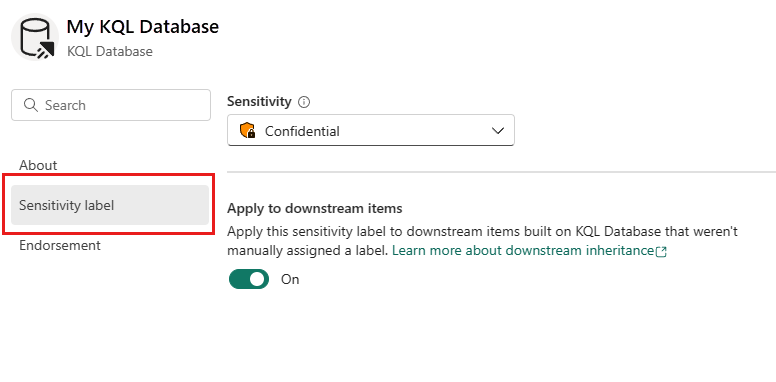Apply sensitivity labels to Fabric items
Sensitivity labels from Microsoft Purview Information Protection on items can guard your sensitive content against unauthorized data access and leakage. They're a key component in helping your organization meet its governance and compliance requirements. Labeling your data correctly with sensitivity labels ensures that only authorized people can access your data. This article shows you how to apply sensitivity labels to your Microsoft Fabric items.
Note
For information about applying sensitivity labels in Power BI Desktop, see Apply sensitivity labels in Power BI Desktop.
Prerequisites
Requirements needed to apply sensitivity labels to Fabric items:
- Power BI Pro or Premium Per User (PPU) license
- Edit permissions on the item you wish to label.
Note
If you can't apply a sensitivity label, or if the sensitivity label is greyed out in the sensitivity label menu, you may not have permissions to use the label. Contact your organization's tech support.
Apply a label
There are two common ways of applying a sensitivity label to an item: from the flyout menu in the item header, and in the item settings.
From the flyout menu - select the sensitivity indication in the header to display the flyout menu:
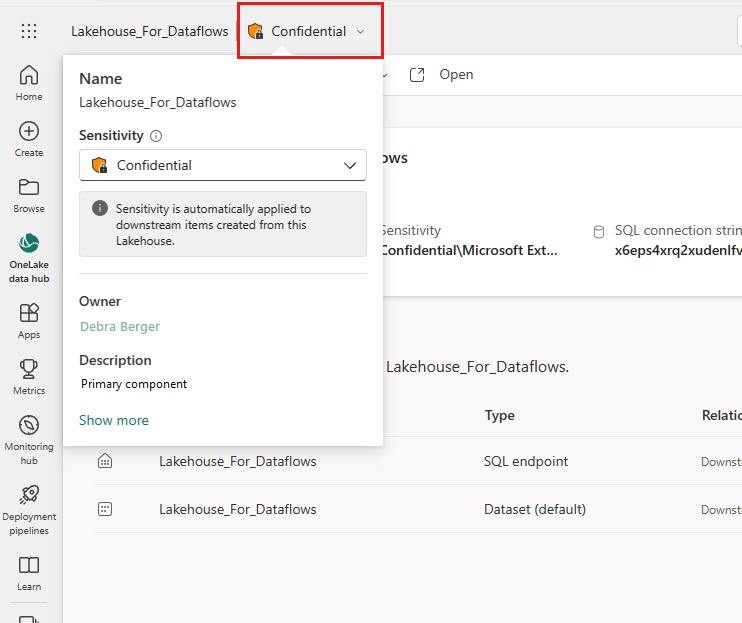
In items settings - open the item's settings, find the sensitivity section, and then choose the desired label: