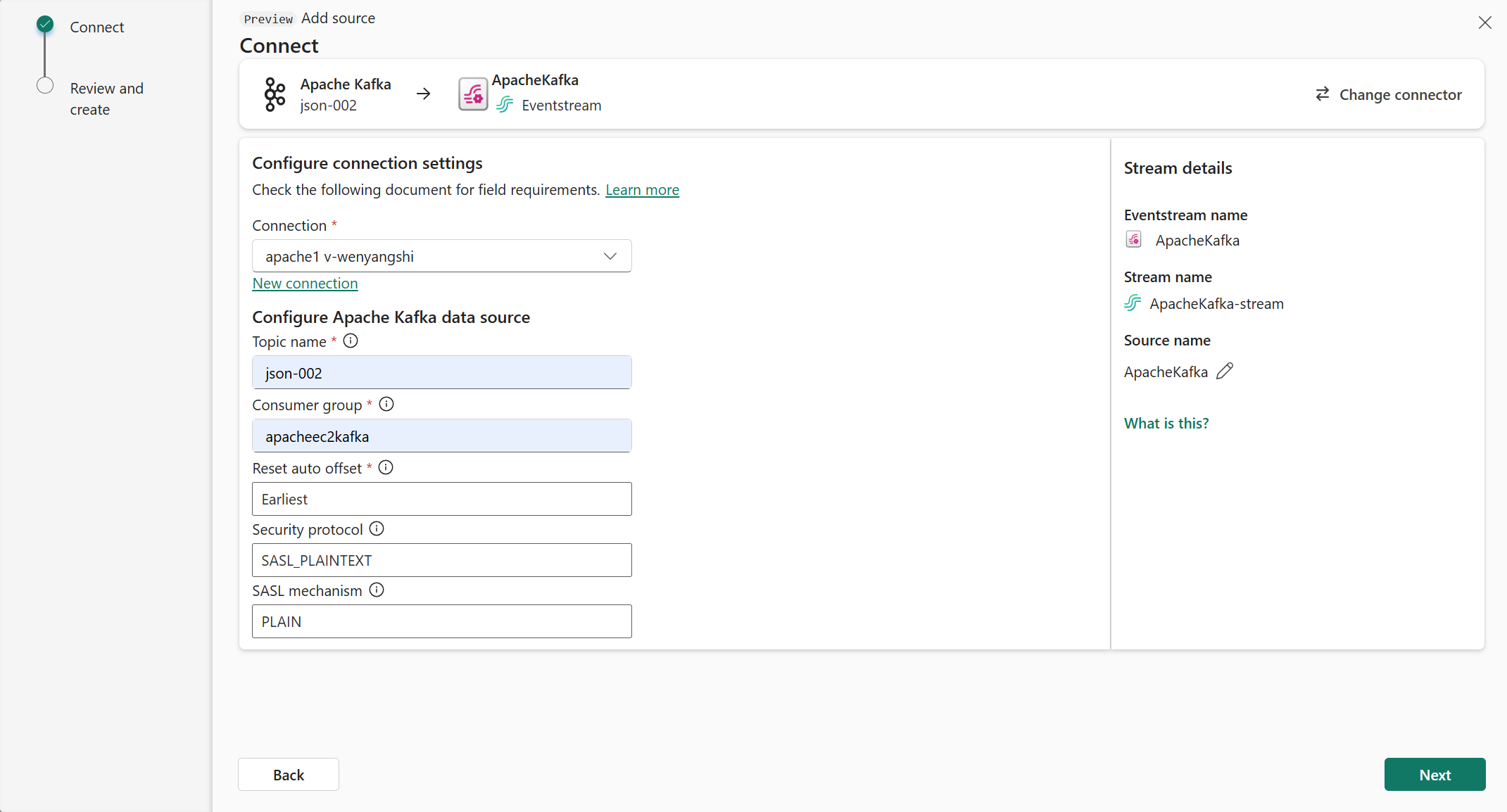Add Apache Kafka as source in Real-Time hub (preview)
This article describes how to add Apache Kafka as an event source in Fabric Real-Time hub.
Note
Real-Time hub is currently in preview.
Prerequisites
- Get access to the Fabric premium workspace with Contributor or above permissions.
- An Apache Kafka cluster running.
- Your Apache Kafka must be publicly accessible and not be behind a firewall or secured in a virtual network.
Launch Add source experience
Sign in to Microsoft Fabric.
Select Real-Time hub on the left navigation bar.
On the Real-Time hub page, select + Add source in the top-right corner of the page.
Add Apache Kafka as a source
On the Select a data source page, select Apache Kafka.
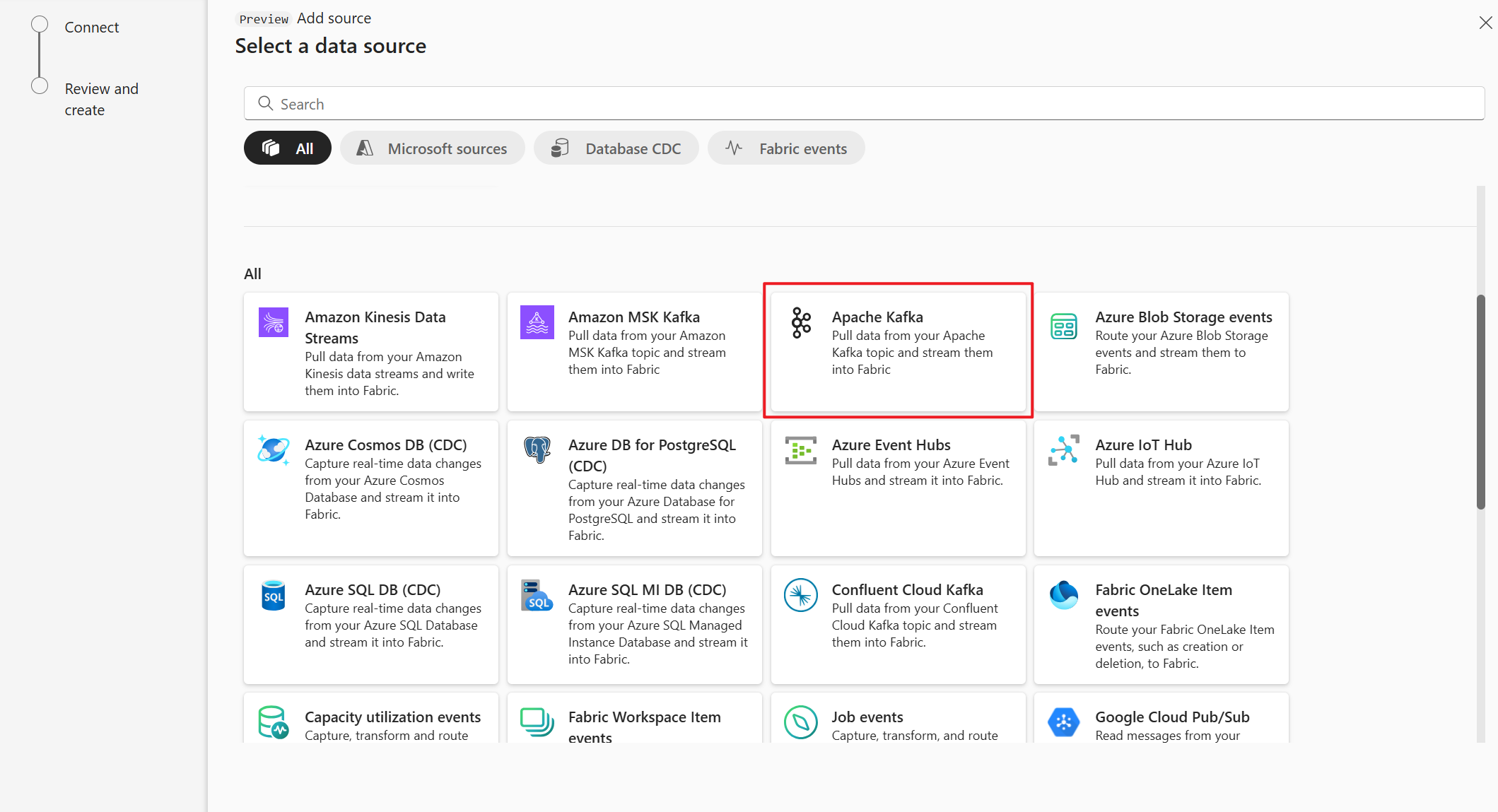
On the Connect page, select New connection.
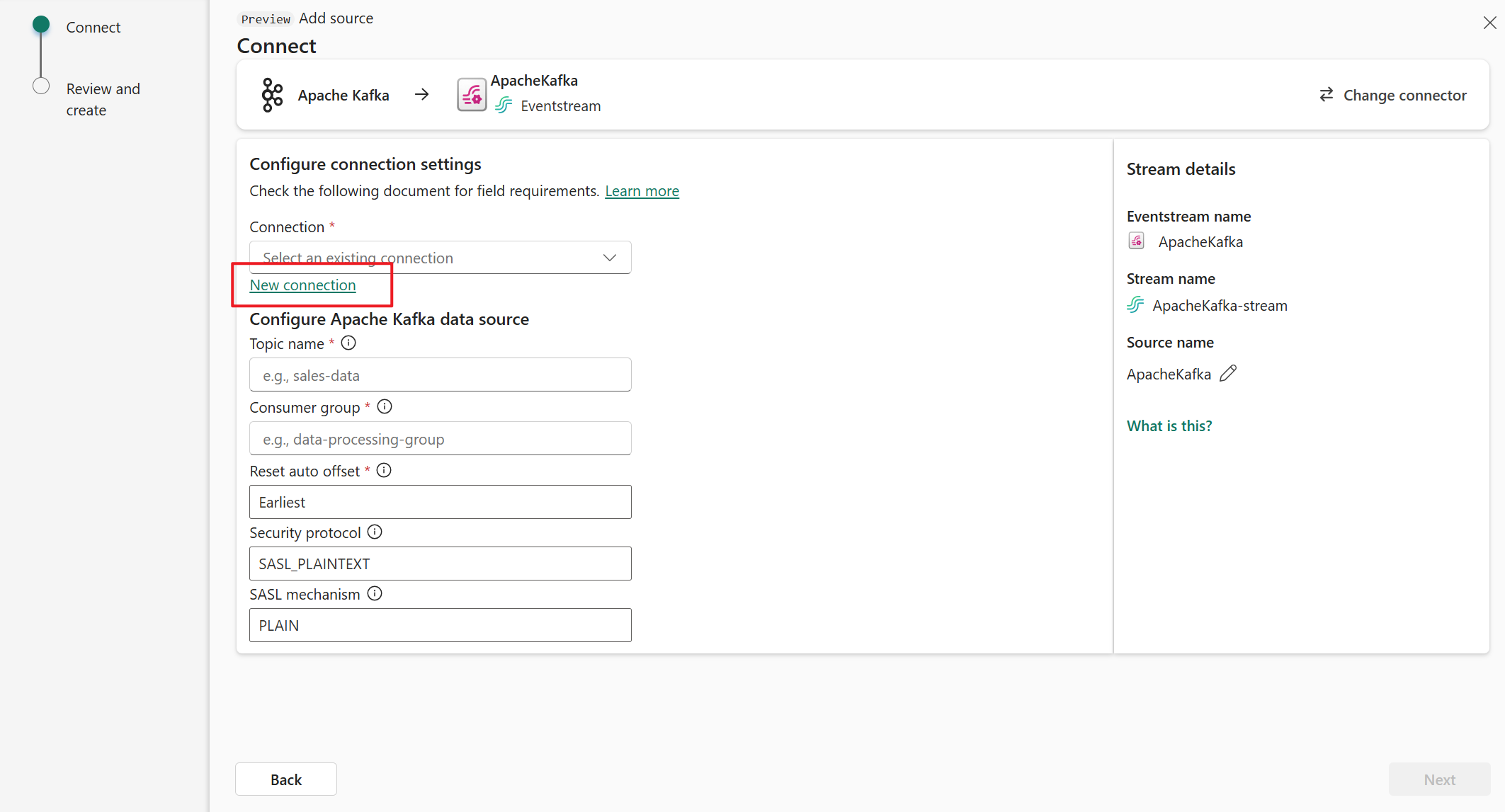
In the Connection settings section, for Bootstrap Server, enter your Apache Kafka server address.
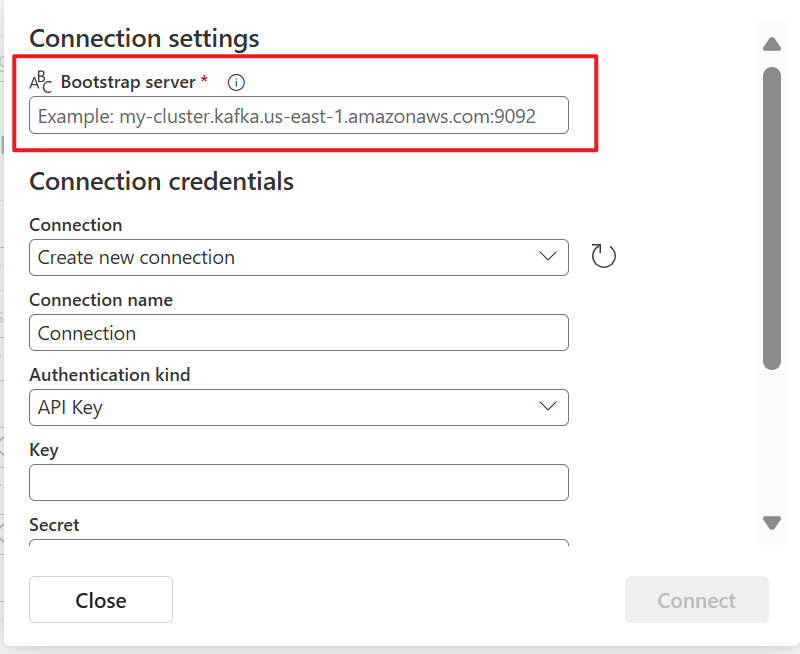
In the Connection credentials section, If you have an existing connection to the Apache Kafka cluster, select it from the drop-down list for Connection. Otherwise, follow these steps:
- For Connection name, enter a name for the connection.
- For Authentication kind, confirm that API Key is selected.
- For Key and Secret, enter API key and key Secret.
Select Connect.
Now, on the Connect page, follow these steps.
For Topic, enter the Kafka topic.
For Consumer group, enter the consumer group of your Apache Kafka cluster. This field provides you with a dedicated consumer group for getting events.
Select Reset auto offset to specify where to start reading offsets if there's no commit.
For Security protocol, the default value is SASL_PLAINTEXT.
Note
The Apache Kafka source currently supports only unencrypted data transmission (SASL_PLAINTEXT and PLAINTEXT) between your Apache Kafka cluster and Eventstream. Support for encrypted data transmission via SSL will be available soon.
The default SASL mechanism is typically PLAIN, unless configured otherwise. You can select the SCRAM-SHA-256 or SCRAM-SHA-512 mechanism that suits your security requirements.
Select Next. On the Review and create screen, review the summary, and then select Add.
View data stream details
On the Review and create page, if you select Open eventstream, the wizard opens the eventstream that it created for you with the selected Apache Kafka source. To close the wizard, select Close at the bottom of the page.
In Real-Time hub, switch to the Data streams tab of Real-Time hub. Refresh the page. You should see the data stream created for you.
For detailed steps, see View details of data streams in Fabric Real-Time hub.
Related content
To learn about consuming data streams, see the following articles: