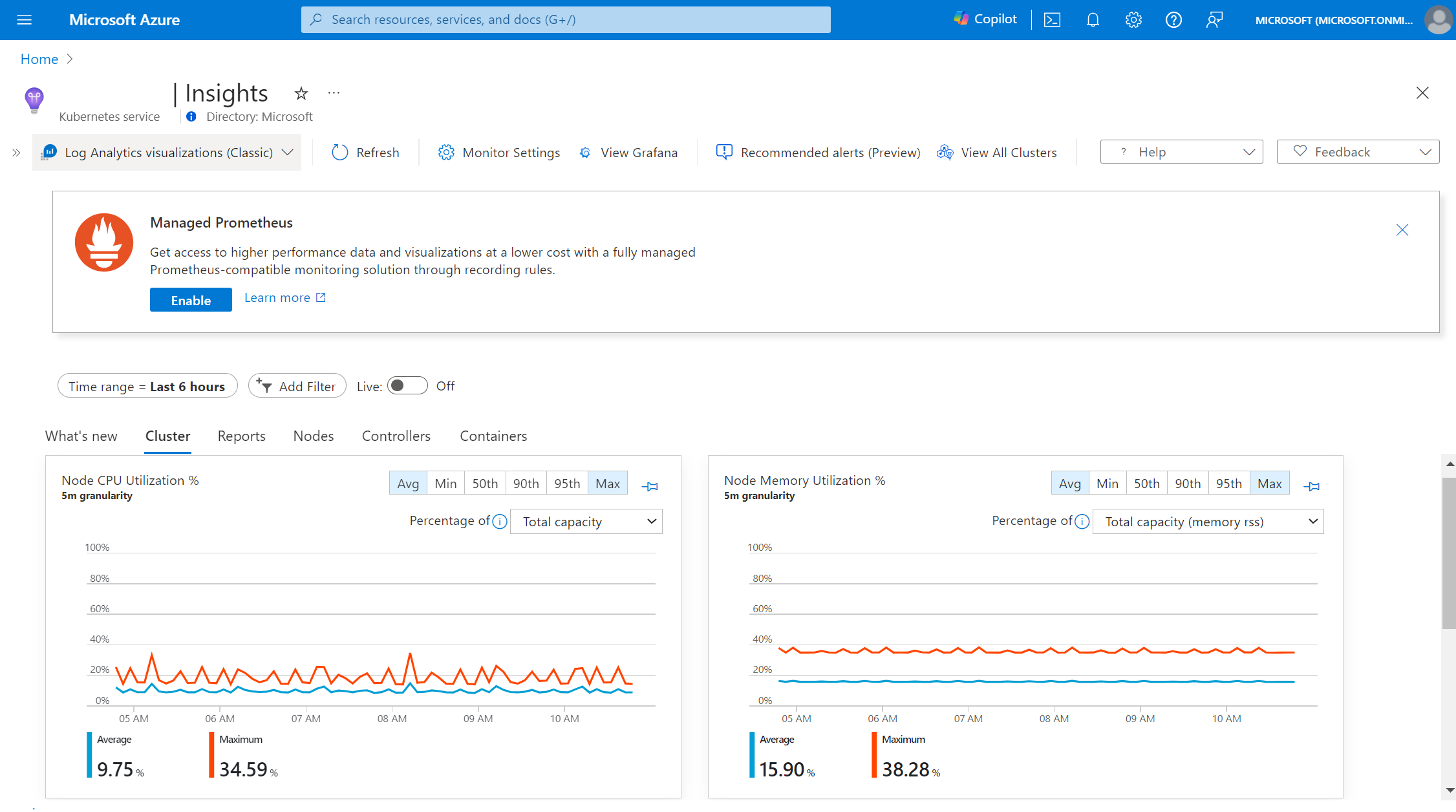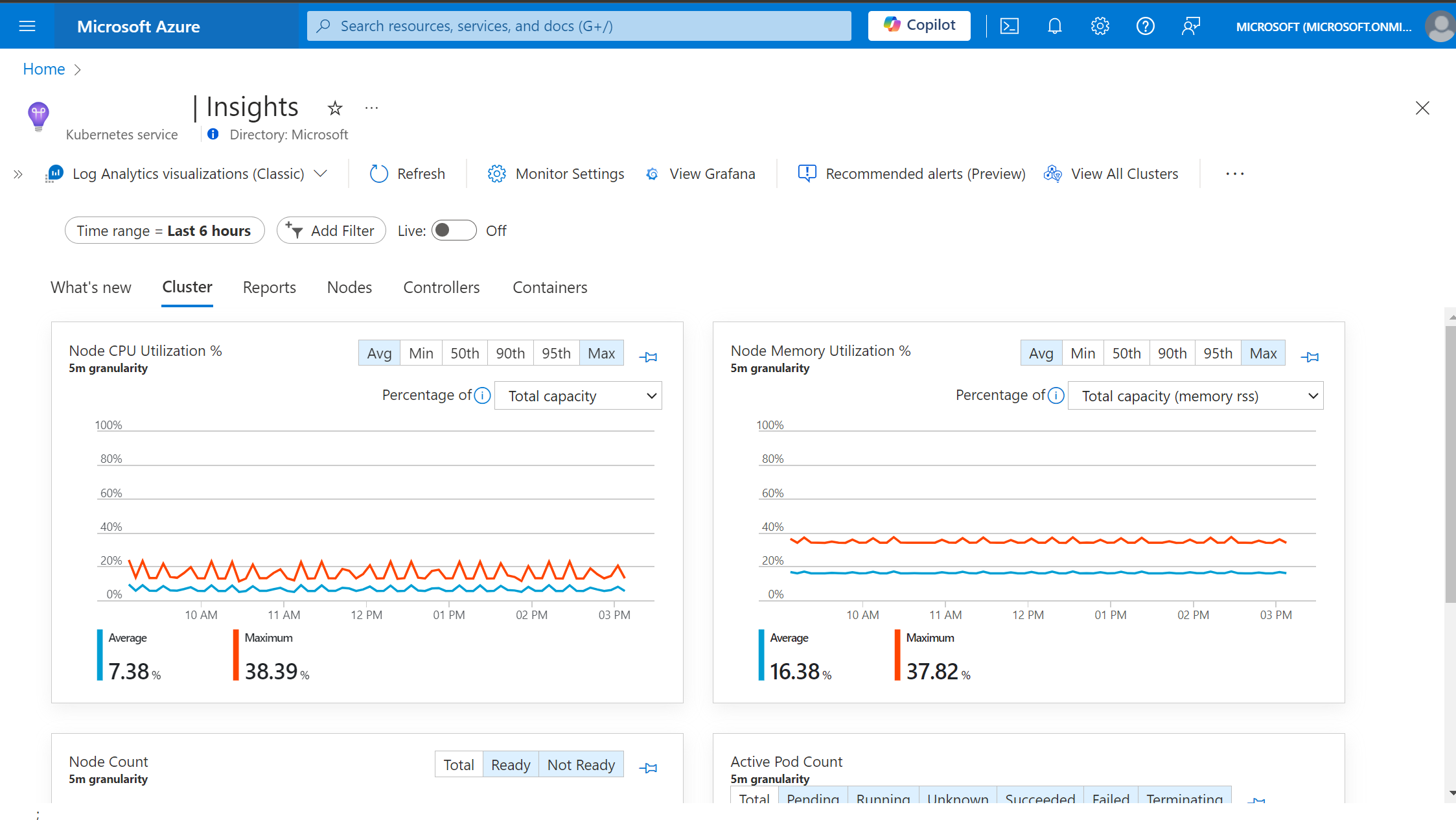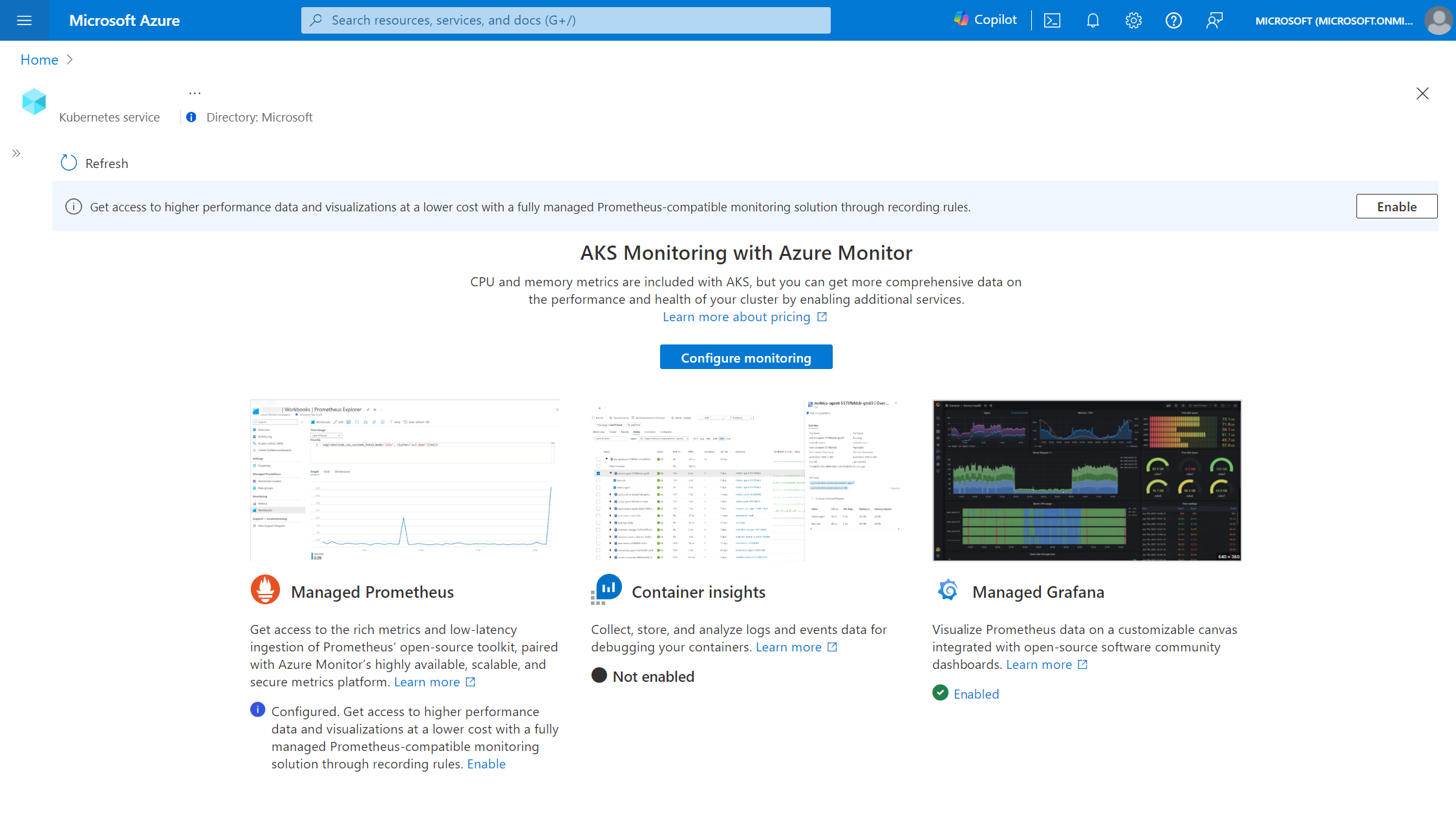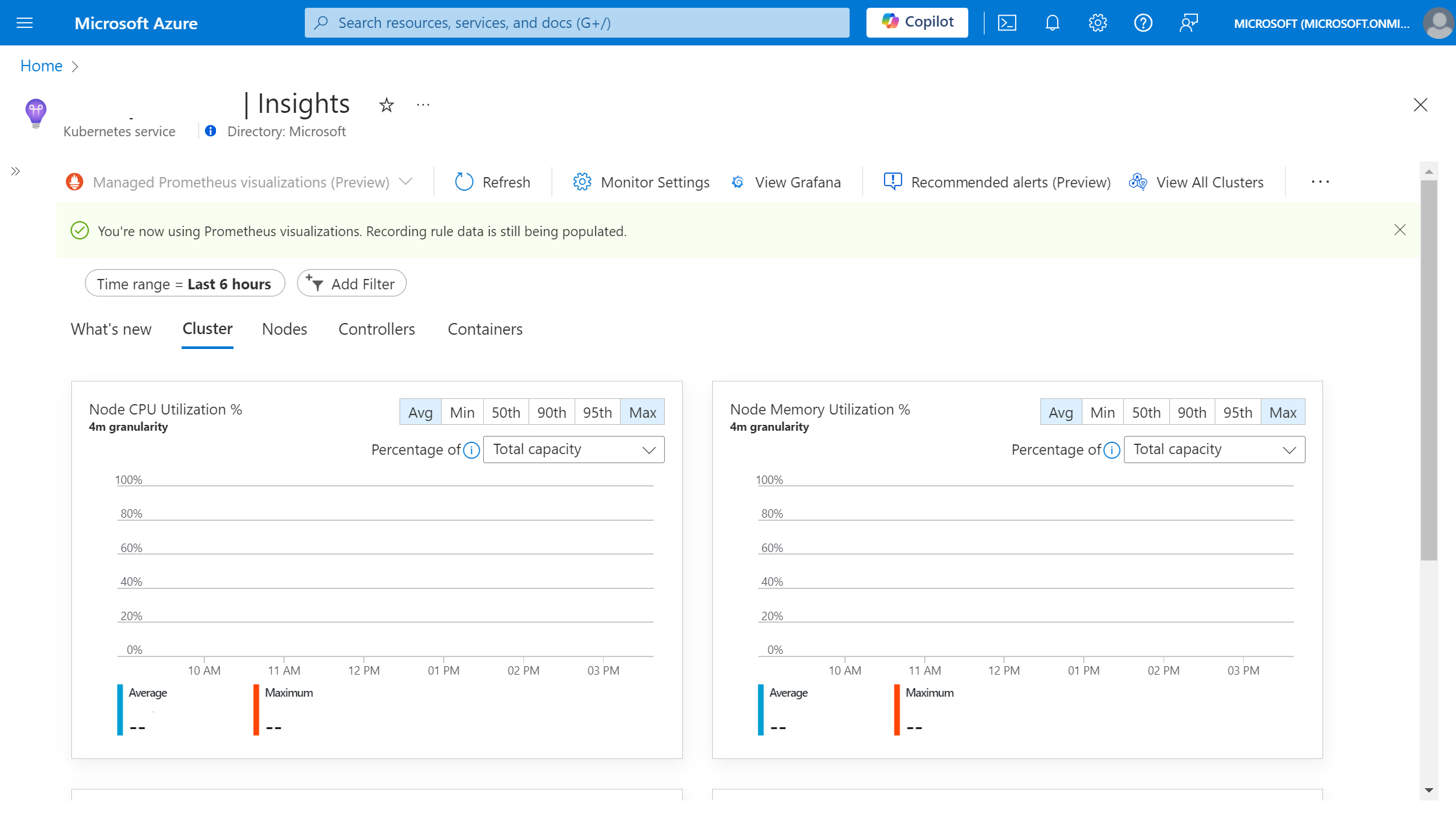Switch to using managed Prometheus visualizations for Container Insights (preview)
Container Insights currently uses data from Log Analytics to power the visualizations in the Azure portal. However, with the release of managed Prometheus, this new format of metrics collection is cheaper and more efficient. Container Insights now offers the ability to visualize using only managed Prometheus data. This article helps you with the setup to start using managed Prometheus as your primary Container Insights visualization tool.
Note
This feature is currently in public preview. For additional information, please read the Supplemental Terms of Use for Microsoft Azure Previews.
Prerequisites
To view your Container Insights data using Prometheus, ensure the following steps are complete.
- Azure Kubernetes Service (AKS) configured with managed Prometheus
- User has
Readerpermission or higher on the associated Azure Monitor workspace - Ad block is disabled or set to allow
monitor.azure.comtraffic - For Windows clusters, enable Windows metric collection
Accessing Prometheus based Container Insights
Because Azure Monitor supports various levels of customization, your cluster may currently have logs based Container Insights, managed Prometheus, or some other combination.
Note
Managed Prometheus visualizations for Container Insights use recording rules to improve chart performance, learn more about what rules are configured.
- No Prometheus or logs based Container Insights enabled
- Logs based Container Insights enabled
- Prometheus enabled and logs based Container Insights not enabled or with custom settings applied
Open the Azure portal and navigate to your desired AKS cluster.
Choose the
Insightsmenu item from the menu, displaying a splash screen indicating no monitoring enabled.
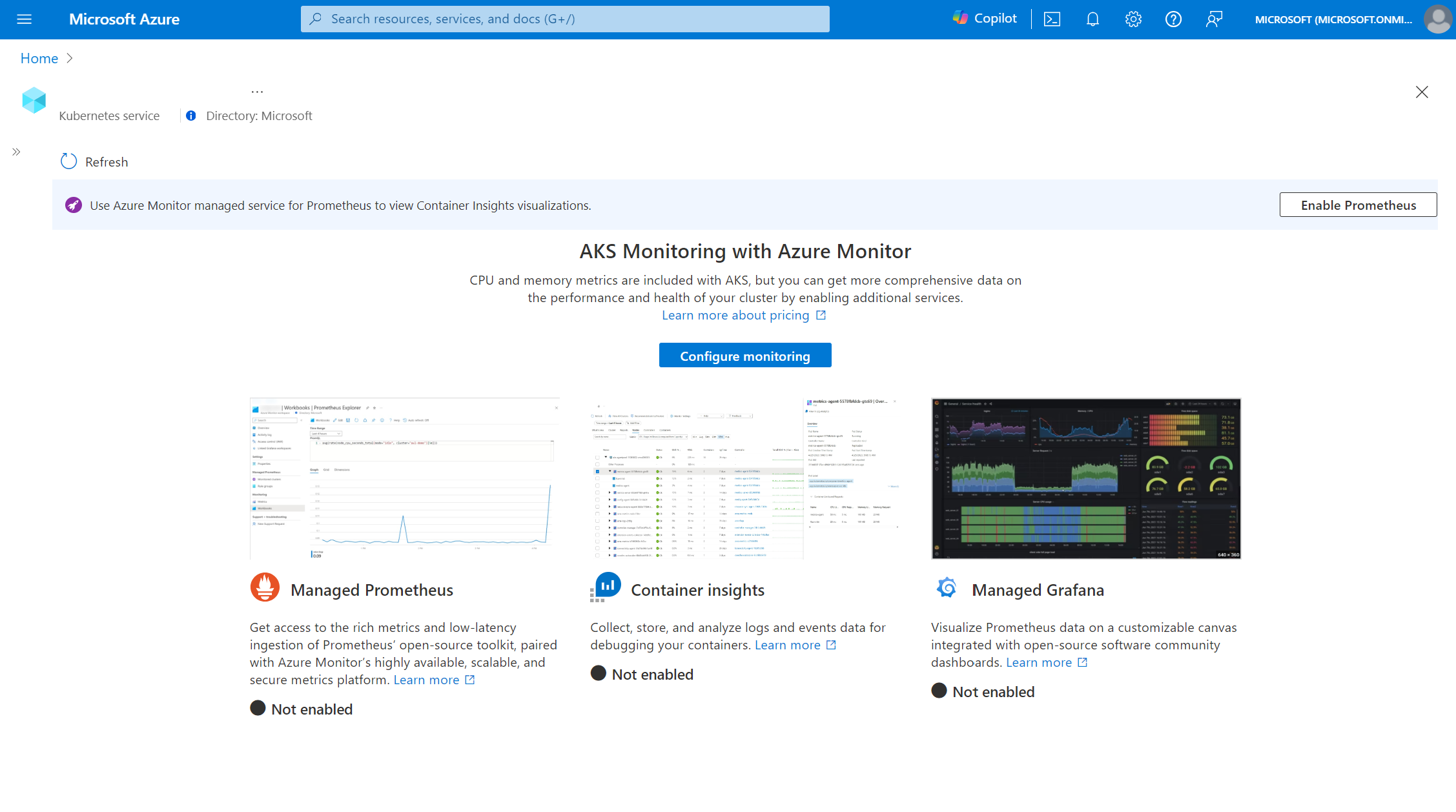
Select the
Configure monitoringbutton to open up the monitoring configuration blade.Underneath the advanced settings blade, choose
Logs and eventsfrom the Cost presets dropdown.To finish the setup, click the
Configurebutton.Once the onboarding deployment completes, you should be able to see the Insights experience using Prometheus as the data source, indicated by the toolbar dropdown showing
Managed Prometheus visualizations (Preview).
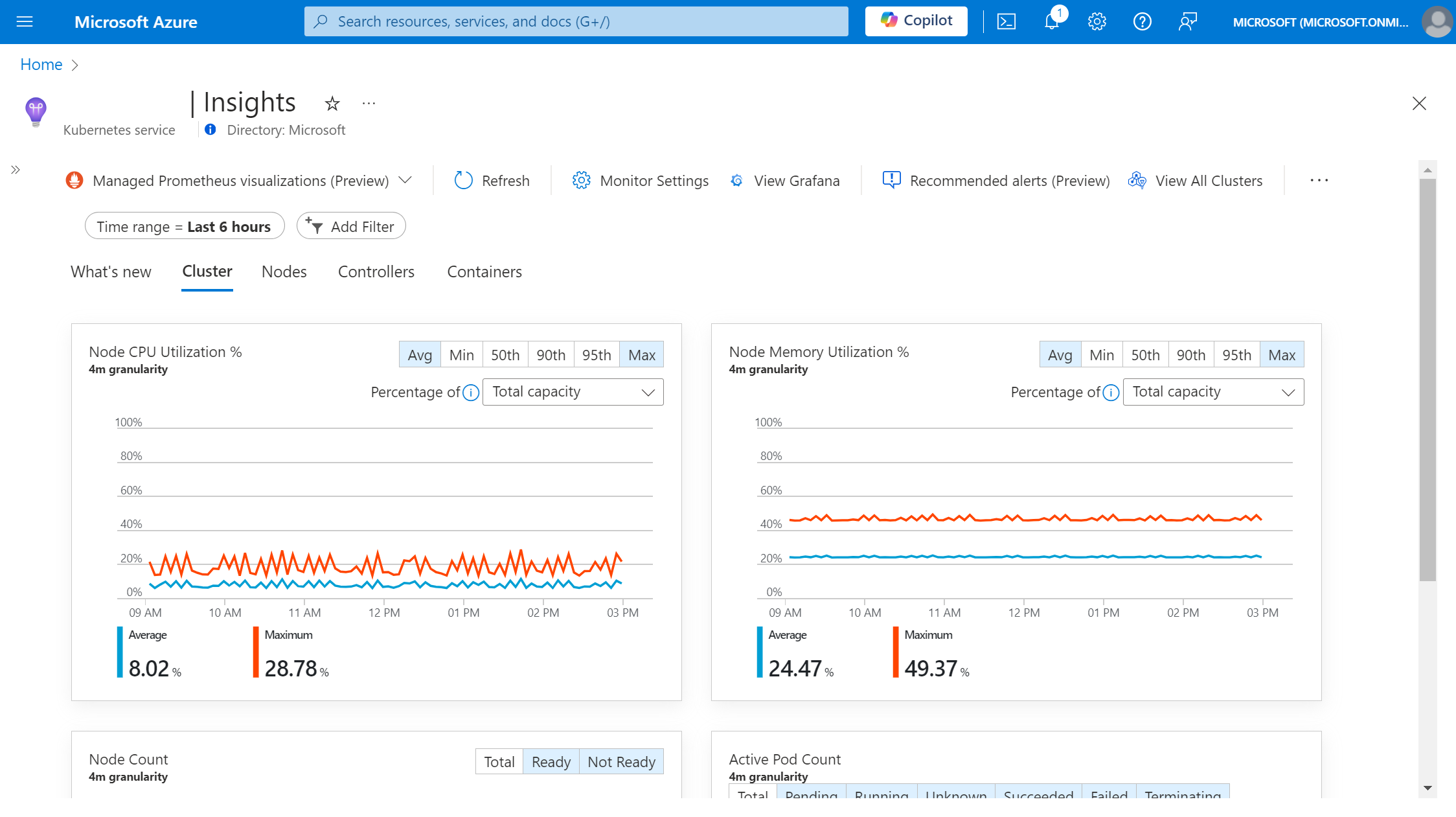
Optional steps
While the above steps are sufficient, for the full visualization experience, a few optional steps can be completed.
Node and Pod labels collection
By default the labels for nodes and pods aren't available, but can be collected through re-enabling the addon. Node labels are required for filtering data by node pools.
- If the managed Prometheus addon is currently deployed, we must first disable it
az aks update --disable-azure-monitor-metrics -n <clusterName> -g <resourceGroup>
- Then, re-enable the addon with the flag
--ksm-metric-labels-allow-list
az aks update -n <clusterName> -g <resourceGroup> --enable-azure-monitor-metrics --ksm-metric-labels-allow-list "nodes=[*], pods=[*]" --azure-monitor-workspace-resource-id <amw-id
Disable Log Analytics data collection
If you're currently using the logs based Container Insights experience, then you can choose to stop ingesting metrics to Log Analytics to save on billing. Once you confirm the Prometheus backed Container Insights experience is sufficient for your purposes, complete the steps to stop metrics ingestion to Log Analytics.
Navigate to the monitoring settings for your clusters by following the instructions on how to configure your Container Insights data collection rule
From the Cost presets dropdown, select "Logs and Events" and save to configure.
Note
Disabling the Log Analytics metrics also disables the visualization dropdown in the toolbar. Revert to using one of the standard cost presets in the Monitoring Settings blade to re-enable the Log Analytics visualizations.
Known limitations and issues
As this feature is currently in preview, there are several, known limitations, the following features aren't supported
- Environment variable details
- Filtering data by individual services
- Live data viewing on the Cluster tab
- Workbooks reports data
- Node memory working set and RSS metrics
- Partial or no data available in the multi-cluster view based on Container Insights DCR settings
Troubleshooting
When using the Prometheus based Container Insights experience, you may encounter the following errors.
The charts are stuck in a loading state
This issue occurs if the network traffic for the Azure Monitor workspace is blocked. The root cause of this is typically related to network policies, such as ad blocking software. To resolve this issue, disable the ad block or allowlist monitor.azure.com traffic and reload the page.
Unable to access Data Collection Rule
This error occurs when the user doesn't have permissions to view the associated Prometheus data collection rule for the cluster or the data collection rule may have been deleted. To resolve this error, grant access to the Prometheus data collection rule or reconfigure managed Prometheus using the Monitoring Settings button in the toolbar.
Unable to access Azure Monitor workspace
This error occurs when the user doesn't have permissions to view the associated Azure Monitor workspace for the cluster or the Azure Monitor workspace may have been deleted. To resolve this error, grant access to the Azure Monitor workspace or reconfigure managed Prometheus by deleting and redeploying the addon.
The data could not be retrieved
This error typically occurs when querying large volumes of data and may be resolved by reducing the time range to a shorter window or filtering for fewer objects.
Data configuration error
This error occurs when the recording rules may have been modified or deleted. Use the Reconfigure button to patch the recording rules and try again.
Access denied
This occurs when the user's portal token expires or doesn't have permissions to view the associated Azure Monitor workspace for the cluster. This can typically be resolved by refreshing the browser session or logging in again.
An unknown error occurred
If this error message persists, then contact support to open up a ticket.