Tutorial: Automate container image builds in the cloud when you commit source code
In addition to a quick task, ACR Tasks supports automated Docker container image builds in the cloud when you commit source code to a Git repository. Supported Git contexts for ACR Tasks include public or private GitHub or Azure Repos.
Note
Currently, ACR Tasks doesn't support commit or pull request triggers in GitHub Enterprise repos.
In this tutorial, your ACR task builds and pushes a single container image specified in a Dockerfile when you commit source code to a Git repo. To create a multi-step task that uses a YAML file to define steps to build, push, and optionally test multiple containers on code commit, see Tutorial: Run a multi-step container workflow in the cloud when you commit source code. For an overview of ACR Tasks, see Automate OS and framework patching with ACR Tasks
In this tutorial:
- Create a task
- Test the task
- View task status
- Trigger the task with a code commit
This tutorial assumes you've already completed the steps in the previous tutorial. If you haven't already done so, complete the steps in the Prerequisites section of the previous tutorial before proceeding.
Prerequisites
Get sample code
This tutorial assumes you've already completed the steps in the previous tutorial, and have forked and cloned the sample repository. If you haven't already done so, complete the steps in the Prerequisites section of the previous tutorial before proceeding.
Container registry
You must have an Azure container registry in your Azure subscription to complete this tutorial. If you need a registry, see the previous tutorial, or Quickstart: Create a container registry using the Azure CLI.
Create a GitHub personal access token
To trigger a task on a commit to a Git repository, ACR Tasks need a personal access token (PAT) to access the repository. If you do not already have a PAT, follow these steps to generate one in GitHub:
Navigate to the PAT creation page on GitHub at https://github.com/settings/tokens/new
Enter a short description for the token, for example, "ACR Tasks Demo"
Select scopes for ACR to access the repo. To access a public repo as in this tutorial, under repo, enable repo:status and public_repo
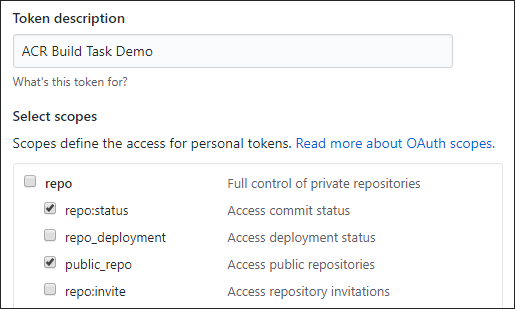
Note
To generate a PAT to access a private repo, select the scope for full repo control.
Select the Generate token button (you may be asked to confirm your password)
Copy and save the generated token in a secure location (you use this token when you define a task in the following section)

Prepare your environment for the Azure CLI
Use the Bash environment in Azure Cloud Shell. For more information, see Quickstart for Bash in Azure Cloud Shell.
If you prefer to run CLI reference commands locally, install the Azure CLI. If you're running on Windows or macOS, consider running Azure CLI in a Docker container. For more information, see How to run the Azure CLI in a Docker container.
If you're using a local installation, sign in to the Azure CLI by using the az login command. To finish the authentication process, follow the steps displayed in your terminal. For other sign-in options, see Sign in with the Azure CLI.
When you're prompted, install the Azure CLI extension on first use. For more information about extensions, see Use extensions with the Azure CLI.
Run az version to find the version and dependent libraries that are installed. To upgrade to the latest version, run az upgrade.
Create the build task
Now that you've completed the steps required to enable ACR Tasks to read commit status and create webhooks in a repository, you can create a task that triggers a container image build on commits to the repo.
First, populate these shell environment variables with values appropriate for your environment. This step isn't strictly required, but makes executing the multiline Azure CLI commands in this tutorial a bit easier. If you don't populate these environment variables, you must manually replace each value wherever it appears in the example commands.
ACR_NAME=<registry-name> # The name of your Azure container registry
GIT_USER=<github-username> # Your GitHub user account name
GIT_PAT=<personal-access-token> # The PAT you generated in the previous section
Now, create the task by executing the following az acr task create command.
Note
The Dockerfile used in the following example depends on a public base container image from Docker Hub. To improve reliability when using public content, import and manage the image in a private Azure container registry, and update your Dockerfile to use your privately managed base image. Learn more about working with public images.
az acr task create \
--registry $ACR_NAME \
--name taskhelloworld \
--image helloworld:{{.Run.ID}} \
--context https://github.com/$GIT_USER/acr-build-helloworld-node.git#master \
--file Dockerfile \
--git-access-token $GIT_PAT
This task specifies that any time code is committed to the main branch in the repository specified by --context, ACR Tasks will build the container image from the code in that branch. The Dockerfile specified by --file from the repository root is used to build the image. The --image argument specifies a parameterized value of {{.Run.ID}} for the version portion of the image's tag, ensuring the built image correlates to a specific build, and is tagged uniquely.
Output from a successful az acr task create command is similar to the following:
{
"agentConfiguration": {
"cpu": 2
},
"creationDate": "2010-11-19T22:42:32.972298+00:00",
"id": "/subscriptions/<Subscription ID>/resourceGroups/myregistry/providers/Microsoft.ContainerRegistry/registries/myregistry/tasks/taskhelloworld",
"location": "westcentralus",
"name": "taskhelloworld",
"platform": {
"architecture": "amd64",
"os": "Linux",
"variant": null
},
"provisioningState": "Succeeded",
"resourceGroup": "myregistry",
"status": "Enabled",
"step": {
"arguments": [],
"baseImageDependencies": null,
"contextPath": "https://github.com/gituser/acr-build-helloworld-node#main",
"dockerFilePath": "Dockerfile",
"imageNames": [
"helloworld:{{.Run.ID}}"
],
"isPushEnabled": true,
"noCache": false,
"type": "Docker"
},
"tags": null,
"timeout": 3600,
"trigger": {
"baseImageTrigger": {
"baseImageTriggerType": "Runtime",
"name": "defaultBaseimageTriggerName",
"status": "Enabled"
},
"sourceTriggers": [
{
"name": "defaultSourceTriggerName",
"sourceRepository": {
"branch": "main",
"repositoryUrl": "https://github.com/gituser/acr-build-helloworld-node#main",
"sourceControlAuthProperties": null,
"sourceControlType": "GitHub"
},
"sourceTriggerEvents": [
"commit"
],
"status": "Enabled"
}
]
},
"type": "Microsoft.ContainerRegistry/registries/tasks"
}
Test the build task
You now have a task that defines your build. To test the build pipeline, trigger a build manually by executing the az acr task run command:
az acr task run --registry $ACR_NAME --name taskhelloworld
By default, the az acr task run command streams the log output to your console when you execute the command. The output is condensed to show key steps.
2020/11/19 22:51:00 Using acb_vol_9ee1f28c-4fd4-43c8-a651-f0ed027bbf0e as the home volume
2020/11/19 22:51:00 Setting up Docker configuration...
2020/11/19 22:51:02 Successfully set up Docker configuration
2020/11/19 22:51:02 Logging in to registry: myregistry.azurecr.io
2020/11/19 22:51:03 Successfully logged in
2020/11/19 22:51:03 Executing step: build
2020/11/19 22:51:03 Obtaining source code and scanning for dependencies...
2020/11/19 22:51:05 Successfully obtained source code and scanned for dependencies
Sending build context to Docker daemon 23.04kB
Step 1/5 : FROM node:15-alpine
[...]
Step 5/5 : CMD ["node", "/src/server.js"]
---> Running in 7382eea2a56a
Removing intermediate container 7382eea2a56a
---> e33cd684027b
Successfully built e33cd684027b
Successfully tagged myregistry.azurecr.io/helloworld:da2
2020/11/19 22:51:11 Executing step: push
2020/11/19 22:51:11 Pushing image: myregistry.azurecr.io/helloworld:da2, attempt 1
The push refers to repository [myregistry.azurecr.io/helloworld]
4a853682c993: Preparing
[...]
4a853682c993: Pushed
[...]
da2: digest: sha256:c24e62fd848544a5a87f06ea60109dbef9624d03b1124bfe03e1d2c11fd62419 size: 1366
2020/11/19 22:51:21 Successfully pushed image: myregistry.azurecr.io/helloworld:da2
2020/11/19 22:51:21 Step id: build marked as successful (elapsed time in seconds: 7.198937)
2020/11/19 22:51:21 Populating digests for step id: build...
2020/11/19 22:51:22 Successfully populated digests for step id: build
2020/11/19 22:51:22 Step id: push marked as successful (elapsed time in seconds: 10.180456)
The following dependencies were found:
- image:
registry: myregistry.azurecr.io
repository: helloworld
tag: da2
digest: sha256:c24e62fd848544a5a87f06ea60109dbef9624d03b1124bfe03e1d2c11fd62419
runtime-dependency:
registry: registry.hub.docker.com
repository: library/node
tag: 9-alpine
digest: sha256:8dafc0968fb4d62834d9b826d85a8feecc69bd72cd51723c62c7db67c6dec6fa
git:
git-head-revision: 68cdf2a37cdae0873b8e2f1c4d80ca60541029bf
Run ID: ca6 was successful after 27s
Trigger a build with a commit
Now that you've tested the task by manually running it, trigger it automatically with a source code change.
First, ensure you're in the directory containing your local clone of the repository:
cd acr-build-helloworld-node
Next, execute the following commands to create, commit, and push a new file to your fork of the repo on GitHub:
echo "Hello World!" > hello.txt
git add hello.txt
git commit -m "Testing ACR Tasks"
git push origin main
You may be asked to provide your GitHub credentials when you execute the git push command. Provide your GitHub username, and enter the personal access token (PAT) that you created earlier for the password.
Username for 'https://github.com': <github-username>
Password for 'https://githubuser@github.com': <personal-access-token>
Once you've pushed a commit to your repository, the webhook created by ACR Tasks fires and kicks off a build in Azure Container Registry. Display the logs for the currently running task to verify and monitor the build progress:
az acr task logs --registry $ACR_NAME
Output is similar to the following, showing the currently executing (or last-executed) task:
Showing logs of the last created run.
Run ID: ca7
[...]
Run ID: ca7 was successful after 38s
List builds
To see a list of the task runs that ACR Tasks has completed for your registry, run the az acr task list-runs command:
az acr task list-runs --registry $ACR_NAME --output table
Output from the command should appear similar to the following. The runs that ACR Tasks has executed are displayed, and "Git Commit" appears in the TRIGGER column for the most recent task:
RUN ID TASK PLATFORM STATUS TRIGGER STARTED DURATION
-------- -------------- ---------- --------- --------- -------------------- ----------
ca7 taskhelloworld linux Succeeded Commit 2020-11-19T22:54:34Z 00:00:29
ca6 taskhelloworld linux Succeeded Manual 2020-11-19T22:51:47Z 00:00:24
ca5 linux Succeeded Manual 2020-11-19T22:23:42Z 00:00:23
Next steps
In this tutorial, you learned how to use a task to automatically trigger container image builds in Azure when you commit source code to a Git repository. Move on to the next tutorial to learn how to create tasks that trigger builds when a container image's base image is updated.
