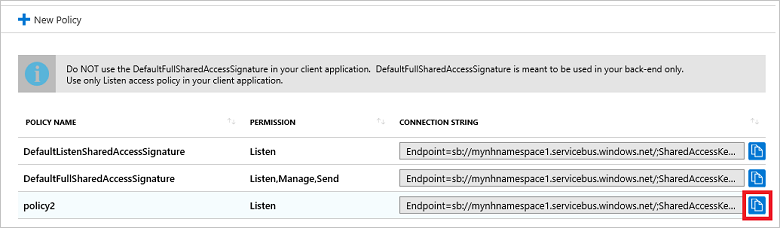Notification Hubs security
Overview
This topic describes the security model of Azure Notification Hubs.
Shared Access Signature security
Notification Hubs implements an entity-level security scheme called a Shared Access Signature (SAS). Each rule contains a name, a key value (shared secret), and a set of rights, as explained later in Security claims.
When creating a hub, two rules are automatically created: one with Listen rights (that the client app uses) and one with all rights (that the app backend uses):
- DefaultListenSharedAccessSignature: grants Listen permission only.
- DefaultFullSharedAccessSignature: grants Listen, Manage, and Send permissions. This policy is to be used only in your app backend. Do not use it in client applications; use a policy with only Listen access. To create a new custom access policy with a new SAS token, see SAS tokens for access policies later in this article.
When performing registration management from client apps, if the information sent via notifications is not sensitive (for example, weather updates), a common way to access a Notification Hub is to give the key value of the rule Listen-only access to the client app, and to give the key value of the rule full access to the app backend.
Apps should not embed the key value in Windows Store client apps; instead, have the client app retrieve it from the app backend at startup.
The key with Listen access allows a client app to register for any tag. If your app must restrict registrations to specific tags to specific clients (for example, when tags represent user IDs), your app backend must perform the registrations. For more information, see Registration management. Note that in this way, the client app will not have direct access to Notification Hubs.
Security claims
Similar to other entities, Notification Hub operations are allowed for three security claims: Listen, Send, and Manage.
| Claim | Description | Operations allowed |
|---|---|---|
| Listen | Create/Update, Read, and Delete single registrations | Create/Update registration Read registration Read all registrations for a handle Delete registration |
| Send | Send messages to the Notification Hub | Send message |
| Manage | CRUDs on Notification Hubs (including updating PNS credentials, and security keys), and read registrations based on tags | Create/Update/Read/Delete hubs Read registrations by tag |
Notification Hubs accepts SAS tokens generated with shared keys configured directly on the hub.
It is not possible to send a notification to more than one namespace. Namespaces are logical containers for Notification Hubs and are not involved in sending notifications.
Use the namespace-level access policies (credentials) for namespace-level operations; for example: listing hubs, creating or deleting hubs, etc. Only the hub-level access policies let you send notifications.
SAS tokens for access policies
To create a new security claim or to view existing SAS keys, do the following:
- Sign in to the Azure portal.
- Select All resources.
- Select the name of the Notification Hub for which you want to create the claim or view the SAS key.
- In the left-hand menu, select Access Policies.
- Select New Policy to create a new security claim. Give the policy a name, and select the permissions you want to grant. Then select OK.
- The full connection string (including the new SAS key) is displayed in the Access Policies window. You can copy this string to the clipboard for later use.
To extract the SAS key from a specific policy, select the Copy button next to the policy containing the SAS key you want. Paste this value into a temporary location, then copy the SAS key portion of the connection string. This example uses a Notification Hubs namespace called mytestnamespace1, and a policy named policy2. The SAS key is the value near the end of the string, specified by SharedAccessKey:
Endpoint=sb://mytestnamespace1.servicebus.windows.net/;SharedAccessKeyName=policy2;SharedAccessKey=<SAS key value here>