QuickStart: Get started with Apache Airflow on Astro – An Azure Native ISV Service
In this quickstart, you use the Azure portal and Marketplace to find and create an instance of Apache Airflow on Astro - An Azure Native ISV Service. Use Apache Airflow on Astro to run data pipelines that power company dashboards, AI, and ML applications.
When you install Astro as an Azure Native ISV Service, you manage your Astro resource usage and billing alongside your existing Azure applications. You also get an integration with Microsoft Entra ID for your organization.
For more information, see Install Astro from the Azure Marketplace.
Prerequisites
- An Azure account. If you don't have an active Azure subscription, create a free account. Make sure you're an Owner or a Contributor in the subscription.
Create a new Astro resource
In this section, you see how to create an instance of Apache Airflow on Astro using Azure portal.
Find the service
Use the search in the Azure portal to find the Apache Airflow on Astro - An Azure Native ISV Service application.
Alternatively, go to Marketplace and search for Apache Airflow on Astro - An Azure Native ISV Service.
Subscribe to the corresponding service.
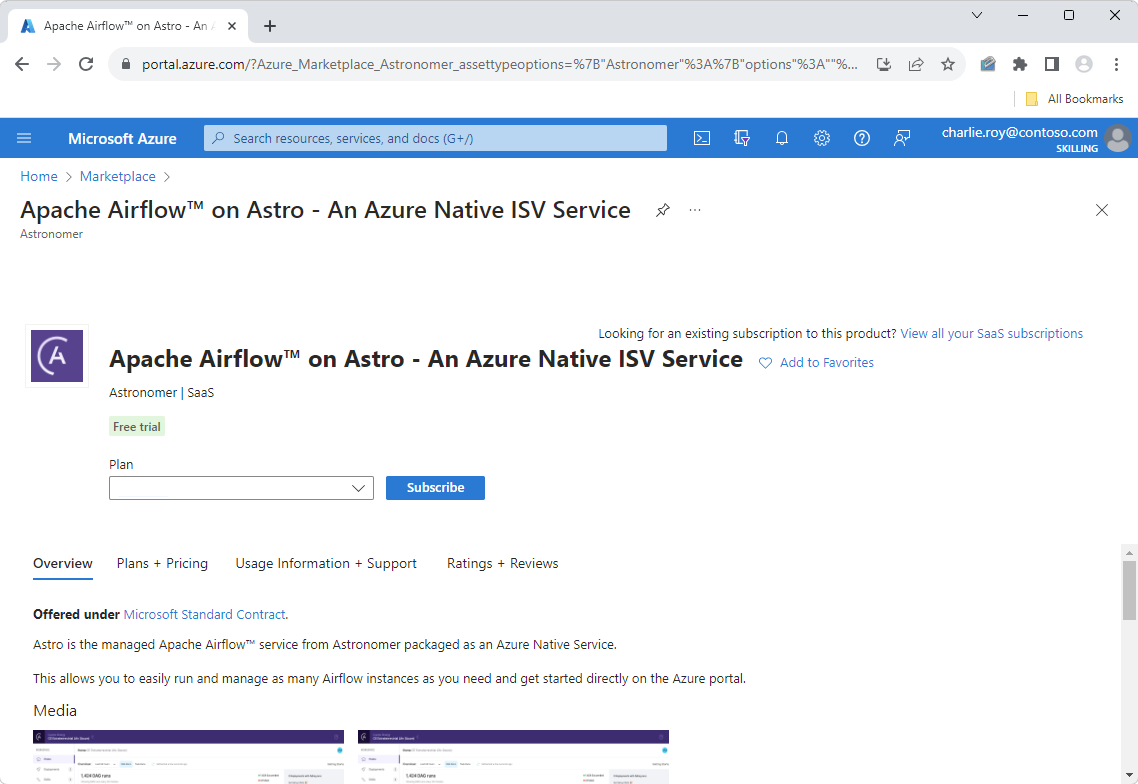
Basics
Set the following values in the Create an Astro Organization pane.
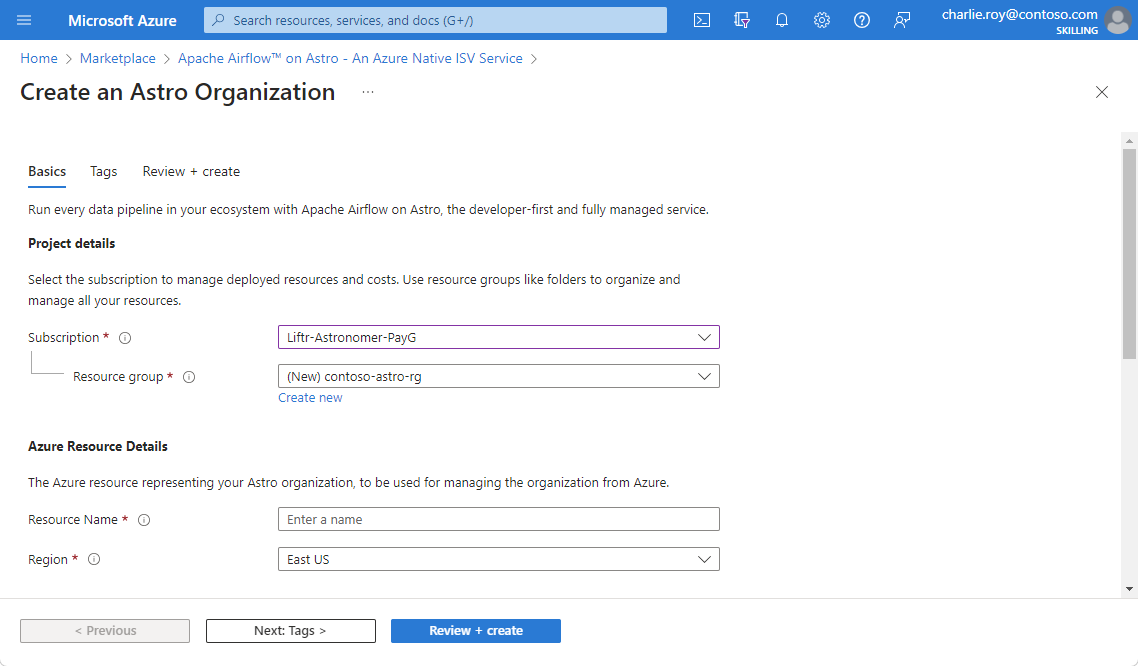
Property Description Subscription From the drop-down, select your Azure subscription where you have Owner or Contributor access. Resource group Specify whether you want to create a new resource group or use an existing one. A resource group is a container that holds related resources for an Azure solution. For more information, see Azure Resource Group overview. Resource Name Put the name for the Astro organization you want to create. Region Select the closest region to where you would like to deploy your resource. Astro Organization name Corresponds to the name of your company, usually. Workspace Name Name of the default workspace where you would like to group your Airflow deployments. Pricing Plan Choose the default Pay-As-You-Go option
Tags
You can specify custom tags for the new Astro resource in Azure by adding custom key-value pairs.
Select Tags.

Property Description Name Name of the tag corresponding to the Astro resource. Value Value of the tag corresponding to the Astro resource.
Review and create
Select the Next: Review + Create to navigate to the final step for resource creation. When you get to the Review + Create page, all validations are run. At this point, review all the selections made in the Basics and optionally Tags panes. You can also review the Astronomer and Azure Marketplace terms and conditions.
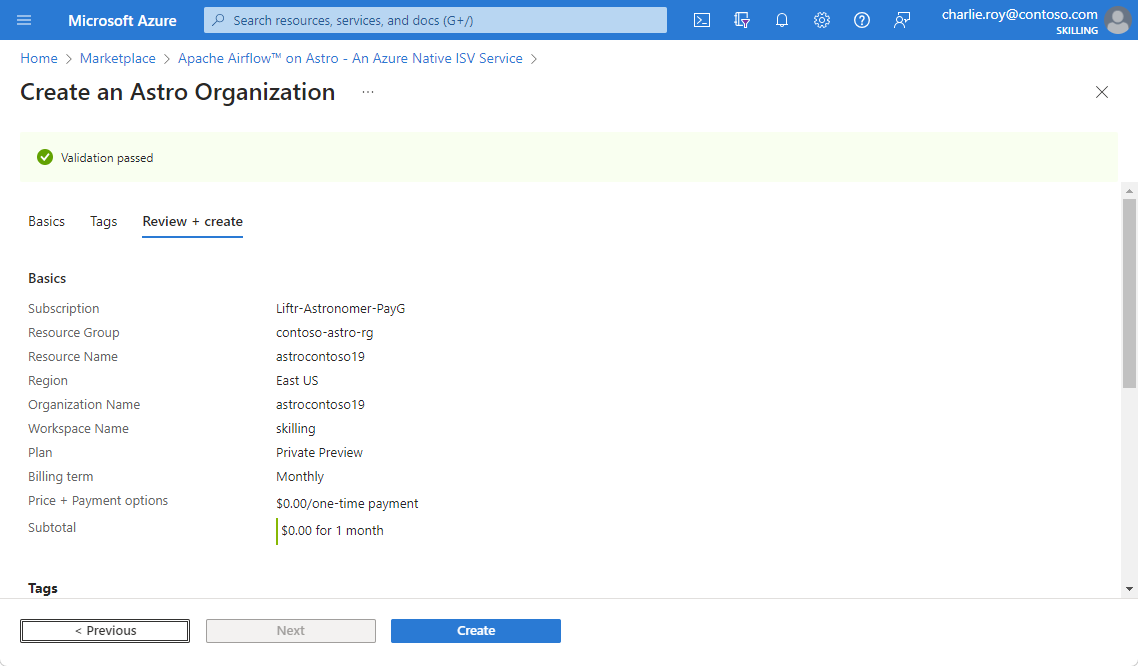
After you review all the information, select Create. Azure now deploys the Astro resource.
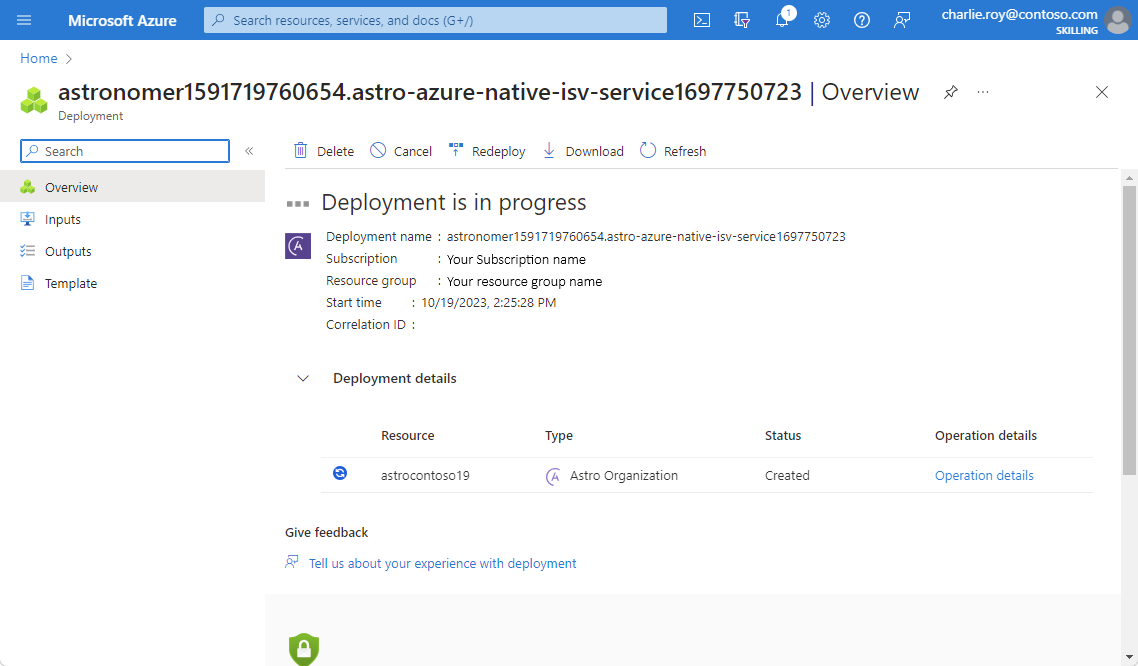
Deployment completed
Once the create process is completed, select Go to Resource to navigate to the specific Astro resource.
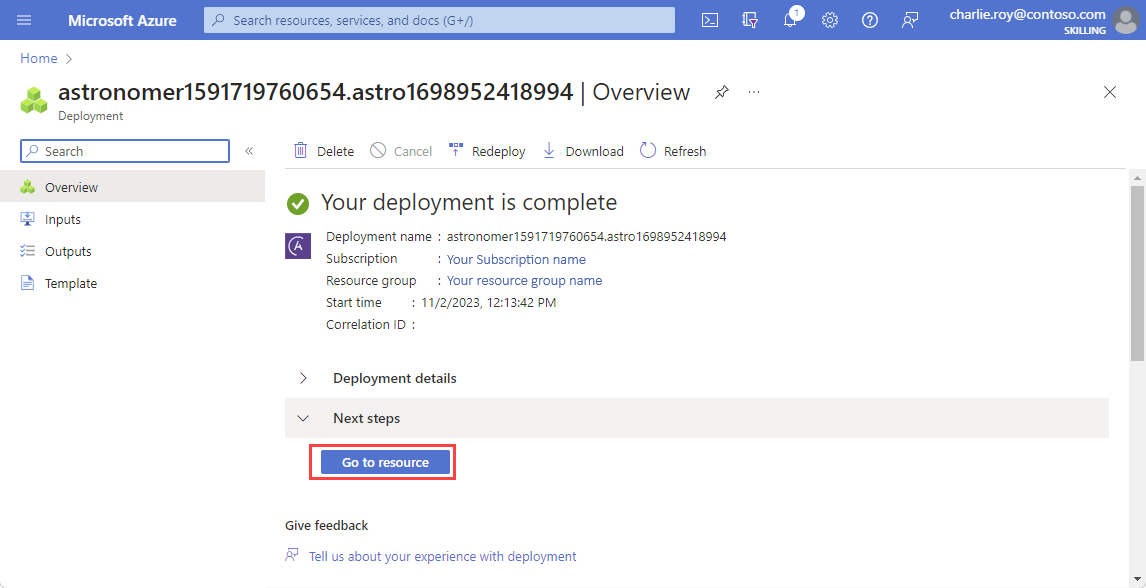
Select Overview in the Resource menu to see information on the deployed resources.
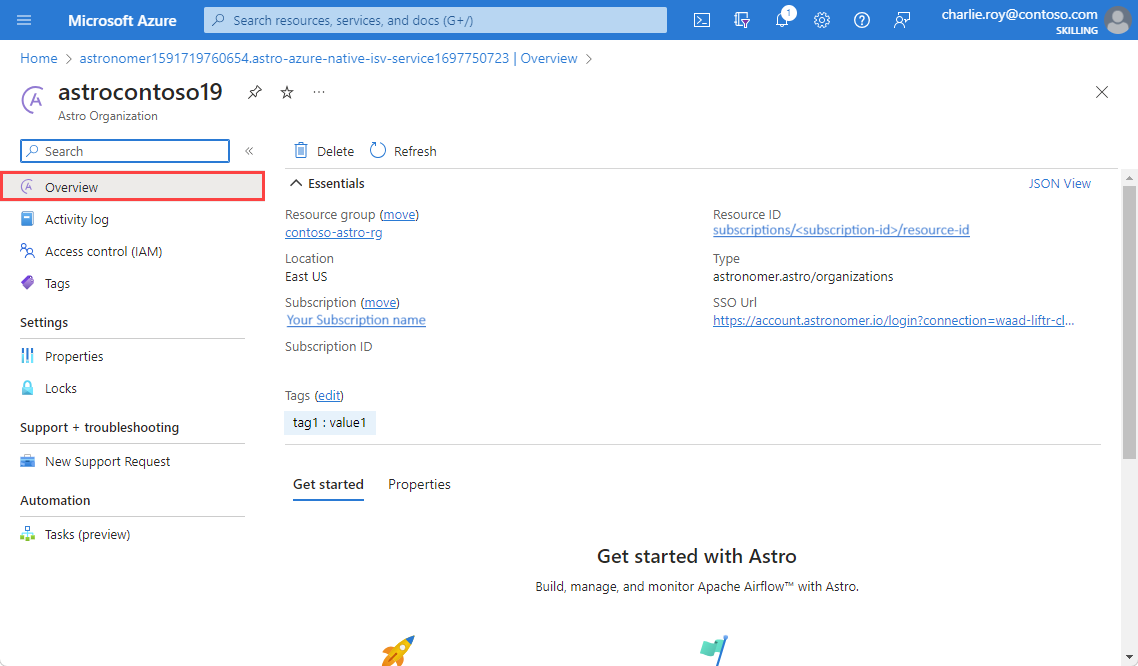
Now select on the SSO Url to redirect to the newly created Astro organization.
Next steps
Get started with Apache Airflow on Astro – An Azure Native ISV Service on