Reduce visibility of a user's posts in Viva Engage
Engage admins and network admins can use the Viva Engage Mute user option to remove a user’s thread starters from the network's Home feed and storylines feed, and from future email digests. A thread starter is defined as the original post (question, conversation, article, poll, or praise) that a user publishes in Viva Engage.
The Mute user option doesn’t prevent the user from creating content, nor does it hide the user’s content from communities or storylines. Muting simply reduces the user’s visibility by removing thread starters from discovery surfaces.
How does the user’s experience change?
When a user’s account is in muted status, the user receives no notification of this change. Their posted thread starters are removed from the Home feed, storylines feed, and email digests. Any posted comments and replies they have in these locations remain.
Followers of the muted user’s account continue to get notifications of the muted user’s posts and see their thread starters in the Home feed, storylines feed, and email digests. All other users (nonfollowers) can only see a muted user’s content by visiting the muted user’s storyline or the communities they belong to.
Assign muted status to a user account
Engage admins and network admins can assign specific users to the mute status in the Engage admin center. The user account remains in mute status until removed by an admin.
Go to the Viva Engage admin center.
From the Governance and compliance tab, select Manage users.
Select Mute user.
Select Add a user.
Use the search function to find and select the user name you want, and then confirm your selection.
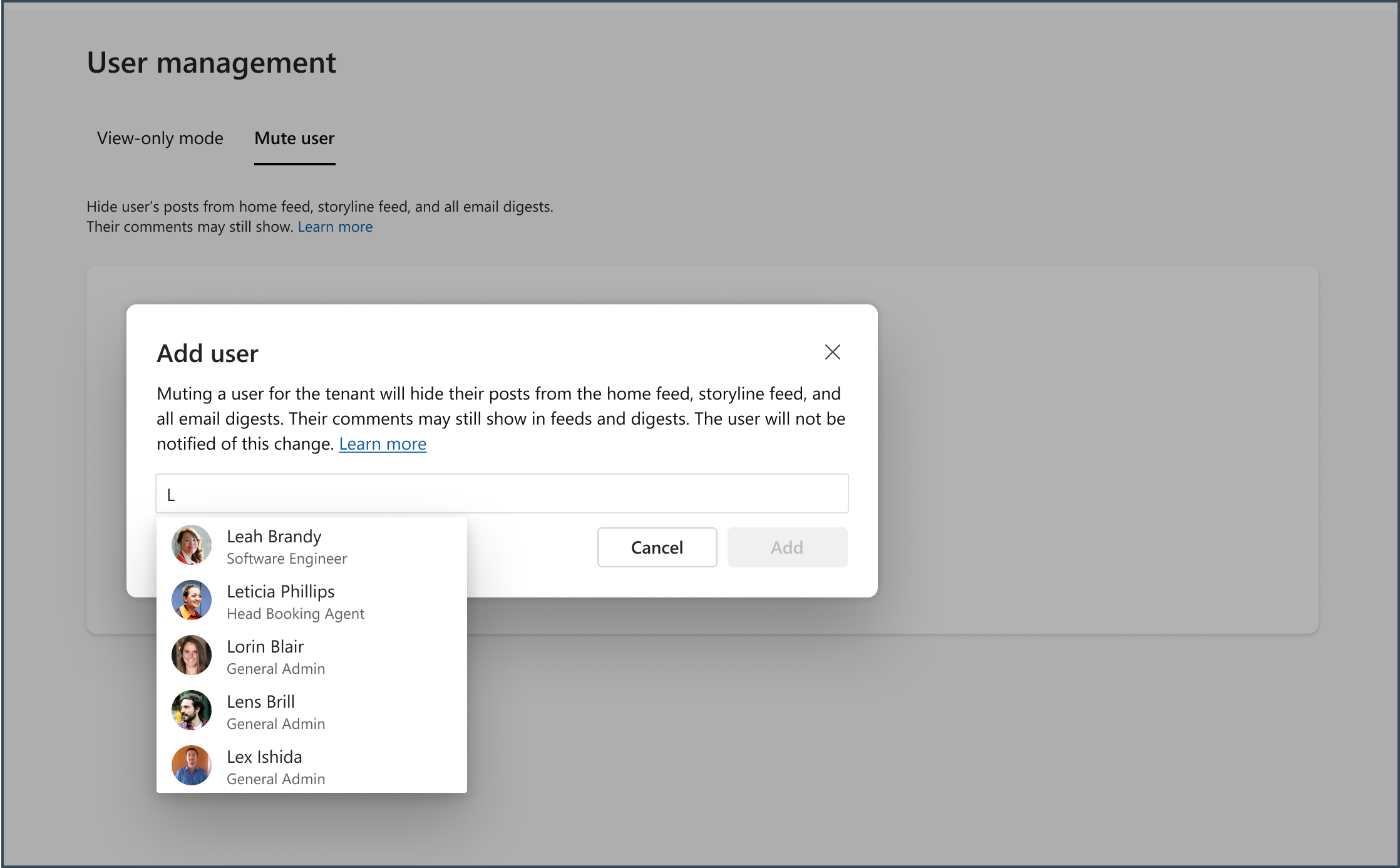
The name appears in a list with a date stamp and your name (the admin who applied the mute status).
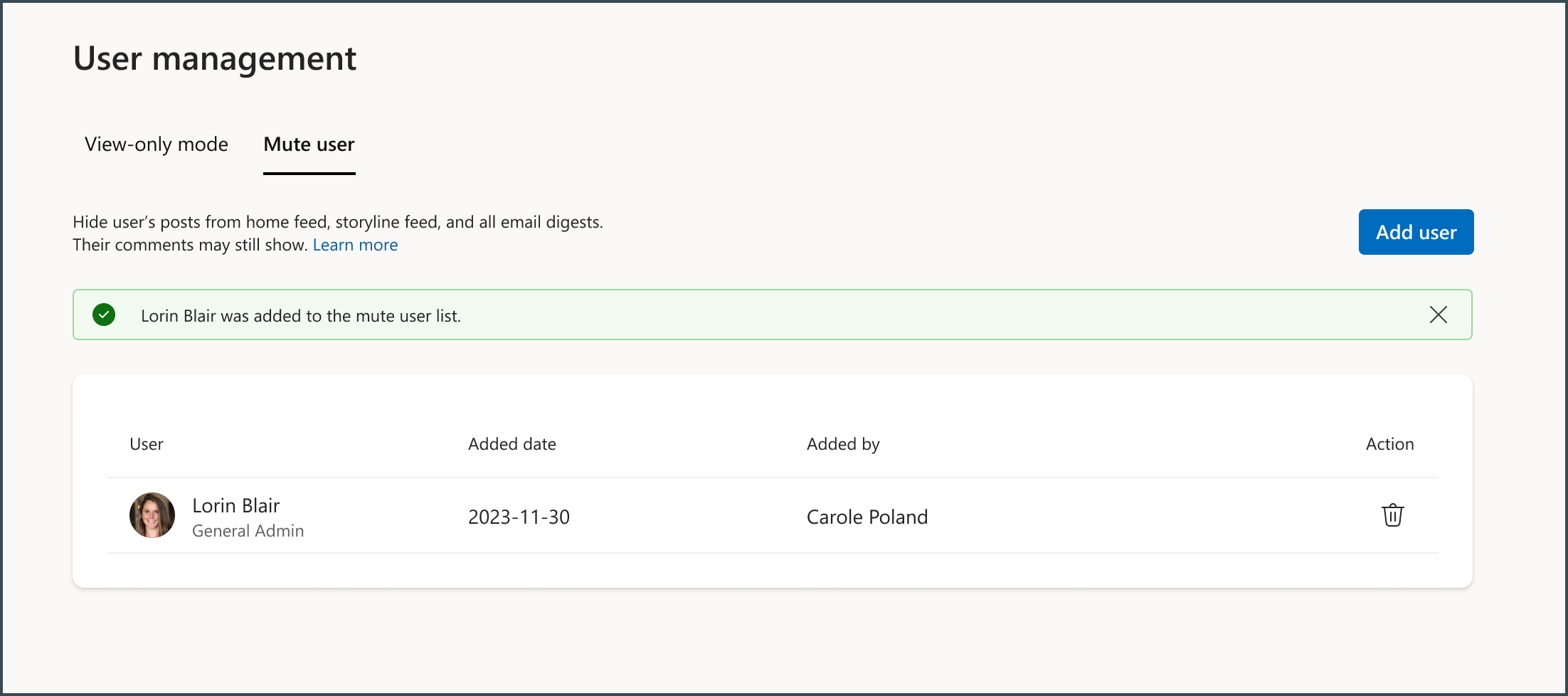
Unassign mute status to a user account
In the list of muted users, select the trash icon next to the user's name.
Track activity in the Microsoft 365 user audit log
All activity from the mute user for network mode feature is available through the user audit logs, including:
- User ID of each user who is muted
- User ID of admins who assigned or unassigned mute status in the network
- Date and time the user was muted for the network, or when the mute status was removed