Configuring Windows Event Collection
Applies to: Advanced Threat Analytics version 1.9
Note
For ATA versions 1.8 and higher, event collection configuration is no longer necessary for ATA Lightweight Gateways. The ATA Lightweight Gateway now read events locally, without the need to configure event forwarding.
To enhance detection capabilities, ATA needs the following Windows events: 4776, 4732, 4733, 4728, 4729, 4756, 4757, 7045. These can either be read automatically by the ATA Lightweight Gateway or in case the ATA Lightweight Gateway is not deployed, it can be forwarded to the ATA Gateway in one of two ways, by configuring the ATA Gateway to listen for SIEM events or by configuring Windows Event Forwarding.
Note
If you are using Server Core, wecutil can be used to create and manage subscriptions to events that are forwarded from remote computers.
WEF configuration for ATA Gateway's with port mirroring
After configuring port mirroring from the domain controllers to the ATA Gateway, use the following instructions to configure Windows Event forwarding using Source Initiated configuration. This is one way to configure Windows Event forwarding.
Step 1: Add the network service account to the domain Event Log Readers Group.
In this scenario, assume that the ATA Gateway is a member of the domain.
- Open Active Directory Users and Computers, navigate to the BuiltIn folder and double-click Event Log Readers.
- Select Members.
- If Network Service is not listed, select Add, type Network Service in the Enter the object names to select field. Then select Check Names and select OK twice.
After adding the Network Service to the Event Log Readers group, reboot the domain controllers for the change to take effect.
Step 2: Create a policy on the domain controllers to set the Configure target Subscription Manager setting.
Note
You can create a group policy for these settings and apply the group policy to each domain controller monitored by the ATA Gateway. The steps below modify the local policy of the domain controller.
Run the following command on each domain controller: winrm quickconfig
From a command prompt type gpedit.msc.
Expand Computer Configuration > Administrative Templates > Windows Components > Event Forwarding
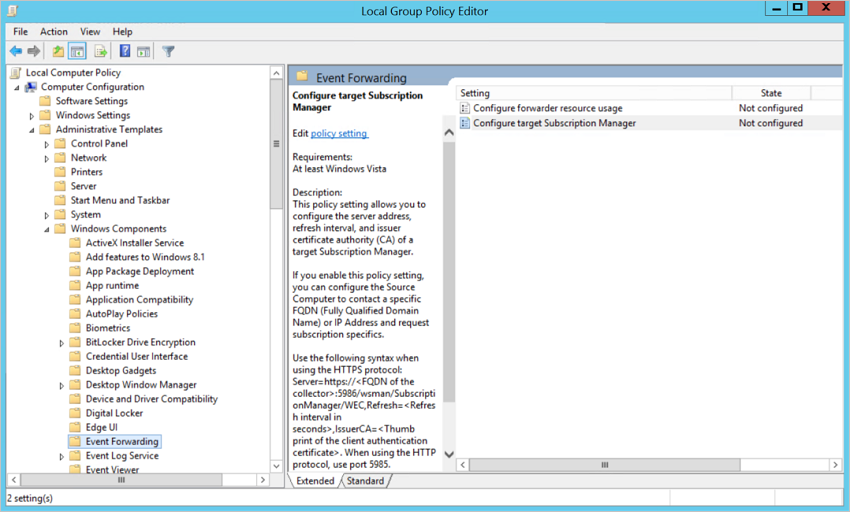
Double-click Configure target Subscription Manager.
Select Enabled.
Under Options, select Show.
Under SubscriptionManagers, enter the following value and select OK:
Server=http://<fqdnATAGateway\>:5985/wsman/SubscriptionManager/WEC,Refresh=10(For example: Server=
http://atagateway.contoso.com:5985/wsman/SubscriptionManager/WEC,Refresh=10)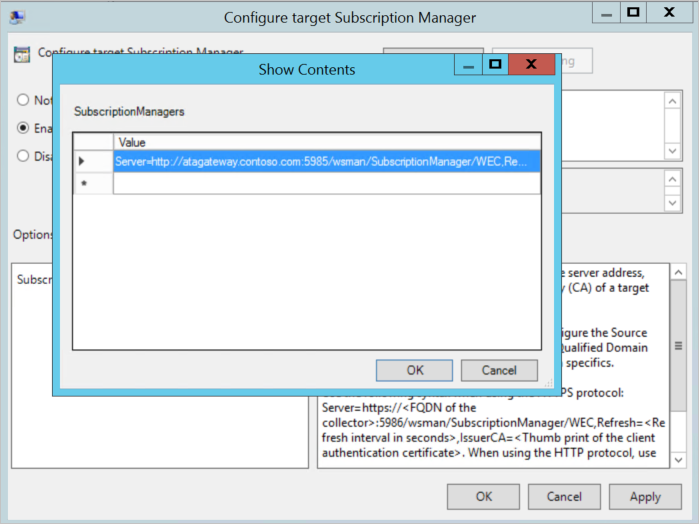
Select OK.
From an elevated command prompt type gpupdate /force.
Step 3: Perform the following steps on the ATA Gateway
Open an elevated command prompt and type wecutil qc
Open Event Viewer.
Right-click Subscriptions and select Create Subscription.
Enter a name and description for the subscription.
For Destination Log, confirm that Forwarded Events is selected. For ATA to read the events, the destination log must be Forwarded Events.
Select Source computer initiated and then choose Select Computers Groups.
- Select Add Domain Computer.
- Enter the name of the domain controller in the Enter the object name to select field. Then select Check Names and select OK.
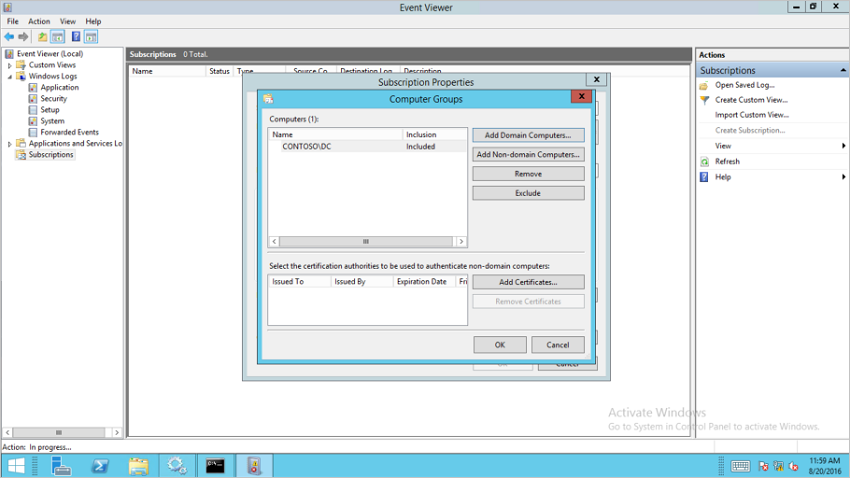
- Select OK.
Select Select Events.
- Select By log and select Security.
- In the Includes/Excludes Event ID field type the event number and select OK. For example, type 4776, like in the following sample.
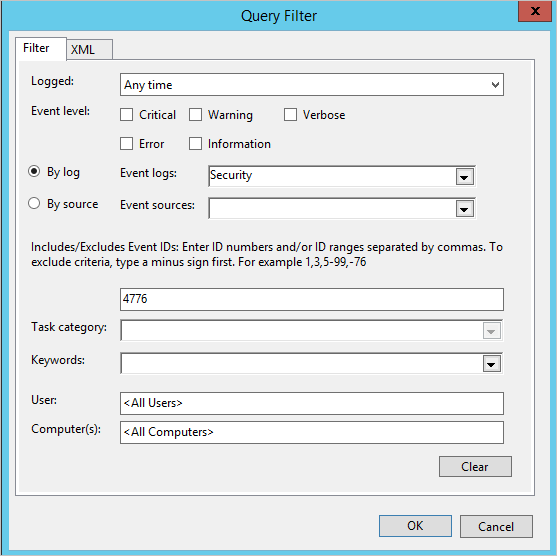
Right-click the created subscription and select Runtime Status to see if there are any issues with the status.
After a few minutes, check to see that the events you set to be forwarded is showing up in the Forwarded Events on the ATA Gateway.
For more information, see: Configure the computers to forward and collect events