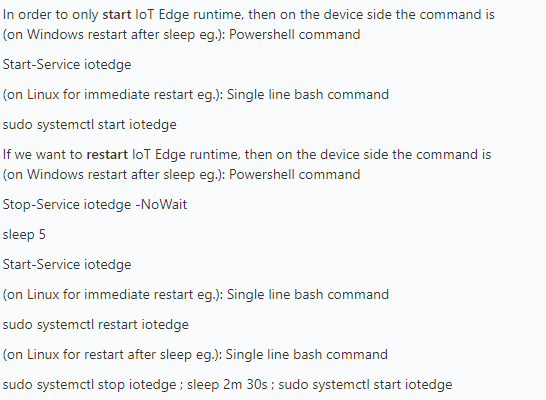Hello @Satyam Chauhan ,
I have deployed an IoTEdge Device with RHEL8.1 for this scenario and tested quickly few module deployments and their status management..
Please follow the below instructions on how to properly manage the IoT Edge modules.
Starting and stopping of the modules depends on the IoT Edge deployment on the device, and is controlled by EdgeAgent by design.
If you want to stop the module, the way to do that is to create a new deployment with the module status as Stopped. You can also stop the entire IoT Edge runtime ($>sudo iotedge system stop), which will stop the modules as well.
Creating deployment from the portal: you have to choose the desired state of the Module and then submit the deployment for that device.
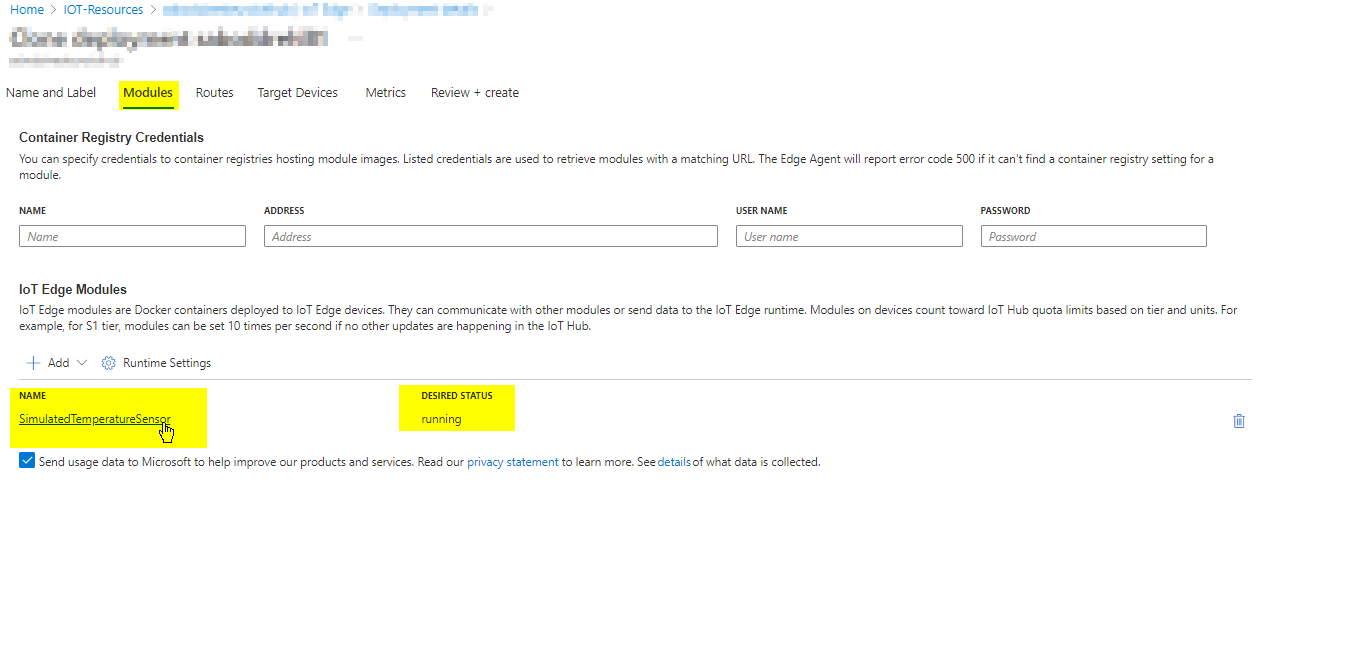
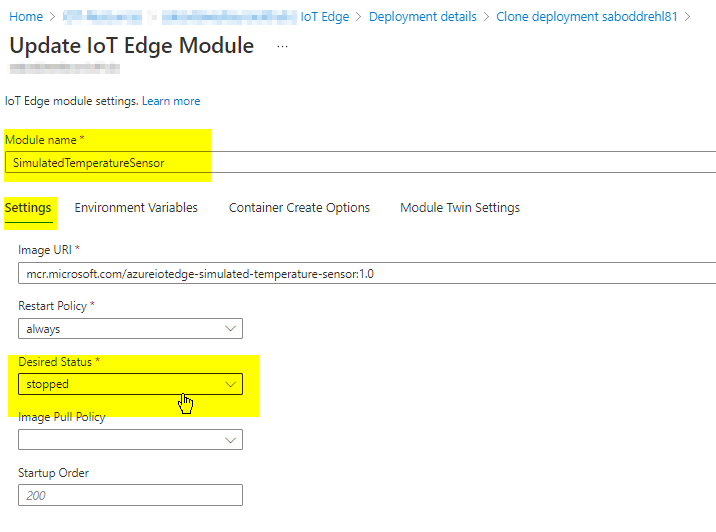

Once the Deployment is submitted from the Azure portal, i see the particular module is now stopped.

Run the below commands on the device.
sudo iotedge system stop
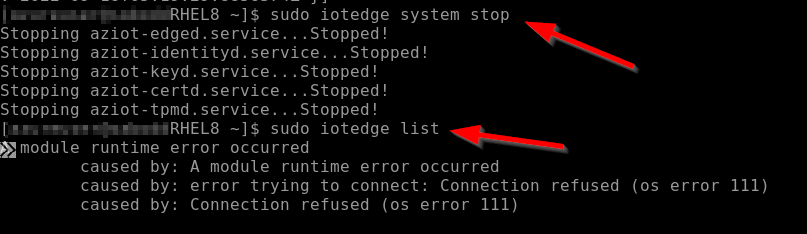
sudo iotedge system restart
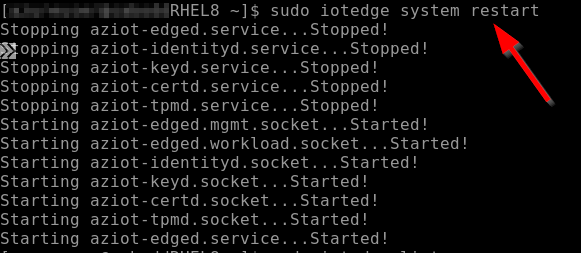
If the response is helpful, please click "Accept Answer" and upvote it.
Happy to Help you! Please leave your comments in the below section for further help in this matter.