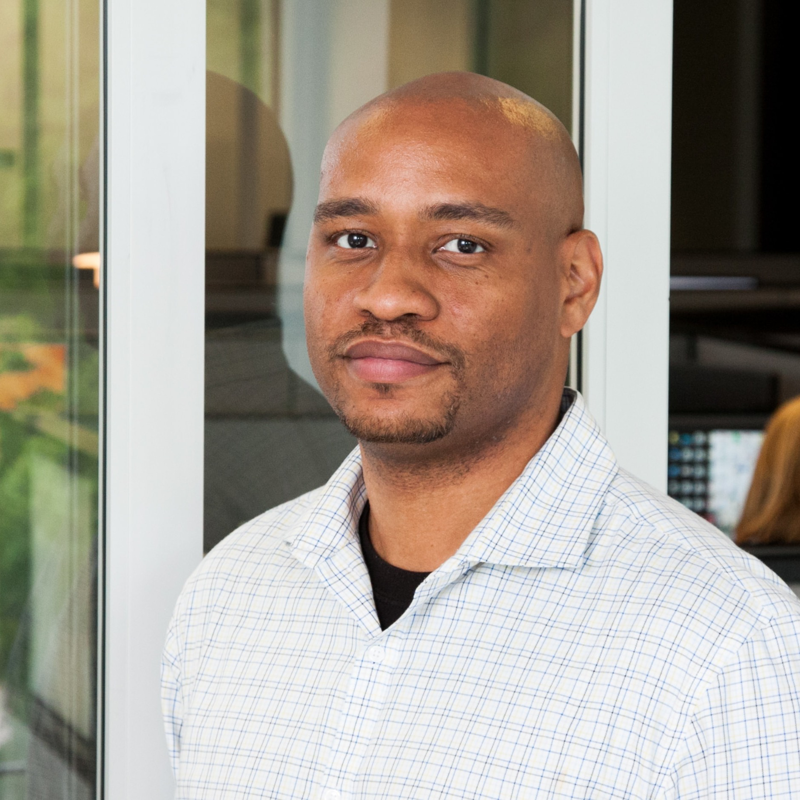The reason this is happening is because by design, the tag checks are done against Microsoft.Compute resource provider where servers in arc are under Microsoft.HybrideCompute/machines resource provider. A workaround is to create a data collector to pull ARC VM information based off their tags and ingest them into a linked log analytics workspace then create a dynamic computer group from that that table and target that group.
Steps:
- The script requires a Managed Identity with permission on the VM’s so it can get the tag values.
- The below script code should be used as a PowerShell Script runbook.
- You need to change the highlighted values below with information from your workspace.
- After running the script, you will have a Table in the workspace in the example below I named it “VMResourceTags”
- From this table what we need to do is query for the tag value, join the result with the heartbeat table, then create a dynamic group of that query:
- The query would be something like the below:
//your tags will be a column in the table and the system will automatically replace any spaces with “_” and add “Tags_” at the start and “s” at the end. //in the VM the tag is “Update 1530” in the workspace it becomes “Tags_Update_1530_s” VMResourceTags_CL | where TimeGenerated > ago(12h) | where Tags_Update_1530_s == "True" | join Heartbeat on _ResourceId | distinct Computer - After running the query just save it as a function and select the computer group checkbox:
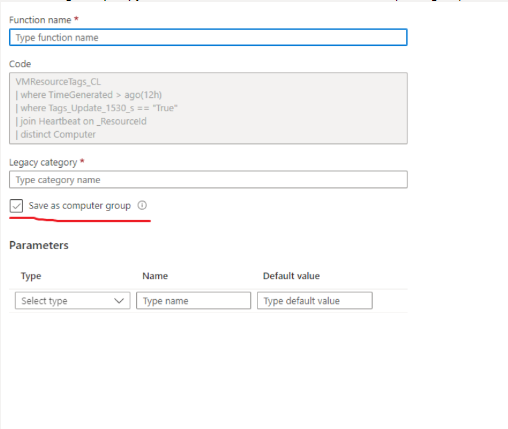
- The last step would be to target this group in your schedule.
#NOTE - Disclaimer #Following programming examples is for illustration only, without warranty either expressed or implied, #Including, but not limited to, the implied warranties of merchantability and/or fitness for a particular purpose. #This sample code assumes that you are familiar with the programming language being demonstrated and the tools #Used to create and debug procedures. This sample code is provided for the purpose of illustration only and is #Not intended to be used in a production environment. #Start of the script---------------------------------------------- Connect-AzAccount -Identity $VMs = Get-AzResource -ResourceType "Microsoft.HybridCompute/machines" # Create the vm tag records to be ingested $json = ConvertTo-Json $VMs # Replace with your Workspace ID $CustomerId = "" # Replace with your Primary Key $SharedKey = "" # Specify the name of the record type that you'll be creating $LogType = "VMResourceTags" # Optional name of a field that includes the timestamp for the data. If the time field is not specified, Azure Monitor assumes the time is the message ingestion time $TimeStampField = "" # Create the function to create the authorization signature Function Build-Signature ($customerId, $sharedKey, $date, $contentLength, $method, $contentType, $resource) { $xHeaders = "x-ms-date:" + $date $stringToHash = $method + "`n" + $contentLength + "`n" + $contentType + "`n" + $xHeaders + "`n" + $resource $bytesToHash = [Text.Encoding]::UTF8.GetBytes($stringToHash) $keyBytes = [Convert]::FromBase64String($sharedKey) $sha256 = New-Object System.Security.Cryptography.HMACSHA256 $sha256.Key = $keyBytes $calculatedHash = $sha256.ComputeHash($bytesToHash) $encodedHash = [Convert]::ToBase64String($calculatedHash) $authorization = 'SharedKey {0}:{1}' -f $customerId,$encodedHash return $authorization } # Create the function to create and post the request Function Post-LogAnalyticsData($customerId, $sharedKey, $body, $logType) { $method = "POST" $contentType = "application/json" $resource = "/api/logs" $rfc1123date = [DateTime]::UtcNow.ToString("r") $contentLength = $body.Length $signature = Build-Signature ` -customerId $customerId ` -sharedKey $sharedKey ` -date $rfc1123date ` -contentLength $contentLength ` -method $method ` -contentType $contentType ` -resource $resource $uri = https:// + $customerId + ".ods.opinsights.azure.com" + $resource + "?api-version=2016-04-01" $headers = @{ "Authorization" = $signature; "Log-Type" = $logType; "x-ms-date" = $rfc1123date; "time-generated-field" = $TimeStampField; } $response = Invoke-WebRequest -Uri $uri -Method $method -ContentType $contentType -Headers $headers -Body $body -UseBasicParsing #-debug return $response.StatusCode } # Submit the data to the API endpoint Post-LogAnalyticsData -customerId $customerId -sharedKey $sharedKey -body ([System.Text.Encoding]::UTF8.GetBytes($json)) -logType $logType #End of the script------------------------------------------------