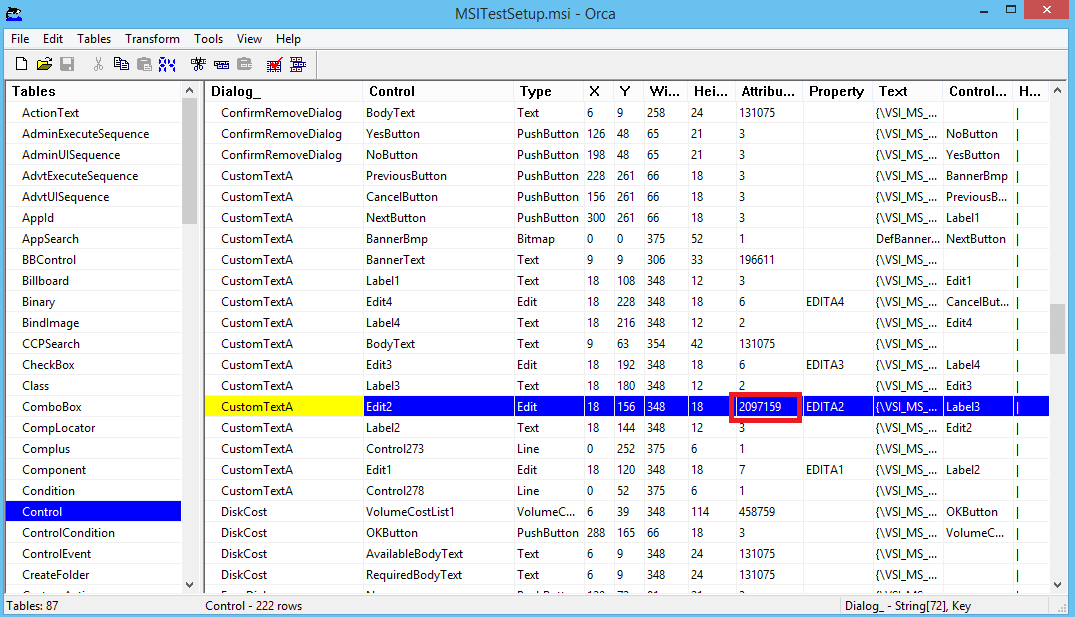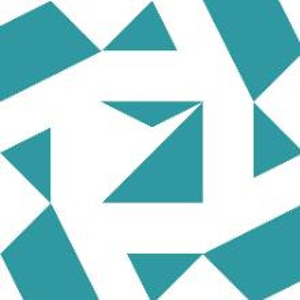I'm writing this as an answer because of the 1000 character limit on comments. Using Orca to update an installer (.msi file) after every build is tedious. The process can be automated by using the installer project's post-build event to run a script. Continuing with my previous example, the following script when run as a post-build event will update the .msi file to add the password attribute to the Edit2 control of the CustomTextA dialog.
The script file should be place in the same folder as the installer project (.vdproj file). The post-build event command assumes that cscript.exe is on the path.
EditToPassword.js -
// EditToPassword.js <msi-file>
// Performs a post-build fixup of an msi to add the password attribute to an edit field in the control table
// Constant values from Windows Installer
var msiOpenDatabaseModeTransact = 1;
var msiViewModifyReplace = 4
if (WScript.Arguments.Length != 1)
{
WScript.StdErr.WriteLine(WScript.ScriptName + " file");
WScript.Quit(1);
}
var filespec = WScript.Arguments(0);
var installer = WScript.CreateObject("WindowsInstaller.Installer");
var database = installer.OpenDatabase(filespec, msiOpenDatabaseModeTransact);
var sql
var view
var record
var attribute
try
{
WScript.Echo("Updating the Control table...");
// Add password attribute to edit control
sql = "SELECT `Dialog_`, `Control`, `Type`, `X`, `Y`, `Width`, `Height`, `Attributes`, `Property`, `Text`, `Control_Next`, `Help` FROM `Control` WHERE `Dialog_`='CustomTextA' AND `Control`='Edit2'";
view = database.OpenView(sql);
view.Execute();
record = view.Fetch();
attribute = record.IntegerData(8);
attribute += 2097152;
record.IntegerData(8) = attribute;
view.Modify(msiViewModifyReplace, record);
view.Close();
database.Commit();
}
catch(e)
{
WScript.StdErr.WriteLine(e);
WScript.Quit(1);
}
Command line to use for installer project post-build event -
cscript.exe "$(ProjectDir)EditToPassword.js" "$(BuiltOuputPath)"