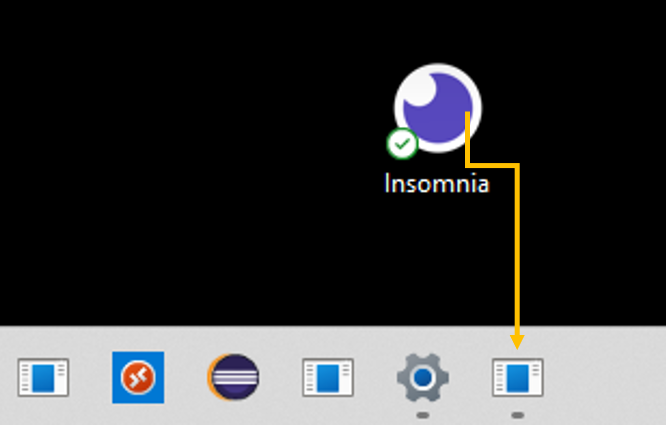Hello,
It is possible that Explorer is still running by the moment you delete the iconcache files?
I would recommend the next sequence to ensure that there is no active lock on the icon files, from an elevated command prompt run the next commands:
taskkill /IM explorer.exe /F
DEL /A /Q "%localappdata%\IconCache.db"
DEL /A /F /Q "%localappdata%\Microsoft\Windows\Explorer\iconcache*"
shutdown /r /f /t 00
If the issue still appears, please ensure that you are not using any Taskbar or StartMenu customization tool such as WinAero or OpenShell, and uninstall/disable if present.
Last but not least, you can attempt a system repair following the steps on this official article: https://video2.skills-academy.com/en-us/windows-hardware/manufacture/desktop/repair-a-windows-image?view=windows-11
--------------------------------------------------------------------------------------------------------------------------------
--If the reply is helpful, please Upvote and Accept as answer--