@Franccesco Carrion Welcome to Microsoft Q&A forum!
When you choose My work or school owns it , you sign in with an Azure AD account and HoloLens will be set it up as your organization device.
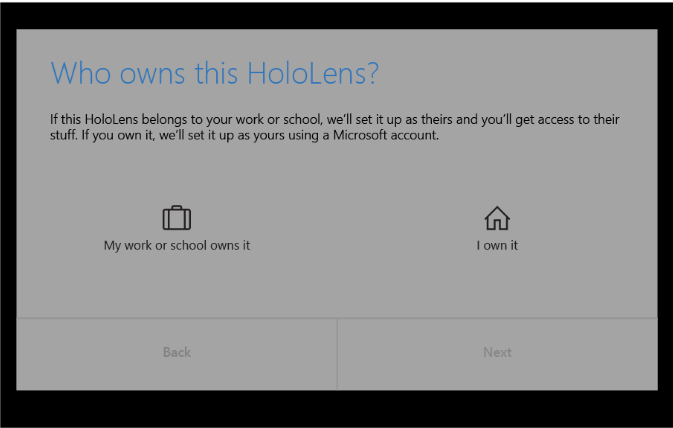
When you choose My work or school owns it, you sign in with an Azure AD account. If your organization uses Azure AD Premium and has configured automatic MDM enrollment, HoloLens automatically enrolls in MDM. If your organization does not use Azure AD Premium, automatic MDM enrollment isn't available. In that case, you need to manually enroll HoloLens in device management.
- Enter your organizational account information.
- Accept the privacy statement and the end user license agreement.
- Sign in by using your Azure AD credentials. This may redirect to your organization's sign-in page.
- Continue setting up the device.
When you choose I own it, you sign in with a Microsoft account. After setup is complete, you can manually enroll HoloLens in device management.
- Enter your Microsoft account information.
- Enter your password. If your Microsoft account requires two-step verification (2FA), complete the verification process.
Please refer to Set up your HoloLens 2 for more information and setup.
If an answer is helpful, please "Accept answer" or "Up-Vote" for the same which might be beneficial to other community members reading this thread.