Hi @Ansley Taylor
Per my research, you can enable Item Level Permissions for those users with edit and read permission. You can go to List Settings > Advanced Settings.
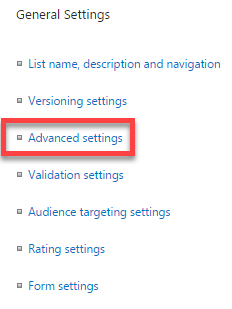
you will set permission in Item Level Permissions section.
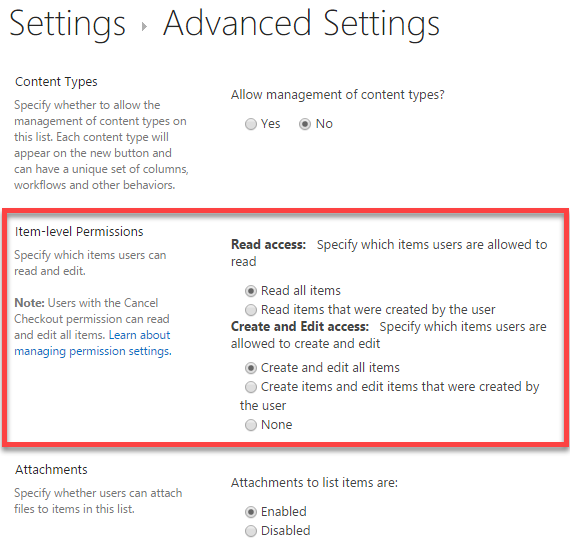
You can set the two permission for items
Read items that were created by the user – When you set this option, users will only get to see items they created. They won’t see other’s entries. The list views show only items created by the user.
Create items and edit items that were created by the user – When this is checked, users will be able to create items, but they’ll only be able to edit items they created. If a user tries to edit items created by other users, they’ll get a “Sorry, you don’t have access” error.
Please note, Item level settings don’t affect anyone with “Discard Checkout Permissions” – It controls only users with Contribute and Edit Access**.** Users with the Cancel Checkout permission can read and edit all items regardless of the above settings – So, the Permission level of “Design” or above overrides these settings!
If the answer is helpful, please click "Accept Answer" and kindly upvote it. If you have extra questions about this answer, please click "Comment".
Note: Please follow the steps in our documentation to enable e-mail notifications if you want to receive the related email notification for this thread.