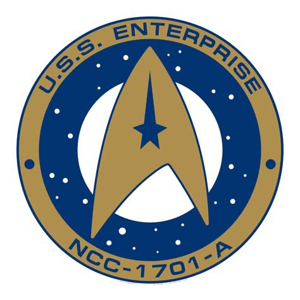Hi, Welcome to Microsoft Q&A community forum! Storage in Azure does not need to be extended, you can safely use it up to its maximum capacity which are Default maximum storage account capacity 500 PiB ref link: https://video2.skills-academy.com/en-us/azure/storage/common/storage-account-overview If, on the other hand, you are talking about disks connected to VMs, here you will find the procedure to expand them https://video2.skills-academy.com/en-us/azure/virtual-machines/windows/expand-os-disk Hope this helps Cheers Luca Please "Accept as Answer" and Upvote if the answer provided is useful, so that you can help others in the community looking for remediation for similar issues
azure storage limit
good day, could you guide me I have a storage space of 5 tb in azure I need to increase it to 8 tb would there be a way to do it through the platform?
2 answers
Sort by: Most helpful
-
-
 Sumarigo-MSFT 44,906 Reputation points Microsoft Employee
Sumarigo-MSFT 44,906 Reputation points Microsoft Employee2024-01-22T14:44:00.38+00:00 @it Cartasur Welcome to Microsoft Q&A Forum, Thank you for posting your query here!
Are you looking to increase azure disk storage? By default maximum Azure storage account capacity 5 PiB. For detailed information on Azure Storage Account , please refer to this article
To increase the size of an Azure disk, you can do the following:
- Log in to the Azure portal
- Select Virtual machines from the left navigation
- Find the virtual machine you want to upgrade and click its name
- Stop the VM
- Select Disks from the left navigation window of the virtual machine
- Find the disk you want to expand
- Change the Size field of the disk
In this document, will provided detailed information, How to increase the disk size of a virtual machine, the disk must be unattached, or the managing virtual machine(s) must be deallocated. This is because the disk size can only be changed when the disk is not in use.
To deallocate the virtual machine, you can use the Azure portal or Azure PowerShell. In the Azure portal, navigate to the virtual machine and select "Deallocate" from the "Overview" page. In Azure PowerShell, you can use the Stop-AzVM command to deallocate the virtual machine. Once the virtual machine is deallocated, you can then increase the disk size by following the steps outlined in the documentation. In the Azure portal, navigate to the "Disks" section under "Settings" and select the disk you want to expand. Then, select "Size + performance" and choose the new disk size. Finally, select "Resize" to save the changes. In case you are unable to deallocate the virtual machine, you can try to detach the disk from the virtual machine. In the Azure portal, navigate to the "Disks" section under "Settings" and select the disk you want to detach. Then, select "Detach" to detach the disk from the virtual machine. Once the disk is detached, you can then increase the disk size as outlined above.
Pricing details: https://azure.microsoft.com/en-us/pricing/details/managed-disks/
Increase Azure Storage account quotas
Please let us know if you have any further queries. I’m happy to assist you further.
---Please do not forget to "Accept the answer” and “up-vote” wherever the information provided helps you, this can be beneficial to other community members.