
I am afraid your requirement could not be met, the changes to the preferred editing language would take effect after the Office clients instance access the registry at startup.
Even when you set the preferred editing language in Office app, you would get the prompt as following image.
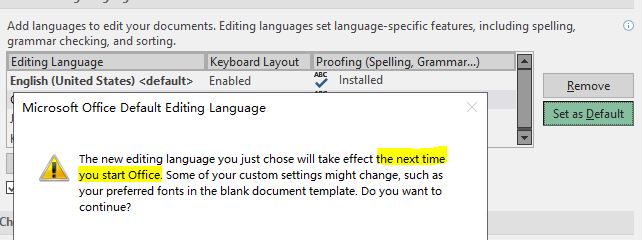
As a workaround, I suggest you open the files in a new Office instance.
- Such as a workbook, please double click (left mouse button) to open the file. This triggers an opening event.
- Right away, please press and hold Alt key until the new instance pop-up appears.
- After confirming yes you the Excel file would be opened in a new instance.
Any issues please let me know.
If an Answer is helpful, please click "Accept Answer" and upvote it.
Note: Please follow the steps in our documentation to enable e-mail notifications if you want to receive the related email notification for this thread.
