Hi,
I appreciate your help but the answer got me even more confused. Maybe you were providing steps from memory (or from an older version of Compliance Portal) but the UI elements you are mentioning are not there for me.
- There are no "S****ensitivity labels" on the left menu, I guess you meant: "Information Protection", and its submenu "labels".
- I selected the label I wanted to edit but there are no "Protection actions" settings, there is "Access control" though - I assume you meant this.
5.,6., These checkboxes are nowhere to be found on my end. I click on the label > More Action > Edit Label > I skip "Label Details" and click next >I skip "Scope" and click next >In the "Items" menu I made sure to select the "Control Access" checkbox (Description of this setting: Control who can access and view labeled items.).
In the "Access Control" - I save the selected "Configure Access Control" radio button > "Assign permissions" and have selected applicable groups and also tried with "Add all users and group in your organization"
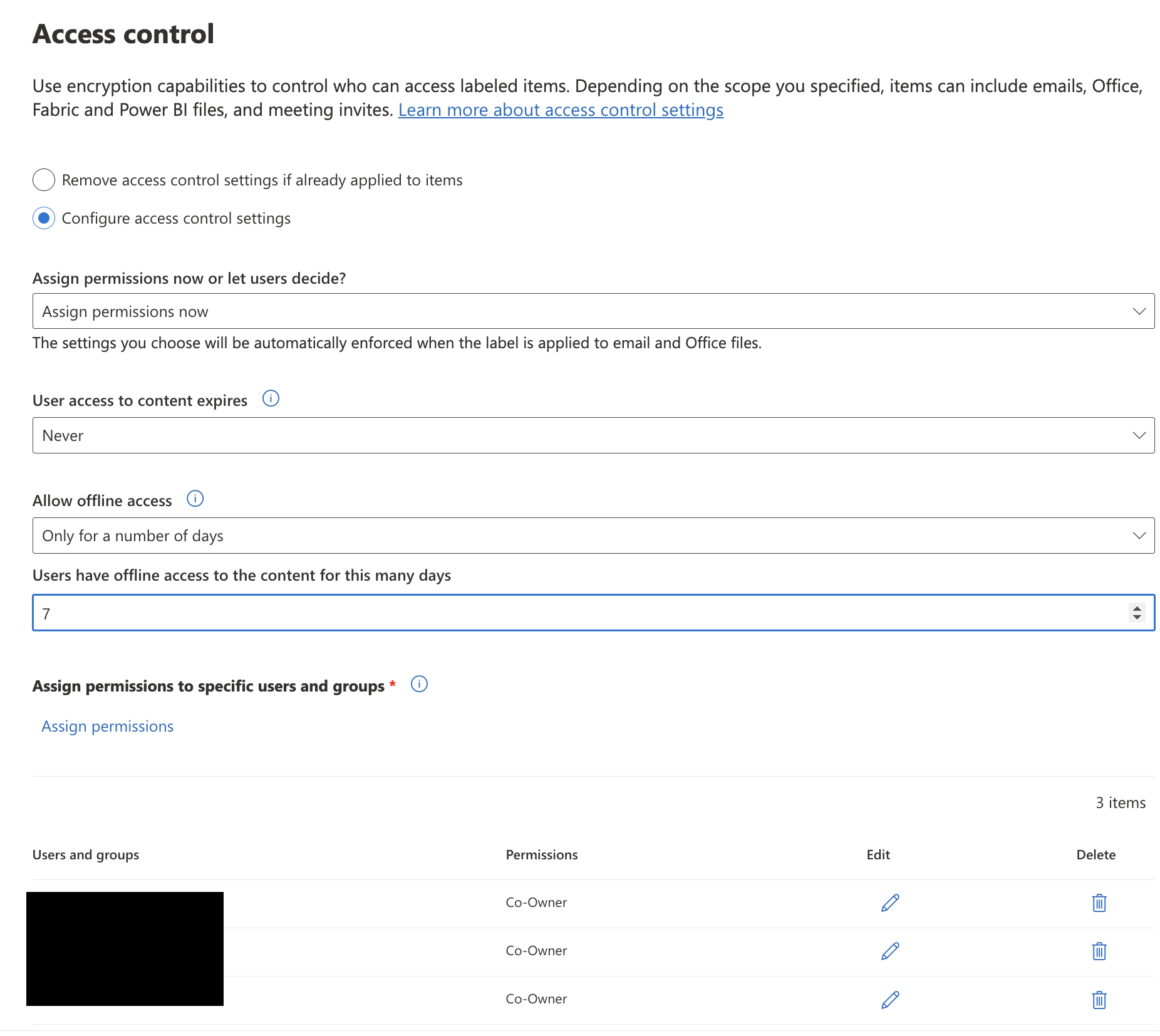
There are pre-defined roles, from which I have tried "Co-Author", "Co-Owner" and also Custom as well. While custom was selected - I added all possible checkboxes (permissions), but that has not helped. And once again - those two checkboxes about Export and Save-as are not here for me.
Here is an example, I have tried with and without full control selected. (Of course we would prefer to deny the change of ownership to files by anyone, so Full Control should stay off. 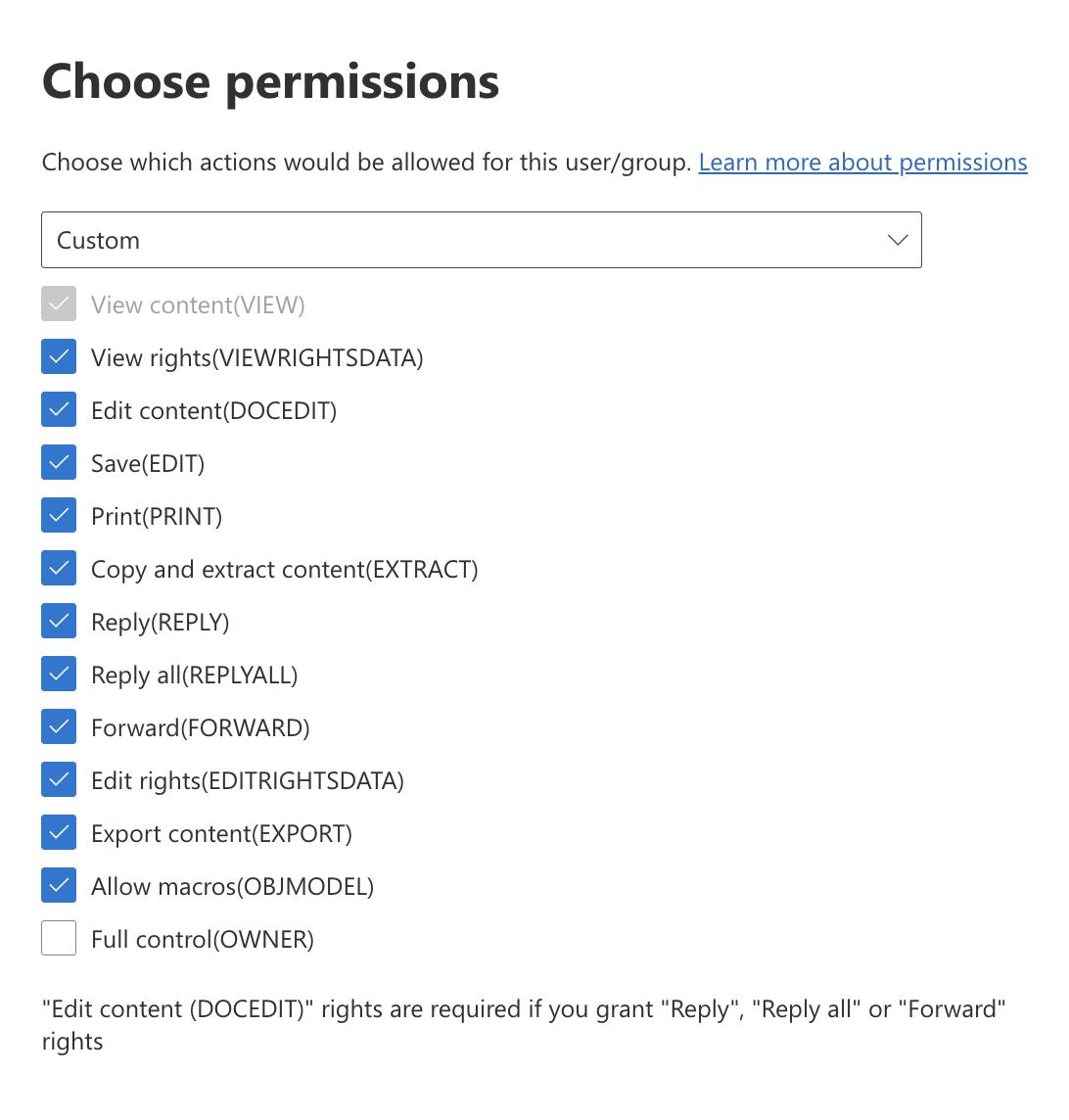
You can see that we have custom permissions assigned:
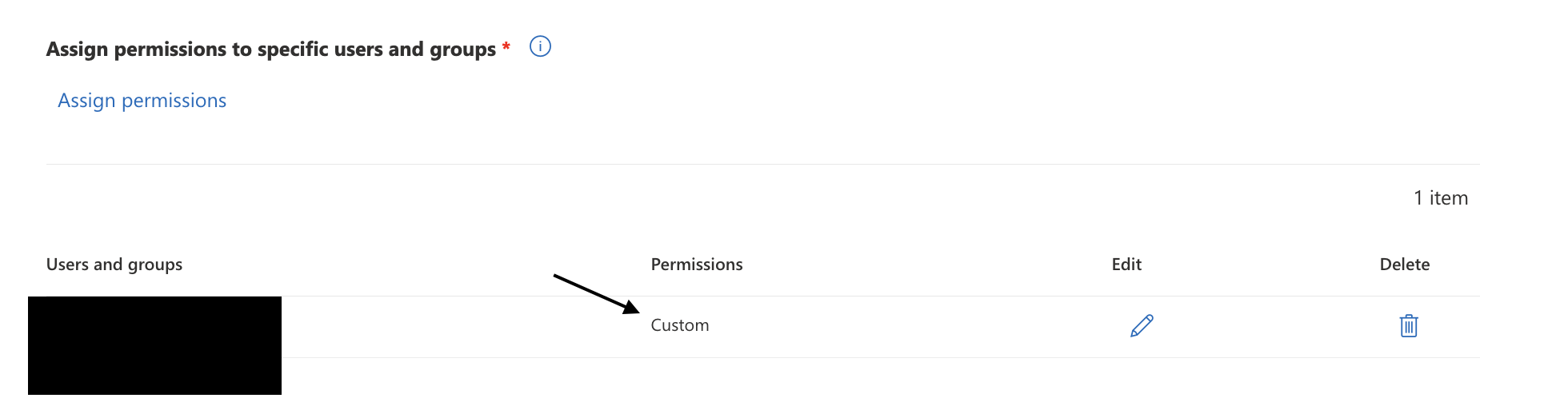
Where Can I find these buttons?
Check the box next to "Allow users to save a copy of protected content."
Check the box next to "Allow users to export protected content."
