I have an Intel N100 CPU machine with an integrated GPU (Intel® UHD Graphics) running the latest Windows 11 Pro.
I created a VM with Hyper-V and want to pass through the Intel GPU to this VM using Discrete Device Assignment (DDA).
This would enable the VM to utilize the GPU for enhanced graphical performance.
Based on the system requirements for Hyper-V on Windows Pro, in order to perform DDA, the processor must have Intel's Extended Page Table (EPT).
My Intel N100 CPU supports EPT:
Ref : Intel Processor N100 Specifications
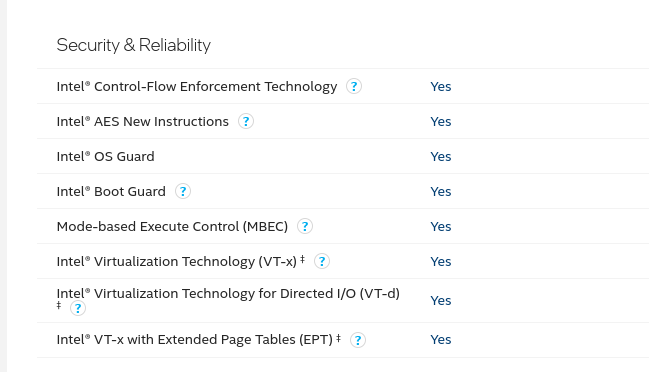
I am following the Official Instructions for Deploy Graphics Device to pass an iGPU PCIe device into a virtual machine (VM) Using DDA
Ref : Deploy graphics devices by using Discrete Device Assignment | Microsoft Learn
Here is the systeminfo result for Hyper-V Requirement.
 I am trying to do this by following the DDA steps, but it failed on this error:
I am trying to do this by following the DDA steps, but it failed on this error:
Steps I followed:
- Shut down the VM.
- Open Device Manager, expand Display adapters, and select the GPU
- Collect PCIROOT value from "Location paths"
- Disable the GPU in Device Manager.
- Configure the VM for DDA via PowerShell as follows:
PS C:\Users\samadhan> Set-VM -Name VMName -AutomaticStopAction TurnOff
PS C:\Users\samadhan> Set-VM -VMName VMName -GuestControlledCacheTypes $true
PS C:\Users\samadhan> Set-VM -VMName VMName -GuestControlledCacheTypes $true
PS C:\Users\samadhan> Set-VM -VMName VMName -LowMemoryMappedIoSpace 128Mb
PS C:\Users\samadhan> Set-VM -VMName VMName -HighMemoryMappedIoSpace 18000Mb
- Attempt to dismount the device with:
PS C:\Users\samadhan> Dismount-VMHostAssignableDevice -force -LocationPath "PCIROOT value"
Error Encountered:
Dismount-VMHostAssignableDevice : The operation failed.
The current configuration does not allow for OS control of the PCI Express bus. Please check your BIOS or UEFI
settings.
At line:1 char:1
+ Dismount-VMHostAssignableDevice -force -LocationPath "PCIROOT(0)#PCI( ...
+ ~~~~~~~~~~~~~~~~~~~~~~~~~~~~~~~~~~~~~~~~~~~~~~~~~~~~~~~~~~~~~~~~~~~~~
+ CategoryInfo : InvalidArgument: (:) [Dismount-VMHostAssignableDevice], VirtualizationException
+ FullyQualifiedErrorId : InvalidParameter,Microsoft.HyperV.PowerShell.Commands.DismountVMHostAssignableDevice
Error Screenshot:
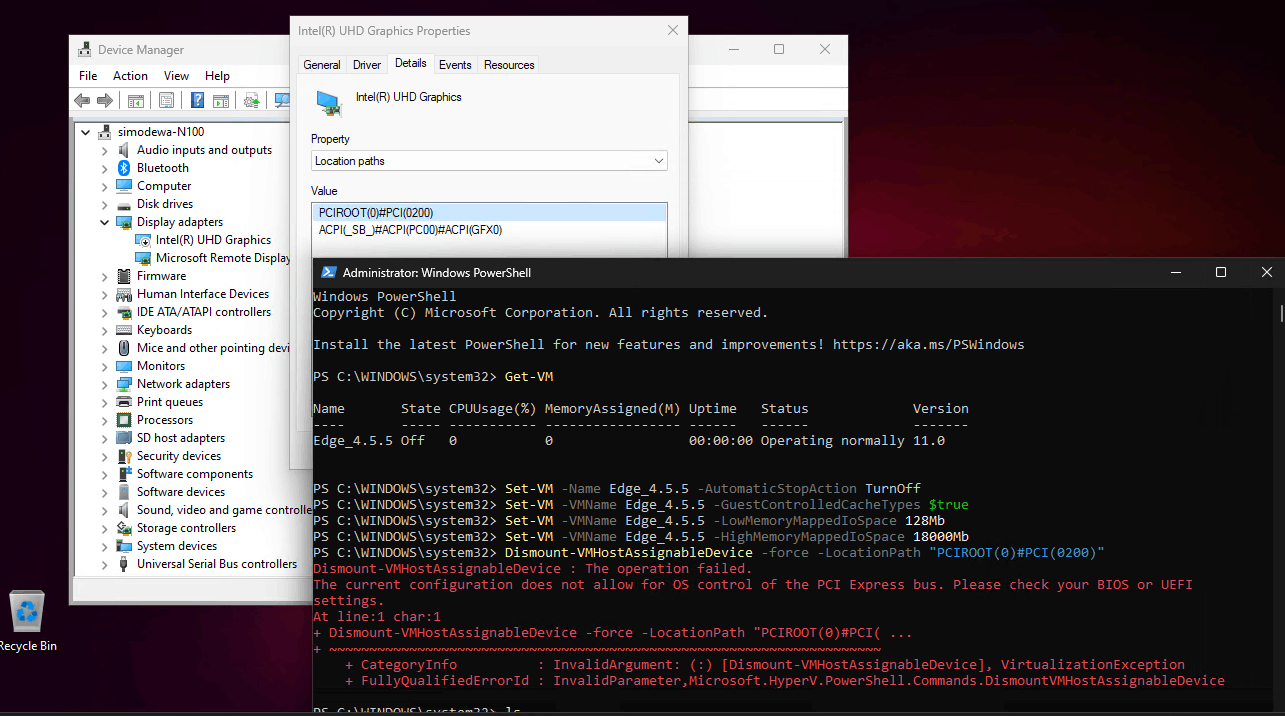
Windows 11 Pro System Details :
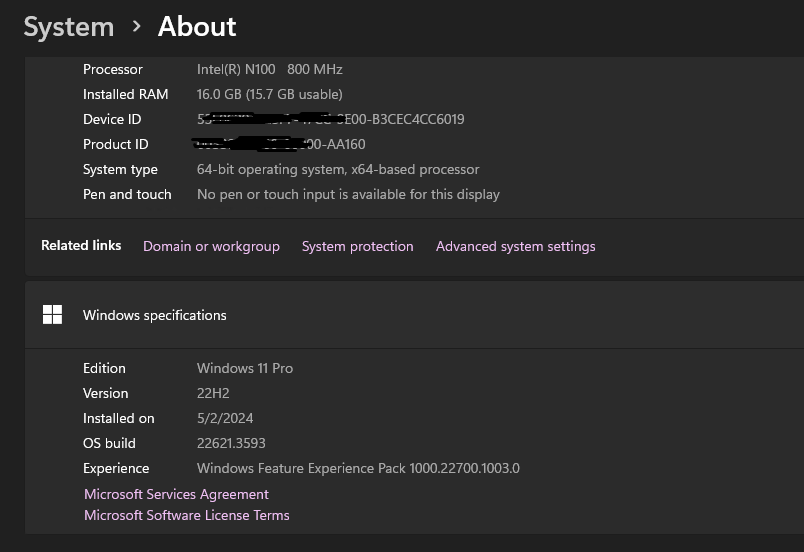
Hyper-V Manager Version :
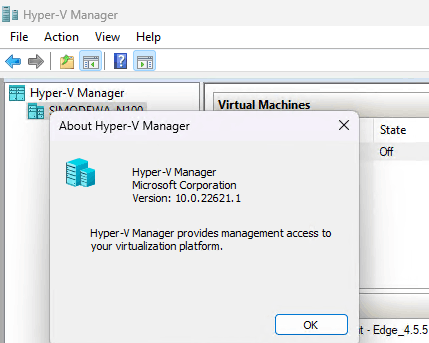
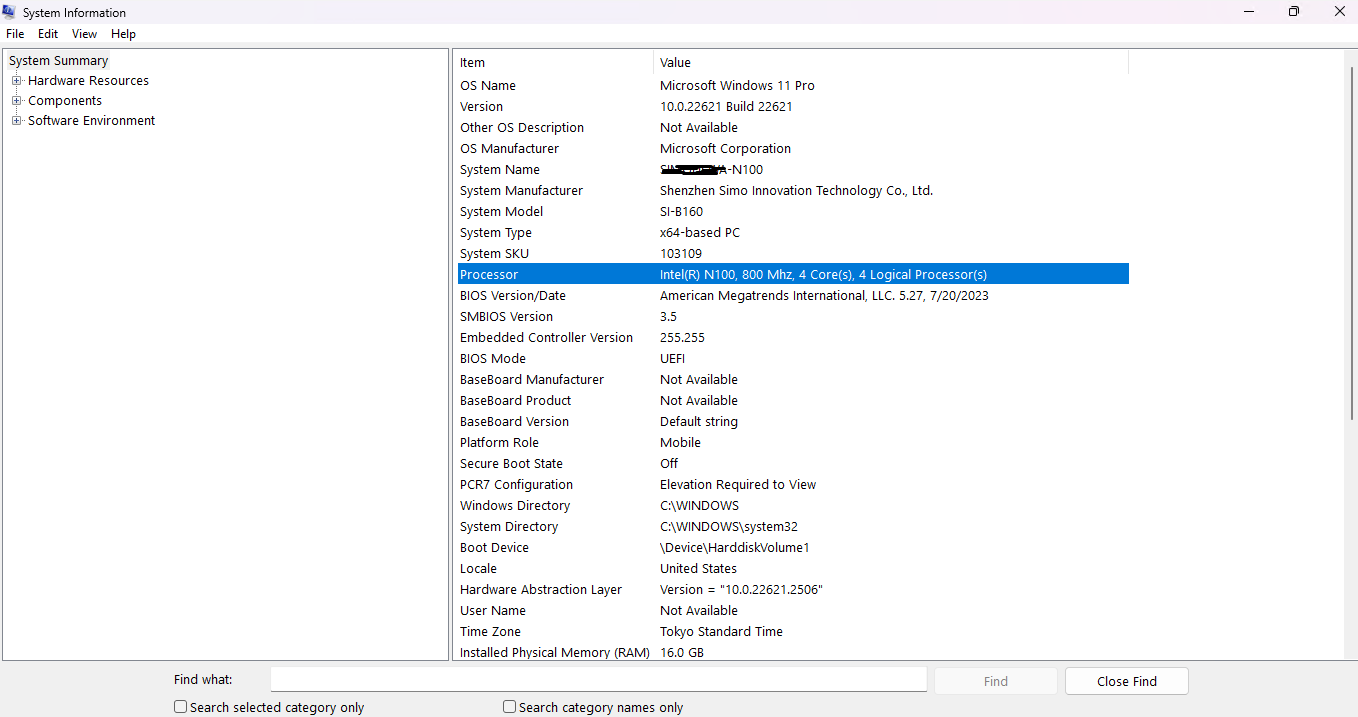
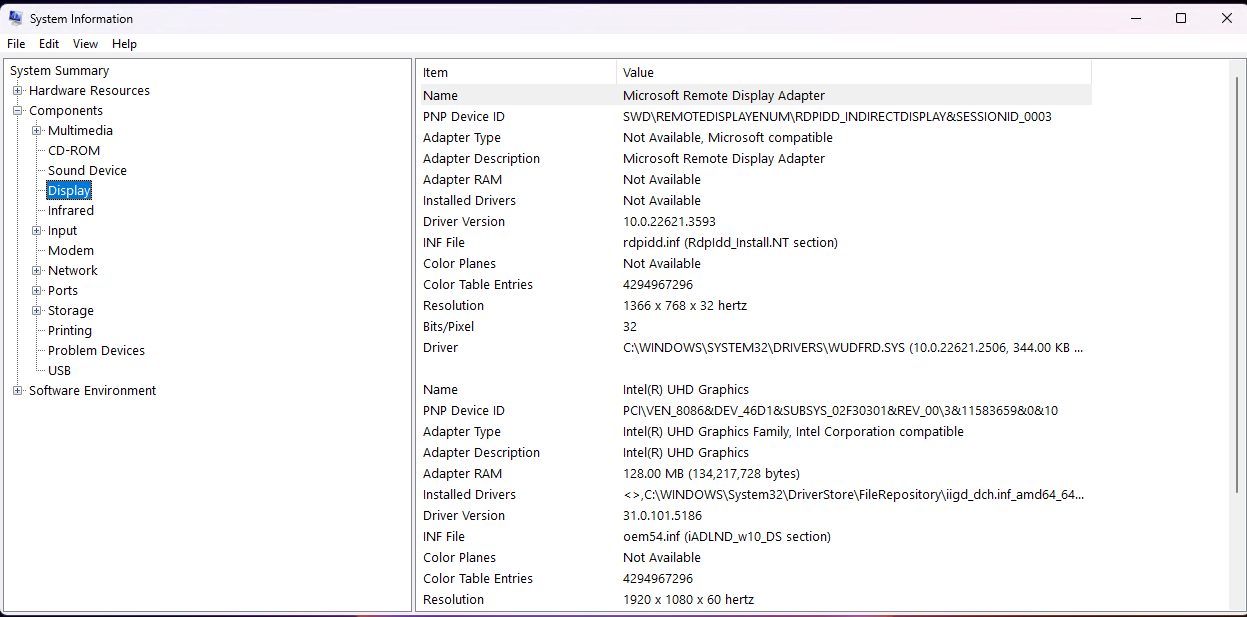
Here is the SurveyDDA.ps1 result.
PS C:\WINDOWS> .\SurveyDDA.ps1
Executing SurveyDDA.ps1, revision 1
Generating a list of PCI Express endpoint devices
Intel(R) USB 3.10 eXtensible Host Controller - 1.20 (Microsoft)
Old-style PCI device, switch port, etc. Not assignable.
Intel SD Host Controller
Old-style PCI device, switch port, etc. Not assignable.
PCI Express Root Port #9 - 54B0
Old-style PCI device, switch port, etc. Not assignable.
High Definition Audio Controller
Old-style PCI device, switch port, etc. Not assignable.
Intel(R) Platform Monitoring Technology Driver
BIOS kept control of PCI Express for this device. Not assignable.
Shared SRAM - 54EF
Old-style PCI device, switch port, etc. Not assignable.
SPI (flash) Controller - 54A4
Old-style PCI device, switch port, etc. Not assignable.
Intel(R) USB 3.20 eXtensible Host Controller - 1.20 (Microsoft)
Old-style PCI device, switch port, etc. Not assignable.
PCI Express Root Port #7 - 54BE
Old-style PCI device, switch port, etc. Not assignable.
Intel(R) Management Engine Interface #1
Old-style PCI device, switch port, etc. Not assignable.
PCI Express Root Port #11 - 54B2
Old-style PCI device, switch port, etc. Not assignable.
Intel(R) Serial IO I2C Host Controller - 54E8
Old-style PCI device, switch port, etc. Not assignable.
Standard NVM Express Controller
BIOS kept control of PCI Express for this device. Not assignable.
Intel(R) Ethernet Controller (3) I225-V
BIOS kept control of PCI Express for this device. Not assignable.
SMBus - 54A3
Old-style PCI device, switch port, etc. Not assignable.
LPC/eSPI - 5481
Old-style PCI device, switch port, etc. Not assignable.
Intel(R) Serial IO I2C Host Controller - 54EB
Old-style PCI device, switch port, etc. Not assignable.
Intel(R) Wi-Fi 6 AX200 160MHz
BIOS kept control of PCI Express for this device. Not assignable.
Intel(R) Host Bridge/DRAM Registers - 461C
BIOS requires that this device remain attached to BIOS-owned memory. Not assignable.
Standard SATA AHCI Controller
Old-style PCI device, switch port, etc. Not assignable.
Intel(R) UHD Graphics
BIOS requires that this device remain attached to BIOS-owned memory. Not assignable.
From the SurveyDDA.ps1 result, it shows the following for Intel(R) UHD Graphics:
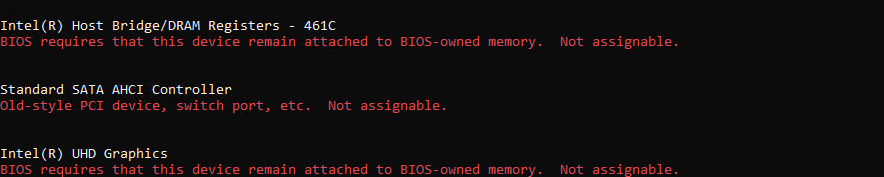
Is there are any known limitations or issues with using Windows 11 Pro for iGPU pass-through for Hyper-V ?