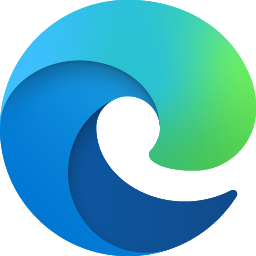
Hello,
Thank you for posting in Q&A forum.
If the read-aloud option in Microsoft Edge has stopped working, there are several troubleshooting steps you can take to try and resolve the issue. Here's a structured approach to diagnosing and fixing the problem:
Check for Updates:
First, ensure both Microsoft Edge and Windows 11 are up to date. An outdated browser or OS can cause compatibility issues with features like read-aloud.
Update Microsoft Edge: Open Edge, click on the three dots (…) in the top right corner > Help and feedback > About Microsoft Edge. Edge will automatically check for and install any available updates.
Update Windows 11: Go to Settings > Update & Security > Windows Update, and click Check for updates.
Restart Your Computer:
Sometimes, a simple restart can resolve unexpected issues by clearing temporary glitches in the system.
Try a Different Voice:
The problem might be related to a specific voice not working correctly.
In Edge, while using read-aloud, click on the Voice options (voice settings icon) next to the play/pause button. Try selecting a different voice from the list and see if the issue persists.
Clear cache and cookies:
Over time, cache and cookies can cause problems with web applications. Clearing them may help.
Disable browser extensions:
Some browser extensions can interfere with web applications. Try disabling them temporarily to see if that fixes the problem.
Reset Microsoft Edge:
If the issue is still not resolved, you might need to reset Microsoft Edge. This can help eliminate any settings or extensions causing the problem.
Go to Edge Settings > Reset settings > Restore settings to their default values. This will reset Edge settings without deleting your bookmarks, history, and saved passwords.
Best Regards,
Yanhong Liu
============================================
If the Answer is helpful, please click "Accept Answer" and upvote it.