@alefleitas Thank you for reaching out.
It is possible that you have exceeded the free offer.
You won't be charged for the Azure SQL Database unless you exceed the free database amount and have selected to continue using for additional charges. To remain within the limit, use the Azure portal to track and monitor your free services usage.
- On the database Overview tab, you see a Free monthly vCore amount entry:
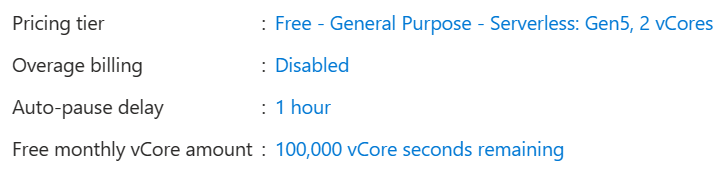
Select the seconds remaining amount. The Metrics chart launches where you can look at Free amount remaining, or Free amount consumed metrics.
For the Behavior when free limit reached setting, you have two choices to determine what happens when the free monthly offer limits are exhausted. 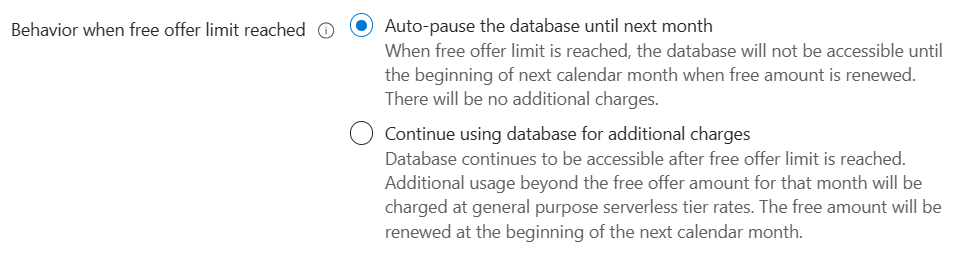
- If you choose Auto-pause the database until next month option, you'll not be charged for that month once the free limits are reached, however the database will become inaccessible for the remainder of the calendar month. Later, you can enable the Continue using database for additional charges setting in the Compute + Storage page of the SQL database.
- To maintain access to the database when limits are reached, which results in charges for any amount above the free offer vCore and storage size limits, select the Continue using database for additional charges option. You only pay for any usage over the free offer limits.
- You continue to get the free amount renewed at the beginning of each month.
Important
Once you have chosen Continue using database for additional charges, it's not possible to go back to the free amount with auto-pause.
In addition to the above information. I would suggest checking this doc.
https://video2.skills-academy.com/en-us/azure/azure-sql/database/free-offer?view=azuresql

