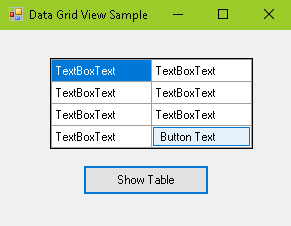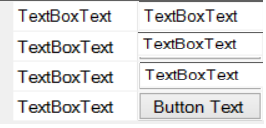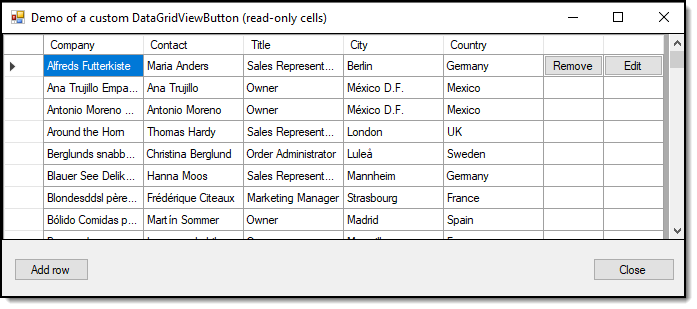Hello,
Here are links to some useful articles :
https://video2.skills-academy.com/en-us/dotnet/api/system.windows.forms.datagridview?view=net-5.0
After analyzing above articles here is some code sample that solves the problem :
void Show_Table_Click(object sender, EventArgs e)
{
DataGridView Table = new DataGridView();
Controls.Add(Table);
Table.Columns.Add("Column1","Name");
Table.Columns.Add("Column2","Address");
Table.Rows.Add("TextBoxText","TextBoxText");
Table.Rows.Add("TextBoxText","TextBoxText");
Table.Rows.Add("TextBoxText","TextBoxText");
Table.Rows.Add("TextBoxText","TextBoxText");
//
// Change DataGridViewTextBoxCell to DataGridViewButtonCell
//
DataGridViewButtonCell ButtonCell = new DataGridViewButtonCell();
Table[1, 3] = ButtonCell;
Table[1, 3].Value = "Button Text";
Table.ColumnHeadersVisible = false;
Table.RowHeadersVisible = false;
Table.AllowUserToAddRows = false;
Table.Height = 91;
Table.Width = 203;
Table.AllowUserToResizeColumns = false;
Table.AllowUserToResizeRows = false;
Table.Location = new System.Drawing.Point(50, 28);
Refresh();
}
Here is the result :