Hi @Phil Barden
According to your case description, your webcam has a serious flickering error only in Teams video. Please follow the following solutions to troubleshoot:
- Check the camera settings in Teams: Go to Teams settings: Click your profile picture > Settings > Devices. Make sure the correct camera is selected and check if there are any quality settings.
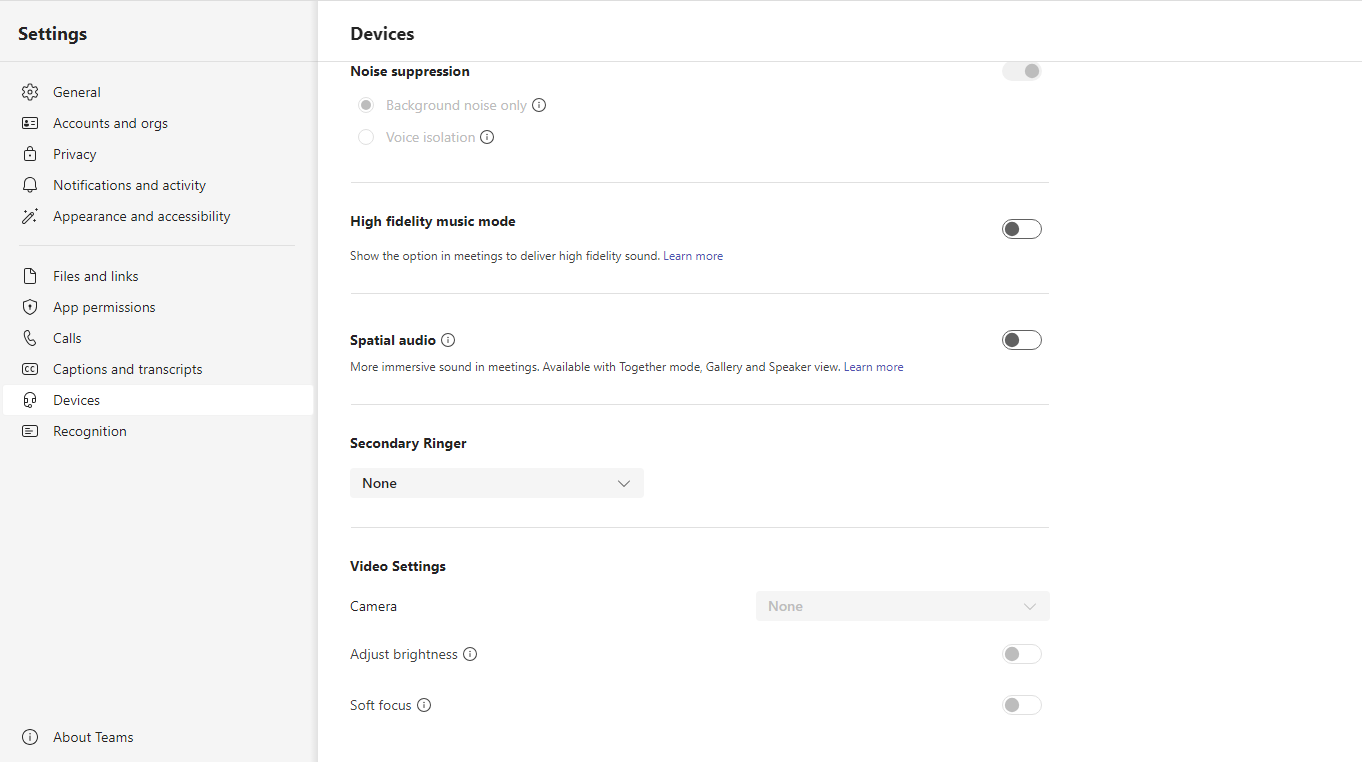
- Update Teams: Make sure you have the latest version of Microsoft Teams. Teams download
- Clear Teams cache: Due to the problem you encountered, some cache files of Microsoft Teams may be corrupted. Please clear the cache to solve this problem.
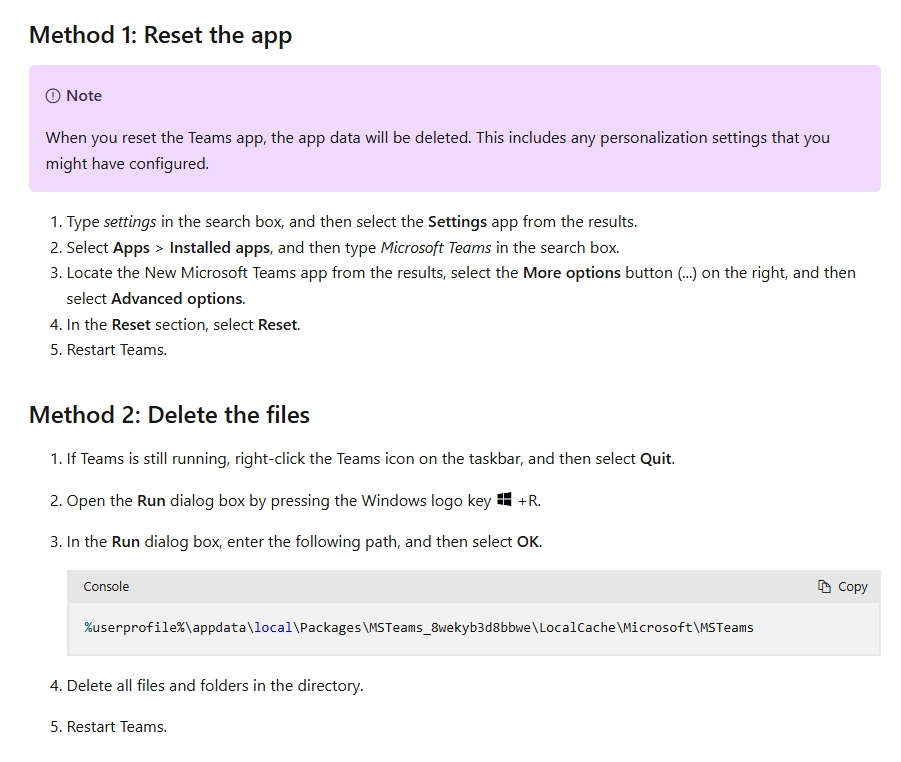
- Update camera driver: Please go to Device Manager > Camera, click your camera, and then select Update Driver.
- Change USB port: If you are using a device such as a hub, please switch your webcam to the USB port of your computer.
- Uninstall and reinstall Teams: If you have tried all the above solutions and the problem persists. Downloading and installing Teams may help.
Thank you for your understanding and support!
If the answer is helpful, please click "Accept Answer" and kindly upvote it. If you have extra questions about this answer, please click "Comment".
Note: Please follow the steps in our documentation to enable e-mail notifications if you want to receive the related email notification for this thread.

