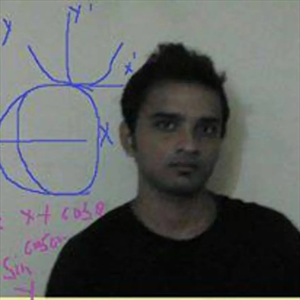Hi,
You should be looking for the documentation for running the installation using a response file. Running Oracle Universal Installer Using the Response File
After creating the response file, run Oracle Univeral Installer at the command line, specifying the response file you created, to perform the installation.
DRIVE_LETTER:\setup.exe_location setup [-silent] "variable=setting" [-nowelcome] [-noconfig] [-nowait] -responseFile filename
Here is an example of a batch script that I use.
The script runs with a single click to install the Oracle Client.
cd "c:\src\oracle" powershell Expand-Archive c:\src\oracle\V982658-01.zip c:\src\oracle c:\src\oracle\client\setup.exe -silent -showprogress -nowait -noconfig -responseFile C:\src\oracle\client.rsp
Here are some lines from my response file
ORACLE_HOME=C:\oracle\product\19.0.0\client_1 oracle.install.client.customComponents=oracle.rdbms.util:19.0.0.0.0,oracle.sqlplus:19.0.0.0.0,oracle.network.client:19.0.0.0.0,oracle.odbc:19.0.0.0.0,oracle.ntoledb.odp_net_2:19.0.0.0.0
Database Client Installation Guide for Microsoft Windows https://docs.oracle.com/en/database/oracle/oracle-database/19/ntcli/reasons-for-using-silent-mode-or-response-file-mode.html