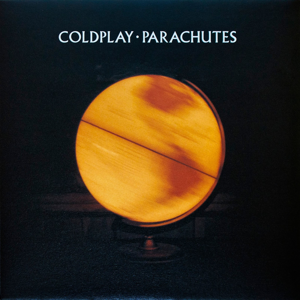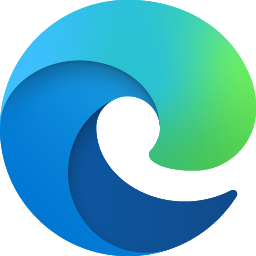
Hi @SP_Steve ,
It looks like a TLS-related problem. Please try setting the following reg keys:
- In Registry Editor, go to HKEY_LOCAL_MACHINE\SYSTEM\CurrentControlSet\Control\SecurityProviders\SCHANNEL
- If you do not have AllowInsecureRenegoServers created, create a new DWORD value named AllowInsecureRenegoServers
- Set AllowInsecureRenegoServers value to 1
- Create another DWORD value named AllowInsecureRenegoClients and set it to 1
- Go to HKEY_LOCAL_MACHINE\SOFTWARE\Policies\Microsoft\Windows\CurrentVersion\Internet Settings
- Create another DWORD value named EnableInsecureTlsFallback and set it to 1
- Restart your computer
If the answer is helpful, please click "Accept Answer" and kindly upvote it. If you have extra questions about this answer, please click "Comment".
Note: Please follow the steps in our documentation to enable e-mail notifications if you want to receive the related email notification for this thread.
Best Regards,
Shijie Li