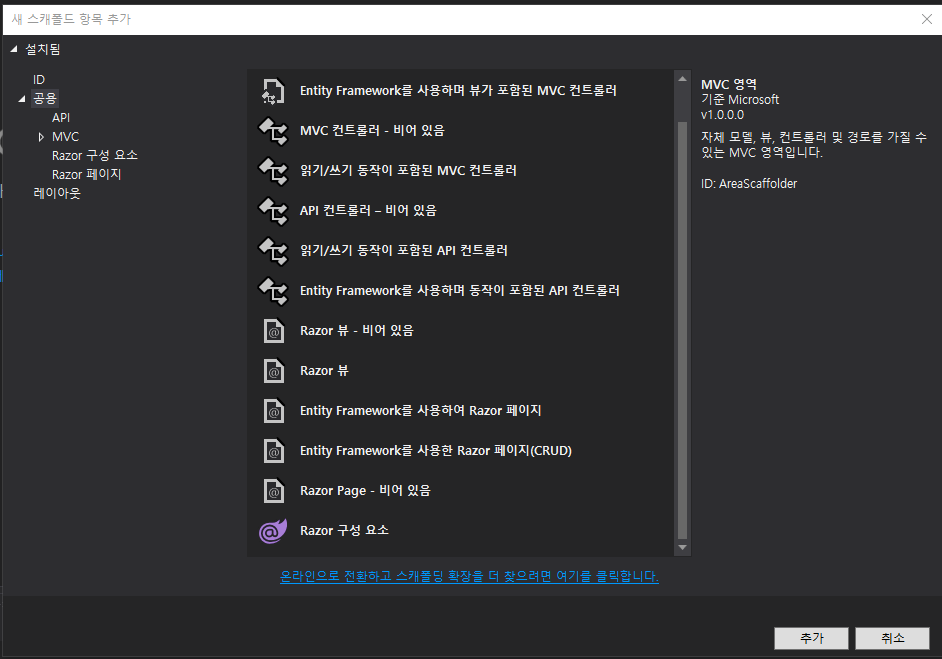Hello @Dong Kyu Hwang ,
Thank you for taking time to post this issue in Microsoft Q&A forum.
Looks like there is something wrong with VS IDE on your side. If you follow these steps:
Close Visual Studio > create a new Blazor App solution > select Blazor Server App and keep other settings by default > right-click your project > Add > New Scaffolded item…
will you see Identity menu this time? If this issue persists, please try these steps to troubleshoot:
- Try to reset settings of Visual Studio and if you have configured some settings in VS, you can export the settings first.(remember to select
Generalat the step 4) - Try to disable any third-party extensions temporarily from Extensions > Manage Extensions > Installed > find and click
Disable> restart Visual Studio to test again. - Try to repair Visual Studio from Visual Studio Installer > Visual Studio Community 2019 > More > Repair.
- Try to uninstall and reinstall
ASP .NET and web developmentworkload from Visual Studio Installer > Modify > uncheck theASP .NET and web developmentworkload > Modify > check it again > Modify.
If this issue still persists, I’m afraid, you may need to try to reinstall Visual Studio, and this is the link for downloading Visual Studio 2019.
- Update1:
The identity item (IdentityScaffolder) is listed under ID option when International Settings of Language is set to Korean. See more here: Identity빈 프로젝트로 스 캐 폴드
Best Regards,
Tianyu
- If the answer is helpful, please click "Accept Answer" and upvote it.
Note: Please follow the steps in our documentation to enable e-mail notifications if you want to receive the related email notification for this thread.