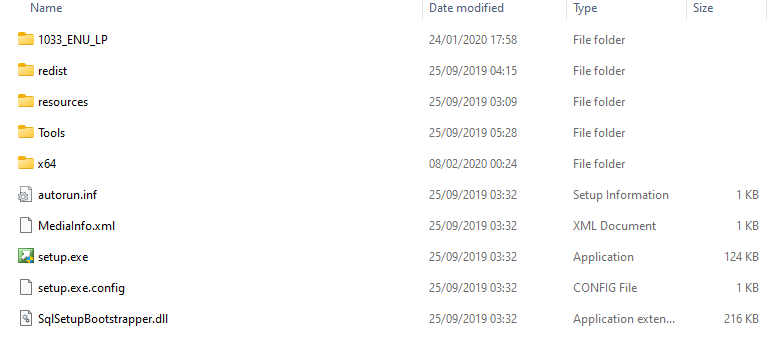The best way to install SSMS via Intune is similar to how we push other apps through Intune. Once you have created the .intunewin file for SSMS, follow these steps:
-Go to the Microsoft Endpoint Manager admin center.
-Log in with your admin credentials.
-Navigate to Apps > All apps > Add.
-In the Select app type pane, choose Windows app (Win32), and click Select.
-Upload the .intunewin file which you created.
-Fill in the required app information such as Name, Description, and Publisher.
-Configure the installation program to use the command: SSMS-Setup-ENU.exe /install /quiet /norestart
-Configure the uninstall command (if applicable): "%ProgramFiles(x86)%\Microsoft SQL Server Management Studio 18\Common7\IDE\SsmsUninstall.exe" /uninstall /quiet /norestart
Detection Rules:
-Configure the detection rules to ensure Intune can detect if SSMS is installed:
Type: File
Path: C:\Program Files (x86)\Microsoft SQL Server Management Studio 18\Common7\IDE\Ssms.exe
Requirements:
-Specify any system requirements for SSMS.
Dependencies:
-Add any dependencies if necessary.
Assign the App:
-Assign the app to user or device groups as needed. You can do this under Assignments
Review + Create:
-Review the app configuration and create the app.