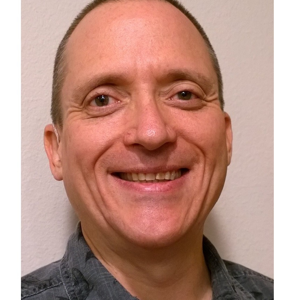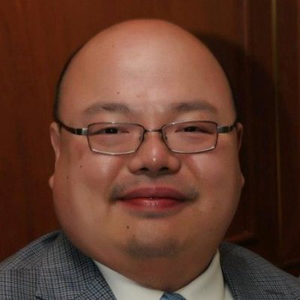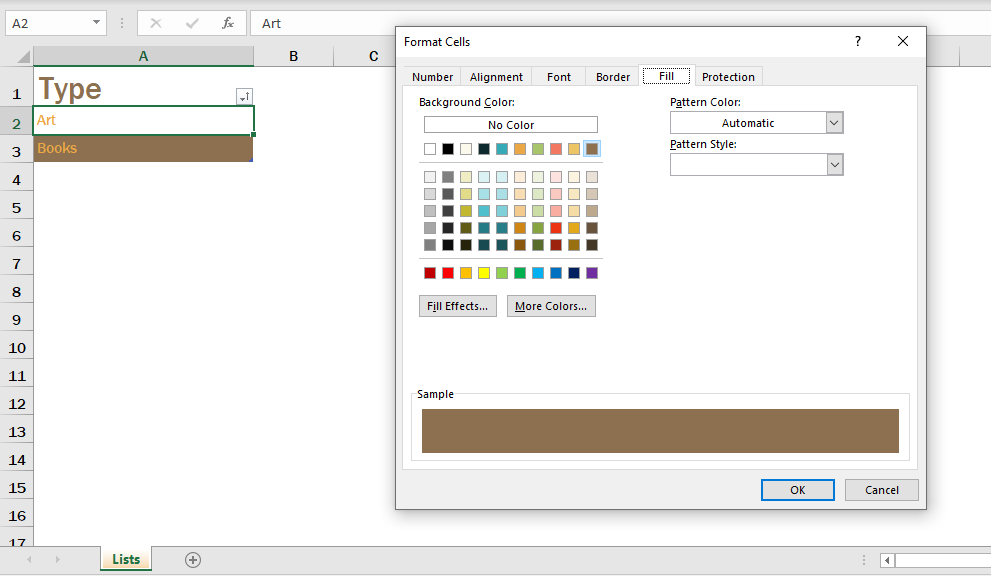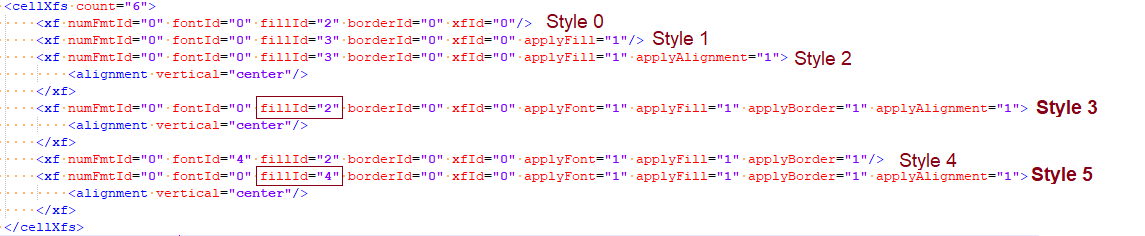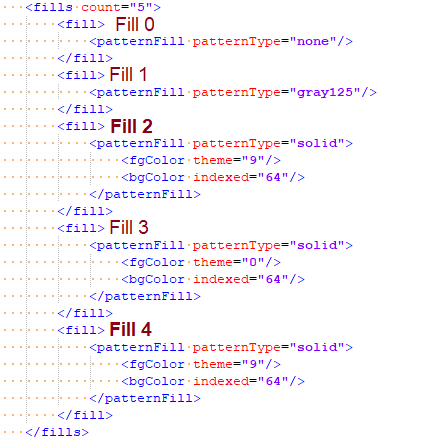Hi Yevhen
What you described is expected behavior. You need to exam sheet1.xml instead when you changed the style for particular cell. Where you should able to find the following <sheetData> section
<sheetData>
<row r="1" spans="1:7" s="1" customFormat="1" ht="30" x14ac:dyDescent="0.4">
<c r="A1" s="4" t="s">
<v>0</v>
</c>
<c r="E1" s="6" t="s">
<v>3</v>
</c>
<c r="G1" s="1" t="s">
<v>4</v>
</c>
</row>
<row r="2" spans="1:7" ht="21" customHeight="1" x14ac:dyDescent="0.3">
<c r="A2" s="3" t="s">
<v>1</v>
</c>
<c r="E2" s="7" t="s">
<v>1</v>
</c>
<c r="G2" s="2" t="s">
<v>5</v>
</c>
</row>
<row r="3" spans="1:7" ht="21" customHeight="1" x14ac:dyDescent="0.3">
<c r="A3" s="5" t="s">
<v>2</v>
</c>
<c r="E3" s="7" t="s">
<v>2</v>
</c>
<c r="G3" s="5" t="s">
<v>6</v>
</c>
</row>
</sheetData>
Lets use <c r="A1" s="4" t="s"> as an example
Where <c stands for Cell
r stands references to cell “A1”
s (Style index) of “4”
t (Cell Data Type) of “s” which would be type string.
If you change the style of cell “A1” to something else save it. You will see that Style Index now will be updated for "A1". You might have noticed that no change take place with styles.xml.
For detail references on all the Cell Parts, please refer to ISO/IEC 29500-1:2016 Section 18.3.1.4 c (Cell)
Hopefully, I answered your question.