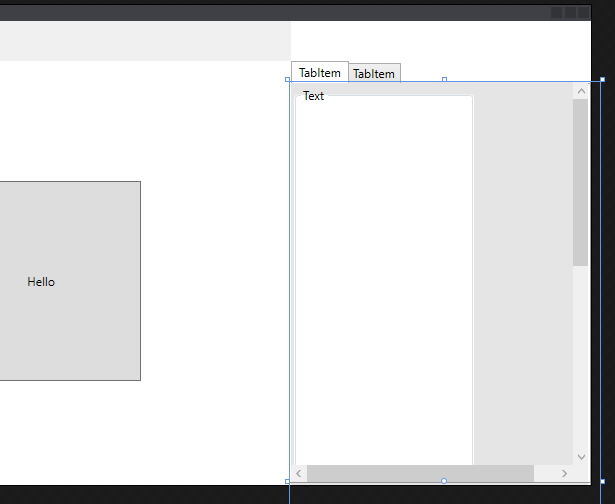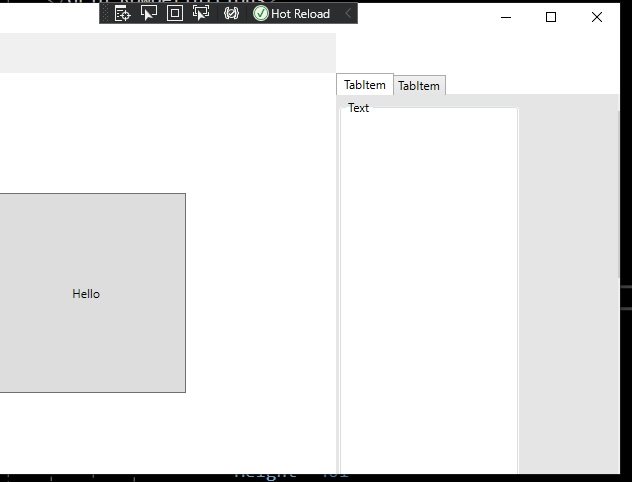You do not set ScrollViewer length and width, and the StackPanel's length and width are larger than the TabControl's width and length, so the ScrollViewer is not visible. If you make the window larger, it will make your ScrollViewer work.
You can set Margin="0,0,18,50" to ScrollViewer to make VerticalScrollBar and HorizontalScrollBar Visible like:
<ScrollViewer Grid.Column="0" Grid.Row="0"
HorizontalAlignment="Stretch"
VerticalAlignment="Stretch"
VerticalScrollBarVisibility="Visible"
HorizontalScrollBarVisibility="Visible"
Margin="0,0,18,50"
Padding="0,0"
>
By the way, if I misunderstand your question , and please point out.
If the response is helpful, please click "Accept Answer" and upvote it.
Note: Please follow the steps in our documentation to enable e-mail notifications if you want to receive the related email notification for this thread.