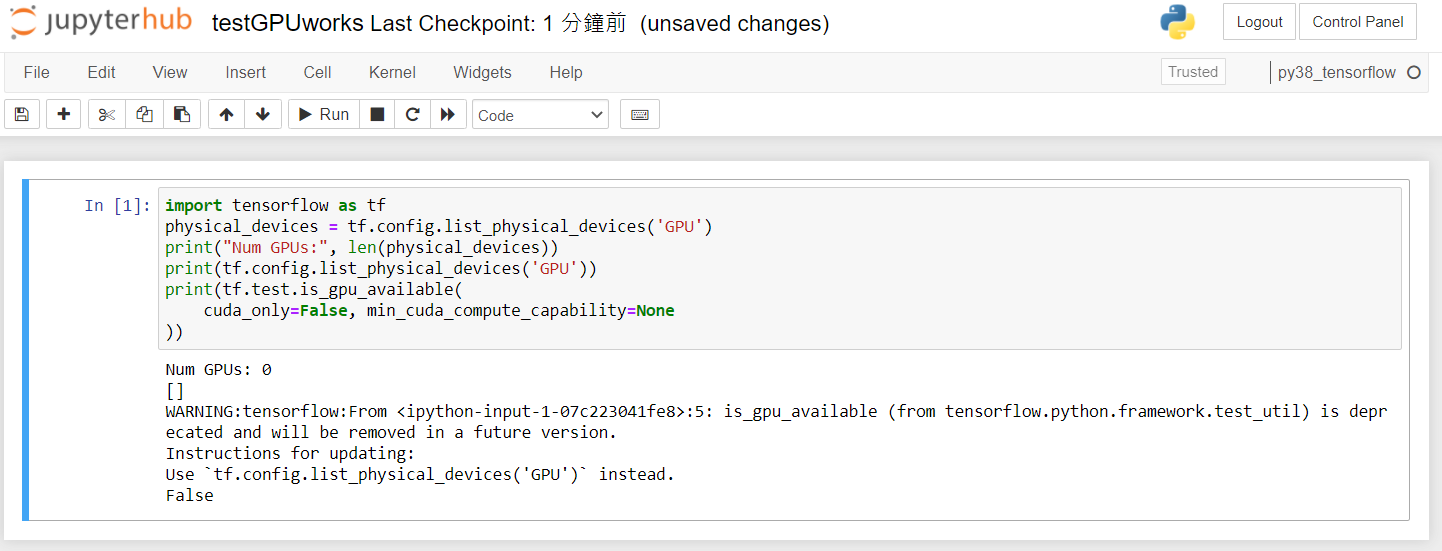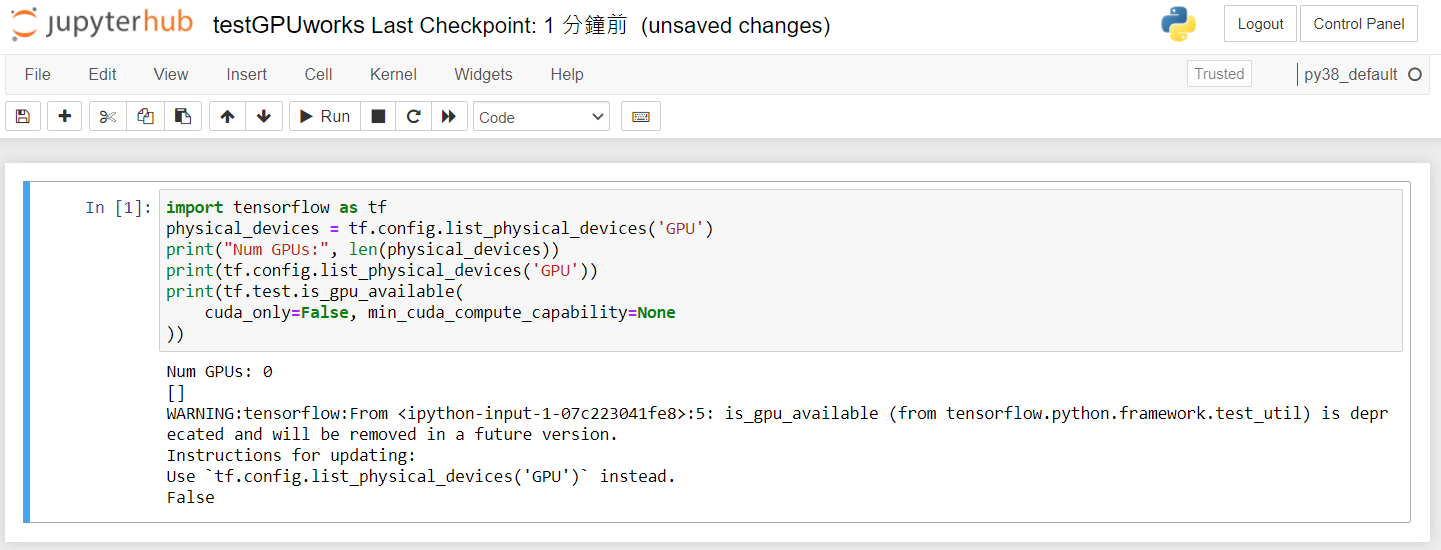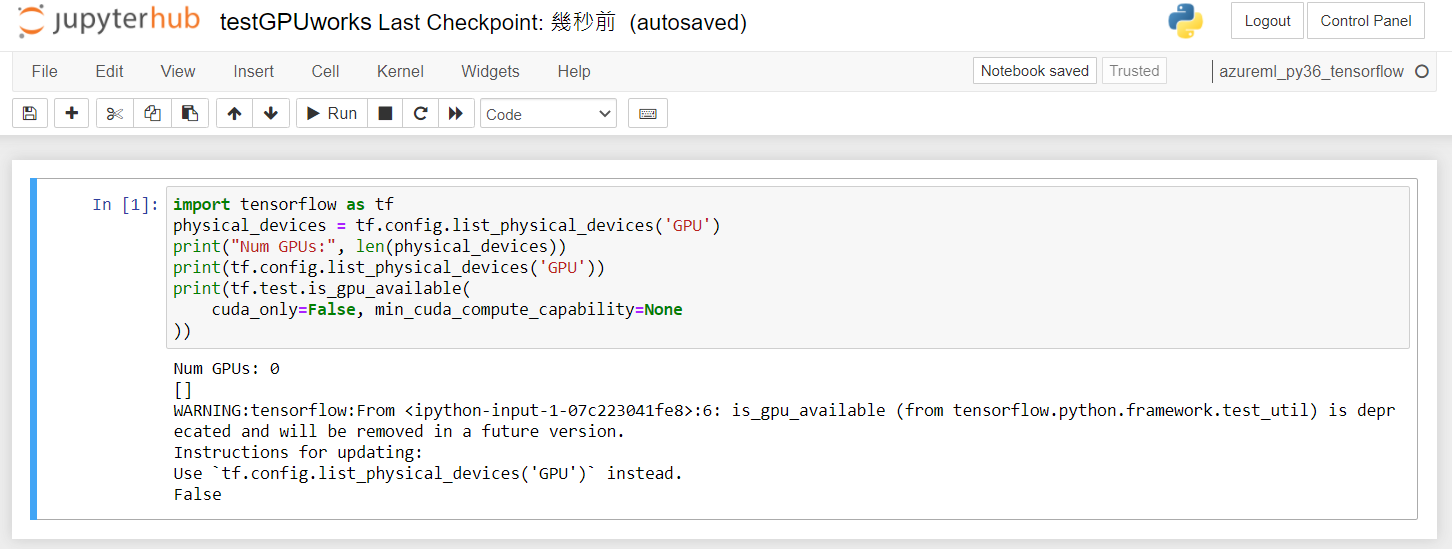I got two questions.
Steps to reproduce Q1:
- create a "Data Science Virtual Machine- Ubuntu 18.04" resource, area US northcentral, authentication by password, other options setting to default.
- After the VM was created, enter https://VMIP:8000 and login.
- create a file testGPU.ipynb
- switch to different kernels and test GPU availability and see results below:
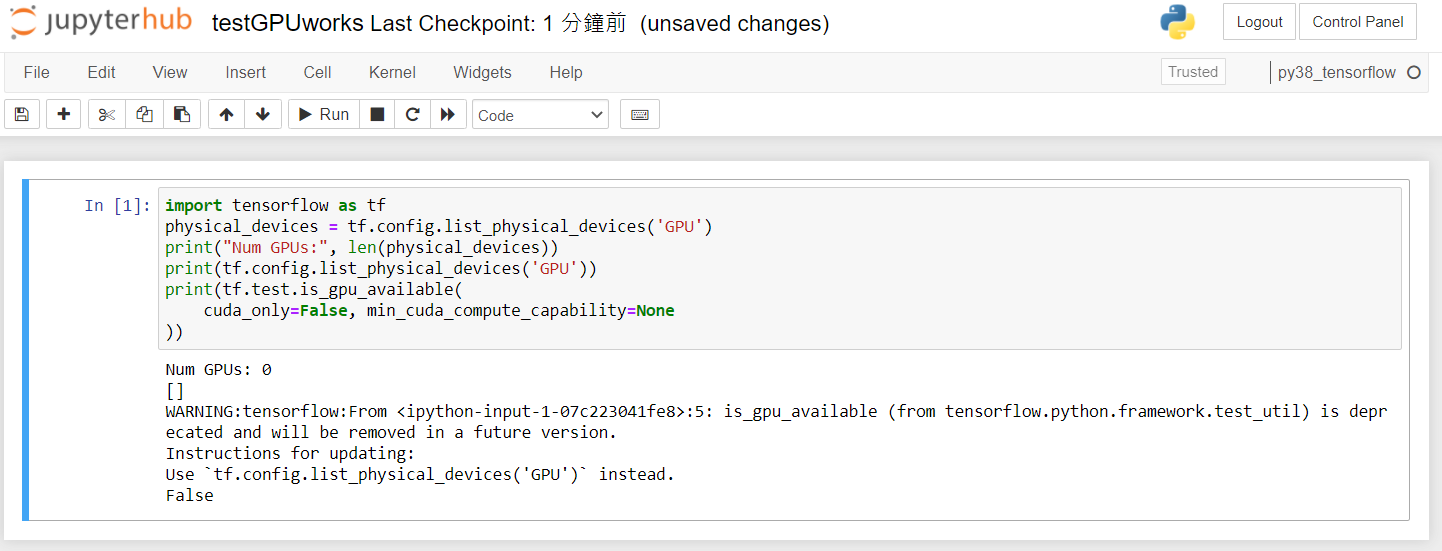
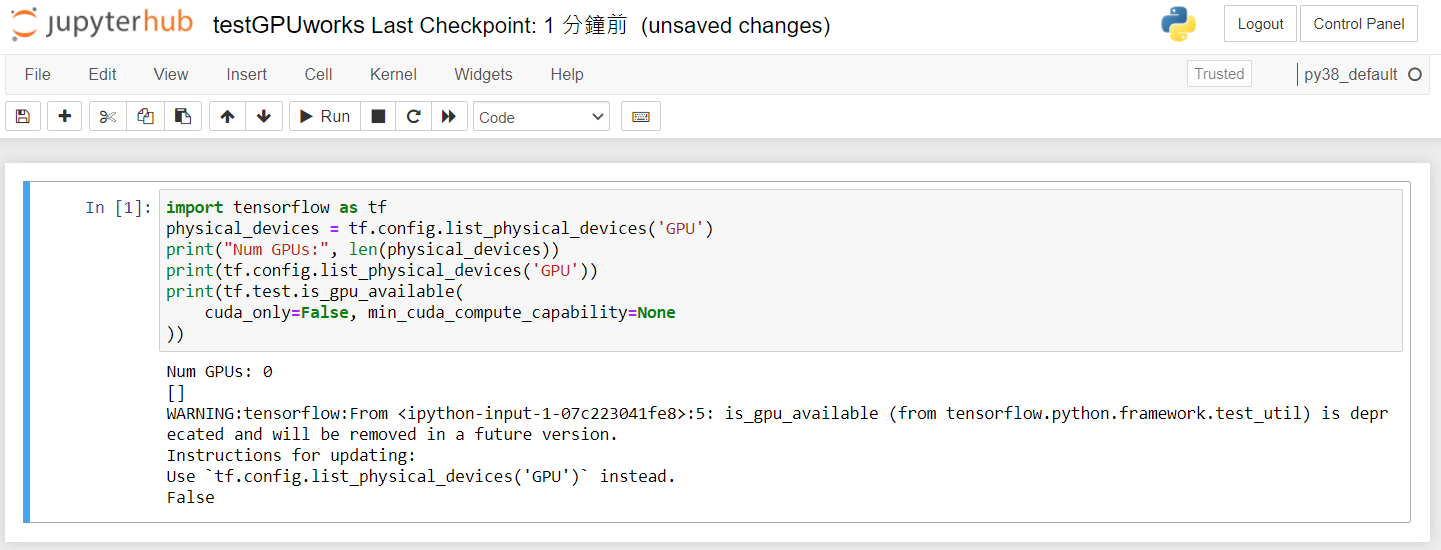
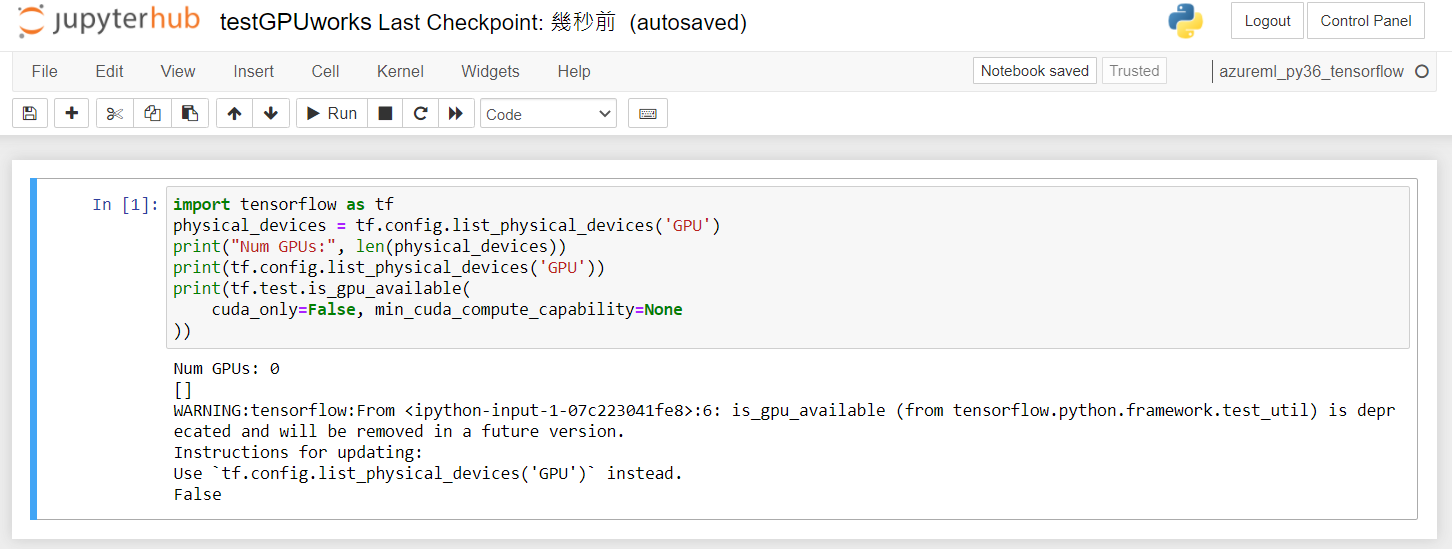

- in command line, run
python, and then run the same codes above, it indicated that GPU is available. (e.g. Num GPUs: 1)
- in command line, run
conda activate py38_tensorflow, then python, and run codes above, it indicated that GPU is available. (e.g. Num GPUs: 1)
Problems Q1: GPU not usable in pre-installed python kernels in jupyterhub environment
Expect: GPU is available in tensorflow in jupyterhub.
Steps to reproduce Q2:
- create an azure storage account and create an azure file share resource
- put some files in the Azure file share space(e.g. test.txt)
- mount an Azure file share drive by the command recommended in Azure portal, but add arguments gid=100(assign usergroup=users to all mounted files)
- add a user USERID to a group by
sudo usermod -a -G users USERID
- create a symbolic link by
ln -s /mnt/mounted_file_share ~/notebooks/fileshare
- reboot the machine
-
sudo chmod 777 test.txt
-
vi test.txt and it does not say it is read-only.
- open test.txt in jupyterhub and try to edit and save but finding out that save failed.
-
vi test.txt again and find out it is readonly now. r-xr-xr-x 1 root users 5981 May 21 04:22 test.txt
Problems Q2: file permissions are always read-only in jupyterhub environment for those files not created by jupyterhub.