
Please go to Control Panel > right-click this Office Professional Plus 2013 > "Change" option > check whether there is Remove option.
If yes, then you may choose the features you do not need to uninstall.
If there is no "Remove" option, just Quick Repair and Online Repair options like the image below, I suggest you refer to the following steps.
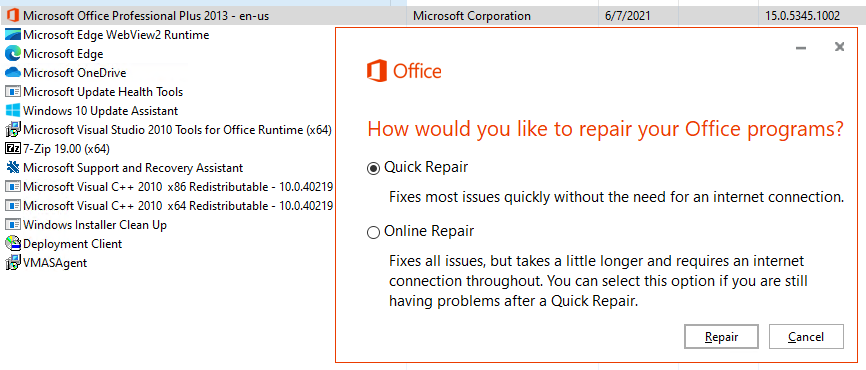
Step 1: Download the ODT for Office 2013 from Microsoft Download Center.
Step 2: To keep Outlook, Excel, Word, PowerPoint, and Publisher, you may use the following .xml file. I named this file as "R13.xml" to do a test, and take the 64-bit version for an example. If you are using 32-bit, please replace "64" with "32".
<Configuration>
<Add OfficeClientEdition="64">
<Product ID="ProPlusRetail" >
<Language ID="en-us" />
<ExcludeApp ID="Access" />
<ExcludeApp ID="OneNote" />
<ExcludeApp ID="Groove" />
<ExcludeApp ID="Lync" />
<ExcludeApp ID="InfoPath" />
</Product>
</Add>
</Configuration>
Step 3: Run following commands to remove components for Office 2013.
cd: <ODT path>
setup.exe/ configure <.xml file name>
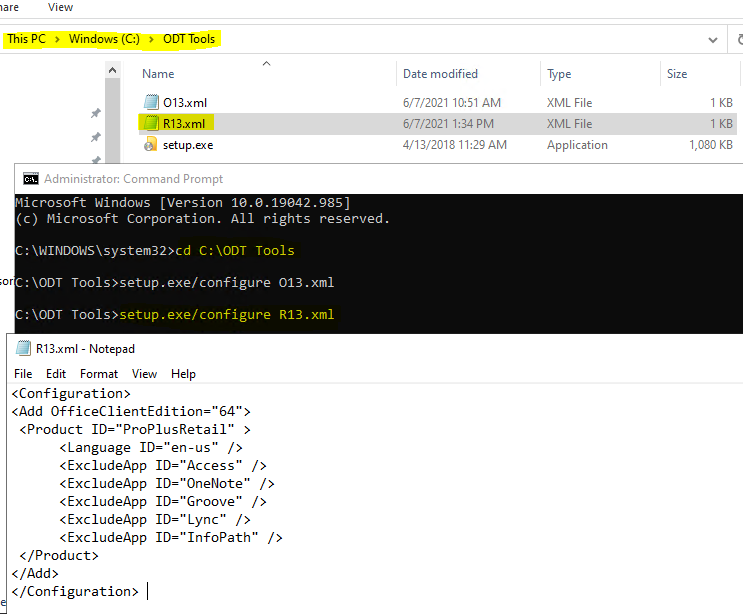
To disable Microsoft Upload Center, it's recommended to locate to C:\Program Files\Microsoft Office 15\root\office15, rename ", rename MSOUC.EXE and MSOSYNC.EXE files.
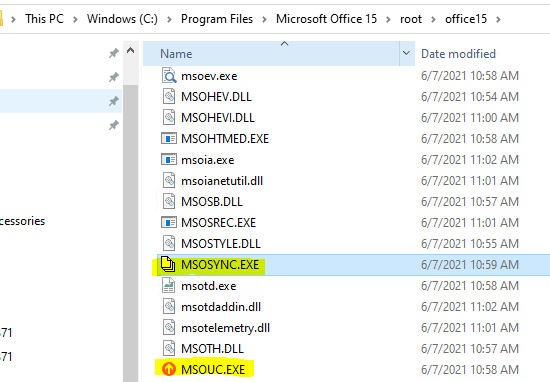
Any questions, please post back.
If an Answer is helpful, please click "Accept Answer" and upvote it.
Note: Please follow the steps in our documentation to enable e-mail notifications if you want to receive the related email notification for this thread.
