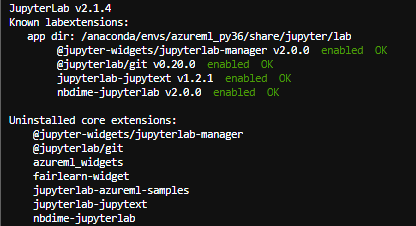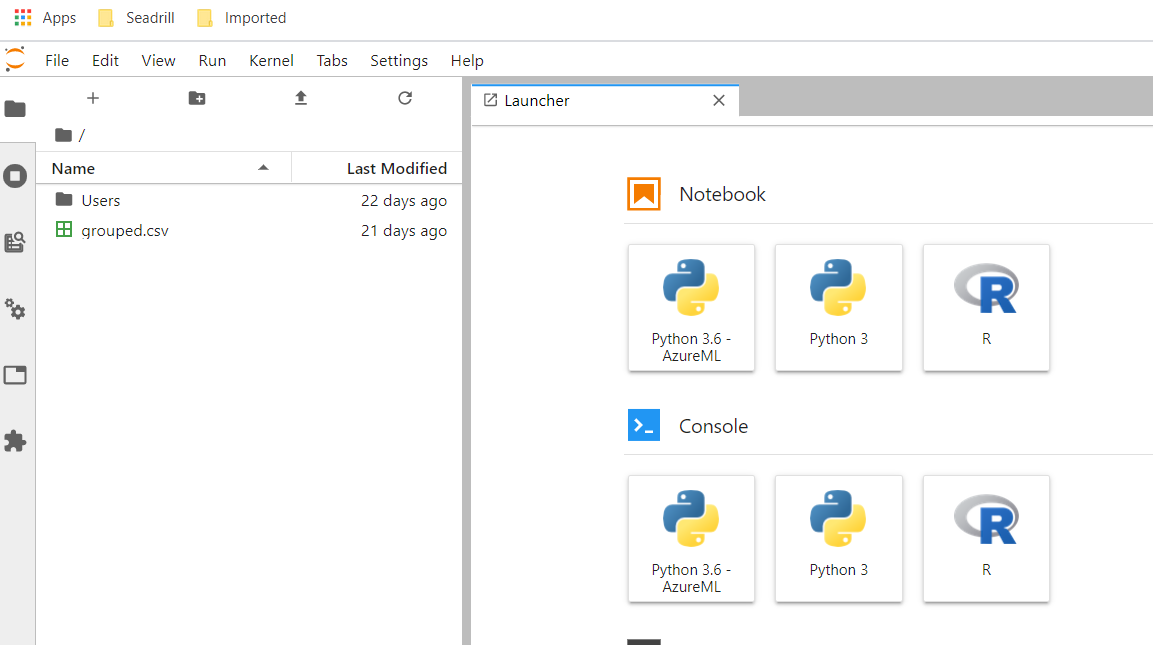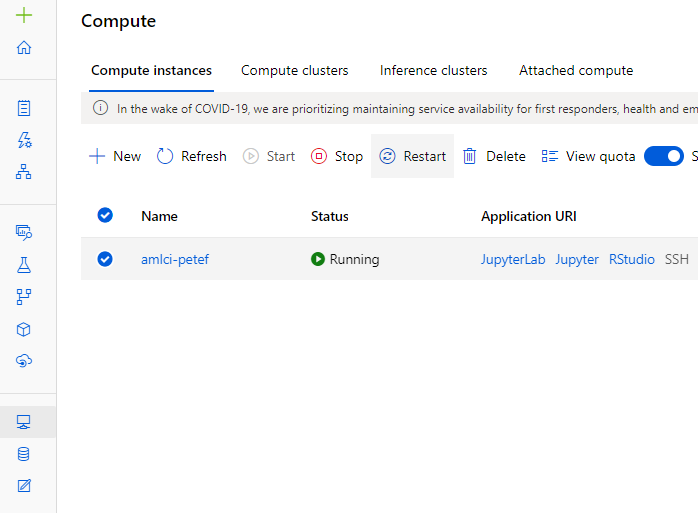Hi @ramr-msft ,
I did the steps mention in the link you gave me (https://github.com/jupyterlab/jupyterlab-git) but still I can't open the Git extension from the Git tab on the left panel because it still doesn't exists.
You mentioned we can still manage git repositories using the command line. Do you have any useful documentation on this approach?
Once again, thank you in advance.
Carla