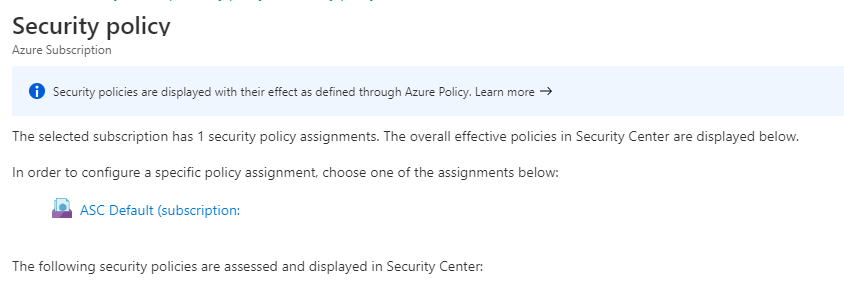Hi,
Here you have a recommendation table:
https://video2.skills-academy.com/en-us/azure/security-center/recommendations-reference
Check out "Enable the built-in vulnerability assessment solution on virtual machines"
However, why not to deploy it ?
Deploying the Qualys built-in vulnerability scanner
Open Azure Security Center and go to the Recommendations page for a subscription on the standard pricing tier.
Select the recommendation named "Enable the built-in vulnerability assessment solution on virtual machines (powered by Qualys)".
From the Unhealthy resources tab, select the VMs on which you want to deploy the Qualys scanner and click Remediate.
The scanner extension will be installed on all of the selected VMs.
If the deployment fails on one or more VMs, ensure the target VMs can communicate with Qualys's cloud service on the following two IP addresses (via port 443 - the default for HTTPS):
64.39.104.113
154.59.121.74
https://video2.skills-academy.com/en-us/azure/security-center/built-in-vulnerability-assessment
Please make this as answered if it solves your issue.
Thank you.
KEN