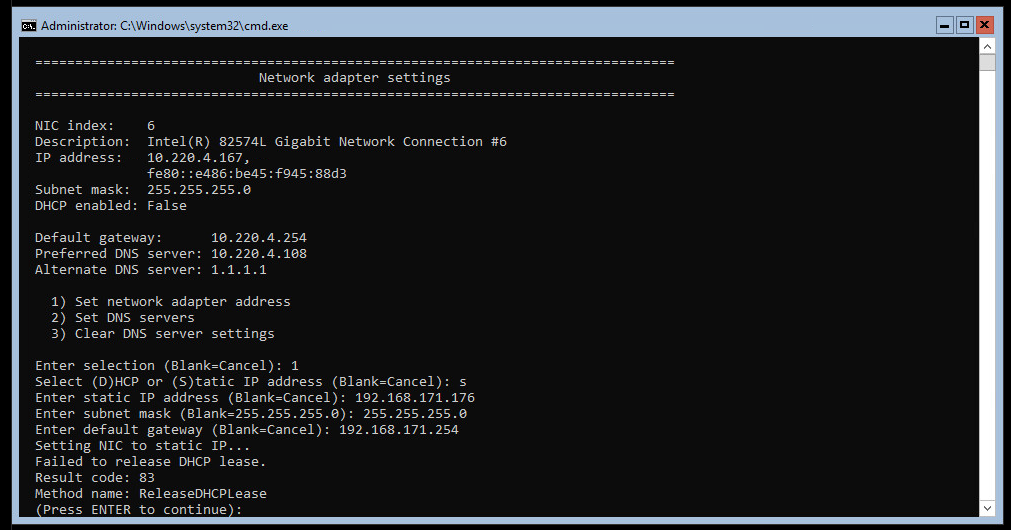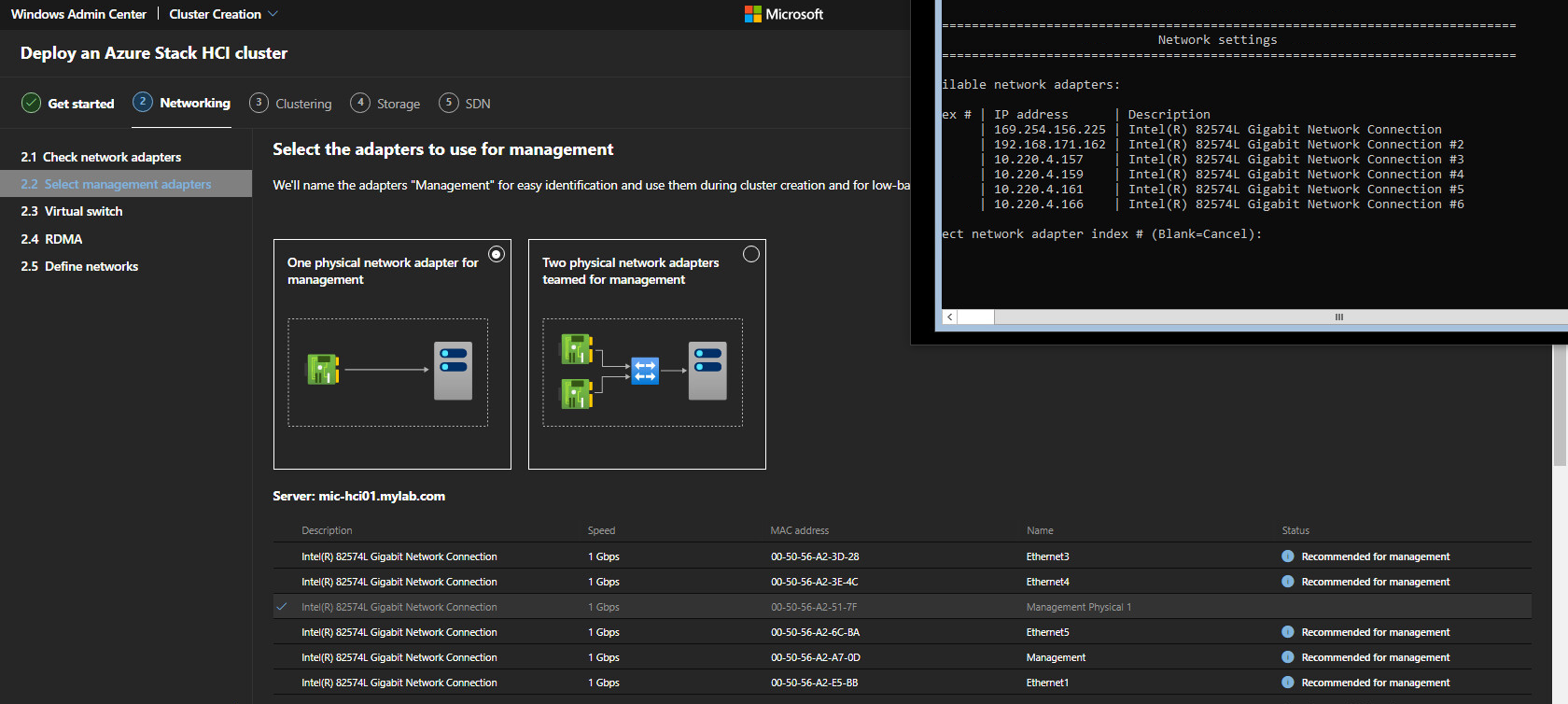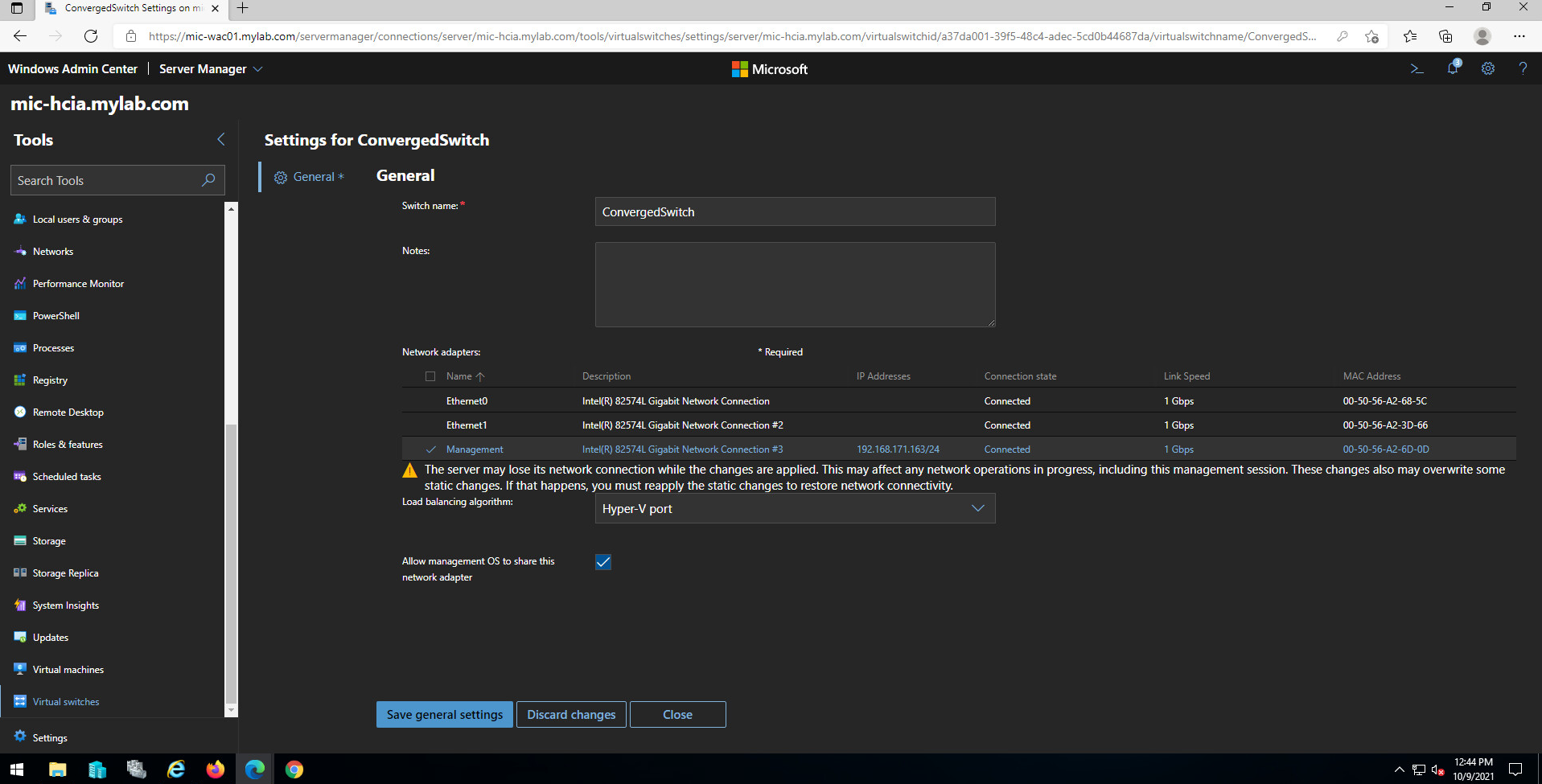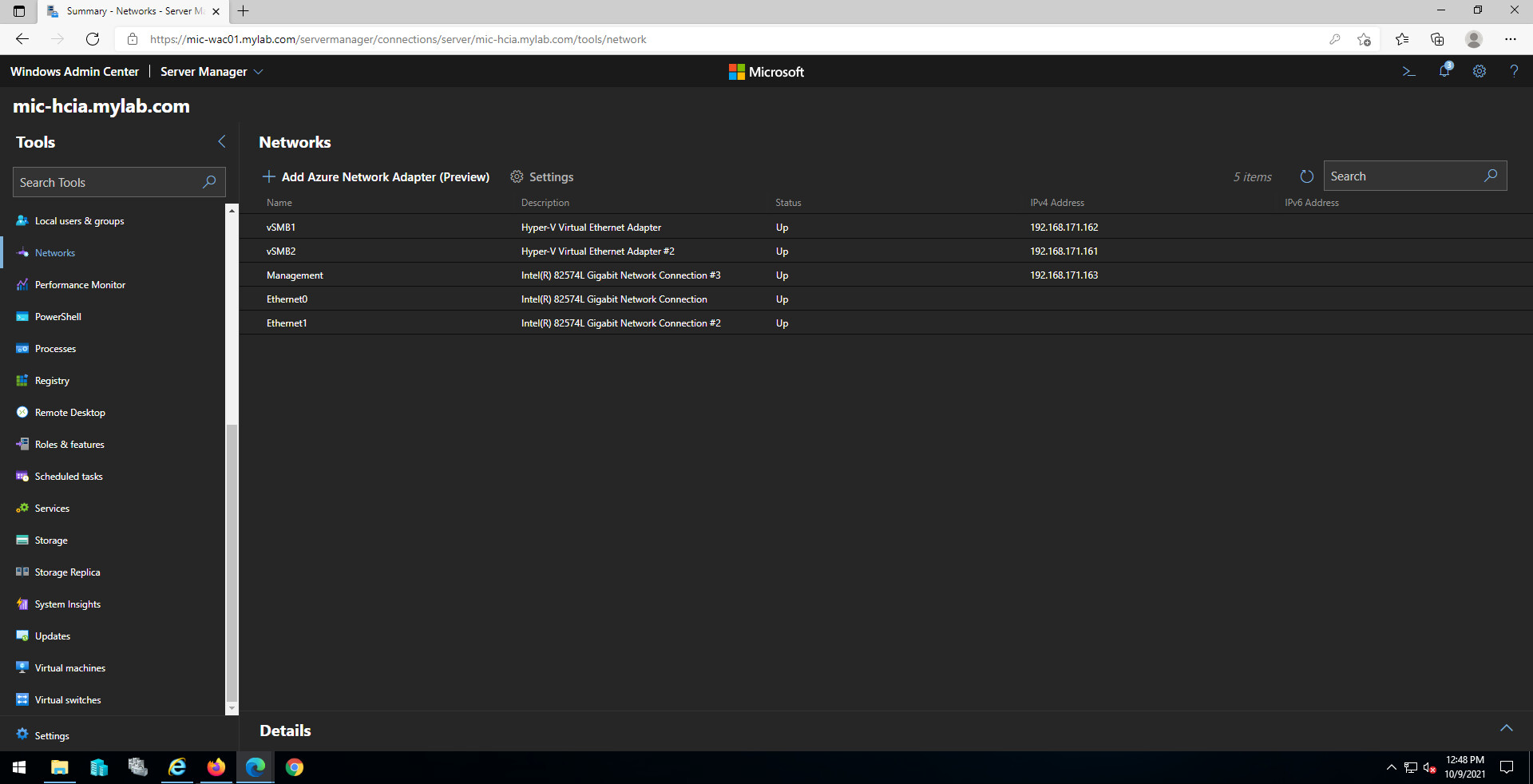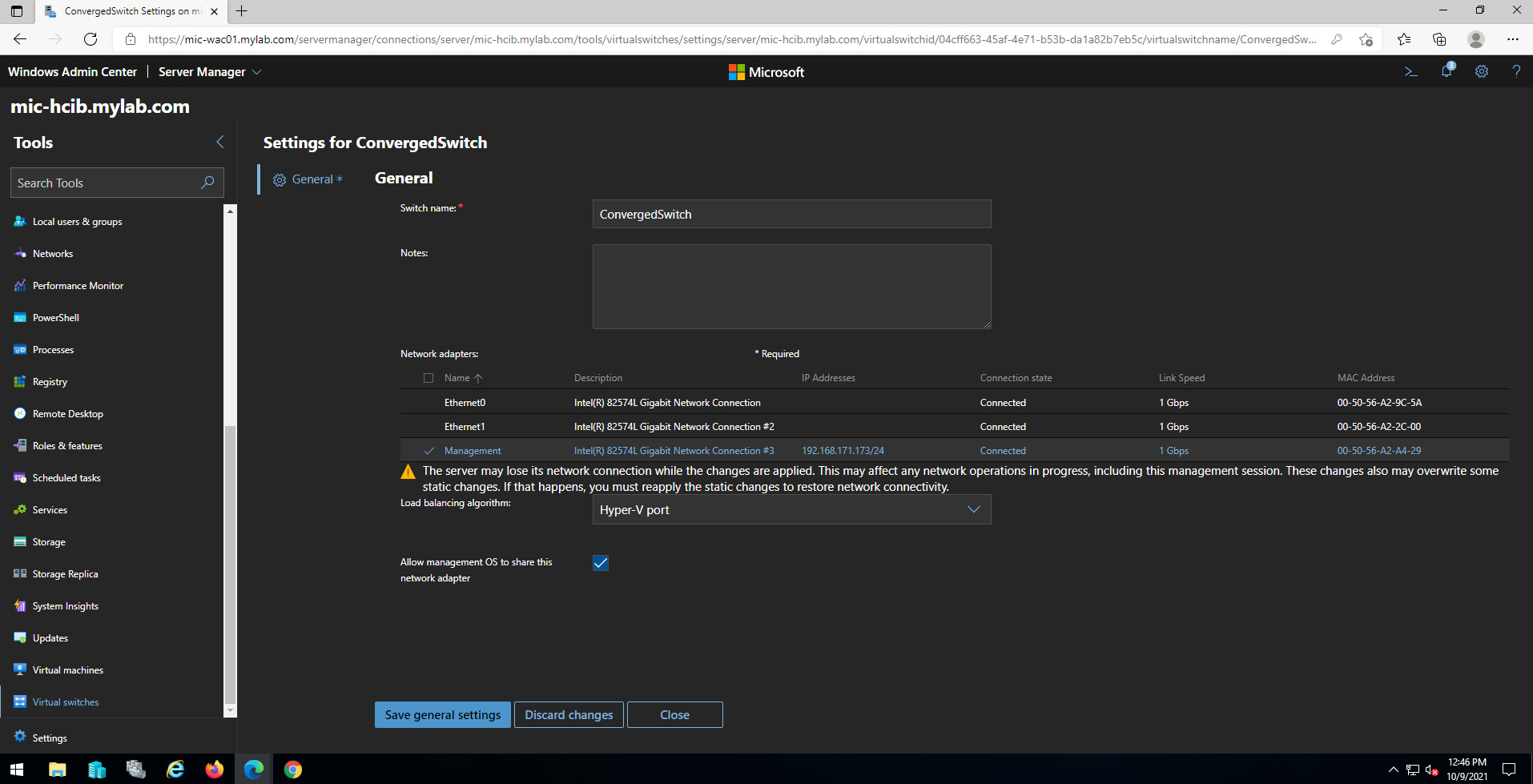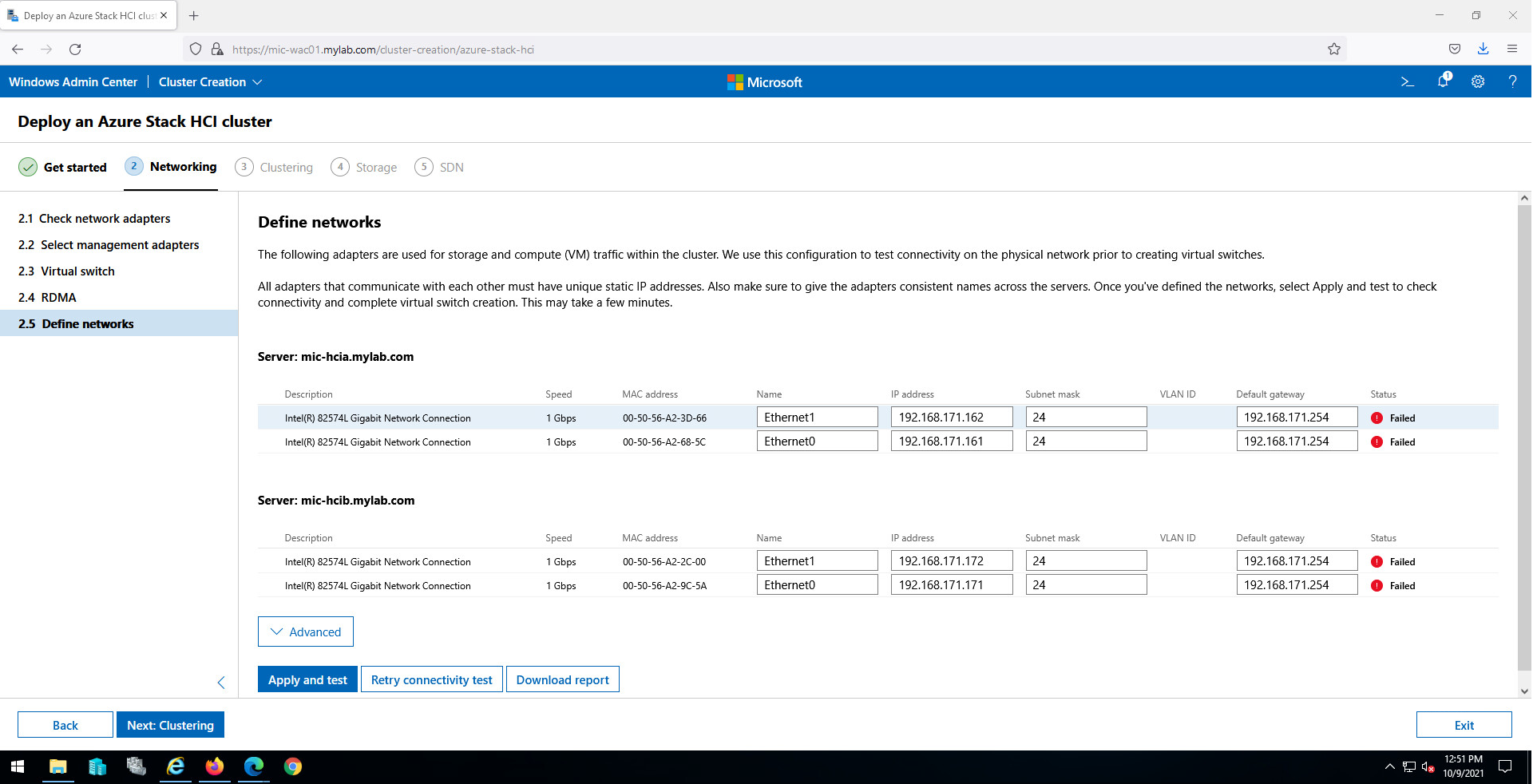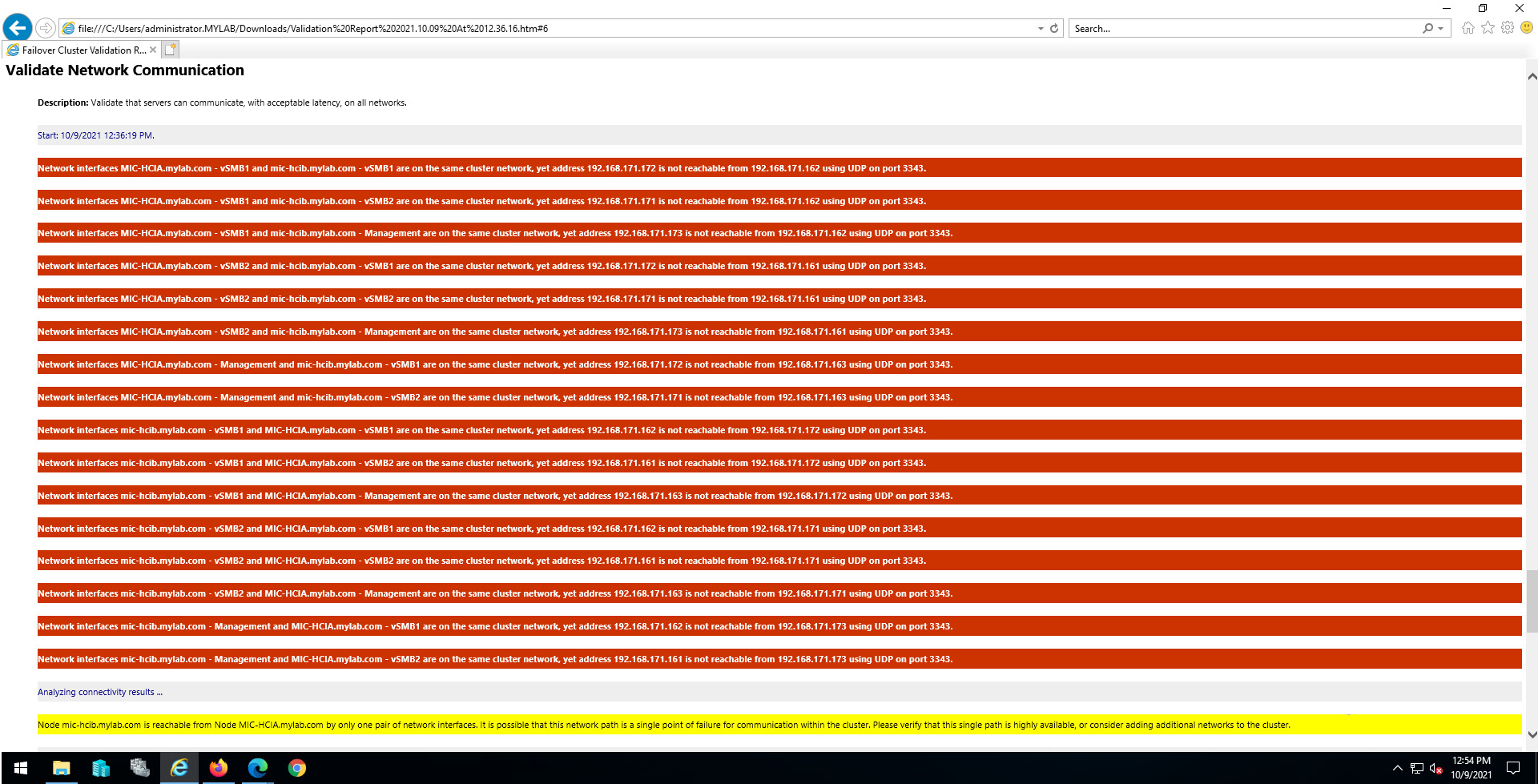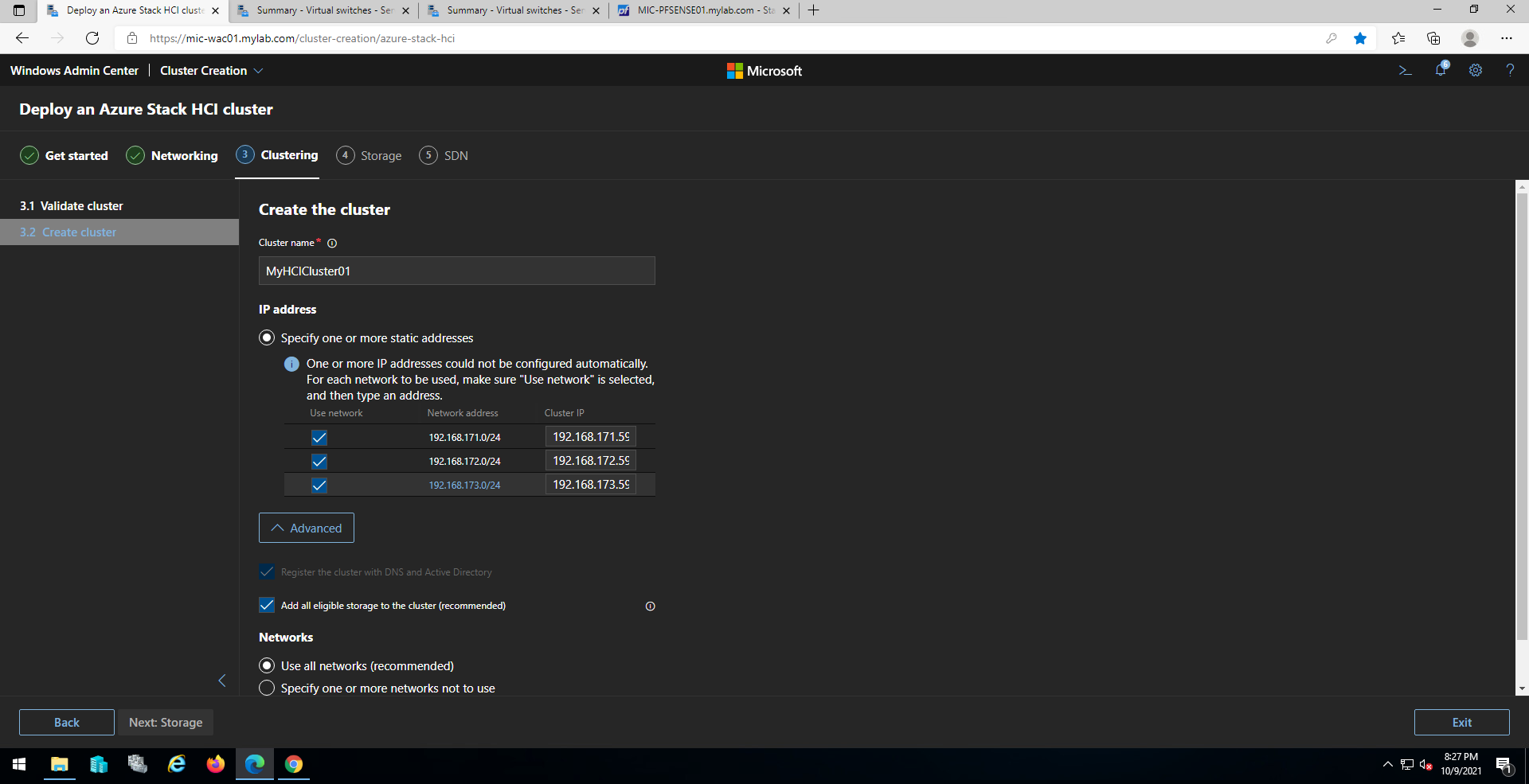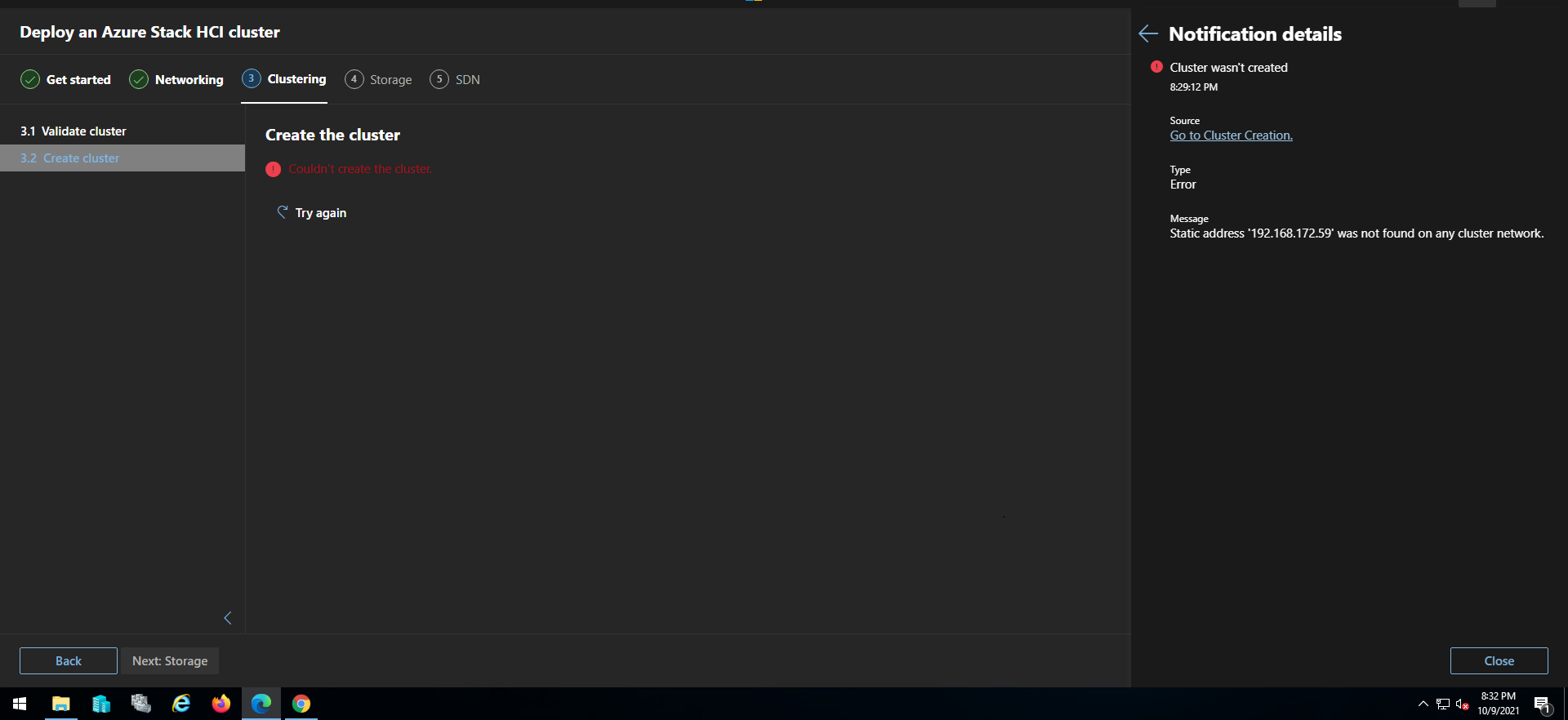Hi @KA SAN CHAN ,
Sconfig is meant to be used for getting the base config done within the OS. From there on, it's best to use Windows Admin Center or PowerShell when possible. That said, I do agree it is strange you are getting a DHCP error in Sconfig when the interface you are attempting to configure was already set statically. I'll do some testing in my local lab and see if I can reproduce those results.
As you noted, there is no way to change the management IP within the cluster creation wizard itself. That is because Windows Admin Center expects communication to the nodes to be uninterrupted. Changing the IP address would certainly interrupt that flow. However, you can manage the node's IP address within WAC if you access the node directly. On the 'All Connections' page, choose Add -> Servers if your cluster nodes are not already added in the list. Then click on the node you want to change in the list. In the 'Tools' pane on the left, scroll down until you see 'Networks'. Click on this. You should see the interfaces populate in the right pane. Click on any of the interfaces to select it, then click 'Settings'. You should now be able to change the IP address. Note that because you are changing the IP address of the management interface Windows Admin Center is using, you may lose connectivity to the node temporarily and need to reconnect. If the nodes you are using are physical, be sure you have an alternate means to connect (such as idrac or ilo) just in case.
As for resetting the NICs, there are a couple of different ways you can approach it. If you wanted to reset ALL of the interfaces, you could use the old netsh int ipv4 reset command. After running this command, you would need to reboot the node for the changes to take effect.
If you want to just remove the IP settings from one of the NICs, you could do that from PowerShell without needing a reboot. Below are some examples of cmdlets you can use.
This cmdlet would remove ONLY the IP address from the adapter.
Get-NetIPAddress -IPAddress 10.220.4.167 | Remove-NetIPAddress
This cmdlet would remove the default gateway assigned to the NIC named "Management Physical 1".
Get-NetAdapter -Name "Management Physical 1" | Remove-NetRoute -NextHop 10.220.4.254
If needed, this cmdlet would reset the DNS server addresses assigned to the NIC named "Management Physical 1".
Get-NetAdapter -Name "Management Physical 1" | Set-DnsClientServerAddress -ResetServerAddress
This cmdlet would assign a new IP address, subnet mask and default gateway to the NIC named "Management Physical 1".
Get-NetAdapter "Management" | New-NetIPAddress -IPAddress 192.168.171.175 -PrefixLength 24 -DefaultGateway 192.168.171.254
This cmdlet would assign new DNS server addresses to the NIC named "Management Physical 1".
Get-NetAdapter "Management" | Set-DnsClientServerAddress -ServerAddresses ("10.220.4.108, 1.1.1.1")
There is one thing about the DNS server addresses that I would like to point out. I would strongly recommend NOT assigning any external DNS servers to any of your HCI nodes. The reason for this is because if these external servers were queried for any of your internal names, this would fail. And to DNS, any answer (even a failed query) is a successful answer. The better way to do this would be to set up your DNS server with a forwarder that has these external addresses and have your internal clients only pointing to internal DNS servers. This would allow them to still be able to resolve external names when needed, but it would be done via the DNS server itself.
Hope this helps!
Trent