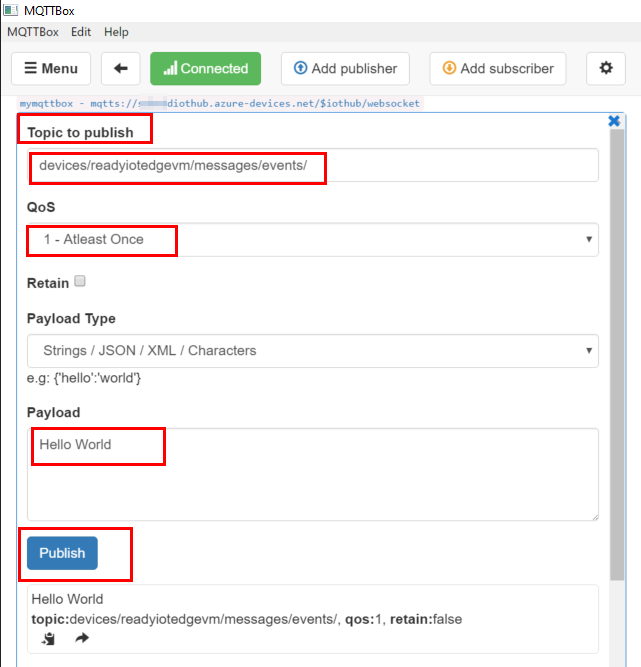Hello @Akhil joy , Thanks for reaching out to us!
Here is my MQTTbox connection how I am connecting to IoTHub and sending messages..
Please verify your IoT Hub Host name and use only one MQTTbox connection at a time.
The right host should be the fully qualified name: sabiothub.azure-devices.net
• MQTT Connection Name - This is any name that you want to give the connection, only visible in MQTTBox.
• MQTT Client ID - This is the Azure IoT Device name from above.
• Host - This is the Azure IoT Hub URI, and we will need to modify this a little bit. The entire connection string should look like:
{IoT Hub Name}.azure-devices.net/$iothub/websocket
Or
{IoT Hub Name}.azure-devices.net
• Username - is the FQDN name of the IoT Device, with some additional information. It should look like the following:
{IoT Hub Name}.azure-devices.net/{Device Name}/?api-version=2018-06-30
• Password - is the SAS token that was generated from above.
Example: SharedAccessSignature sr=sabiothub.azure-devices.net%2Fdevices%2Freadyiotedgevm&sig=%Fo4Gty07ww%3D&se=1598
• Append timestamp to MQTT client id -This should be set to "No".
• SSL/TLS Version - This should be set to Auto.
• Will - QoS - This should be set to 1
• SSL/TSL Certificate Type - This should be set to CA signed server certificate.
I have included the image which gives all details on MQTTBox.
Connection Over:
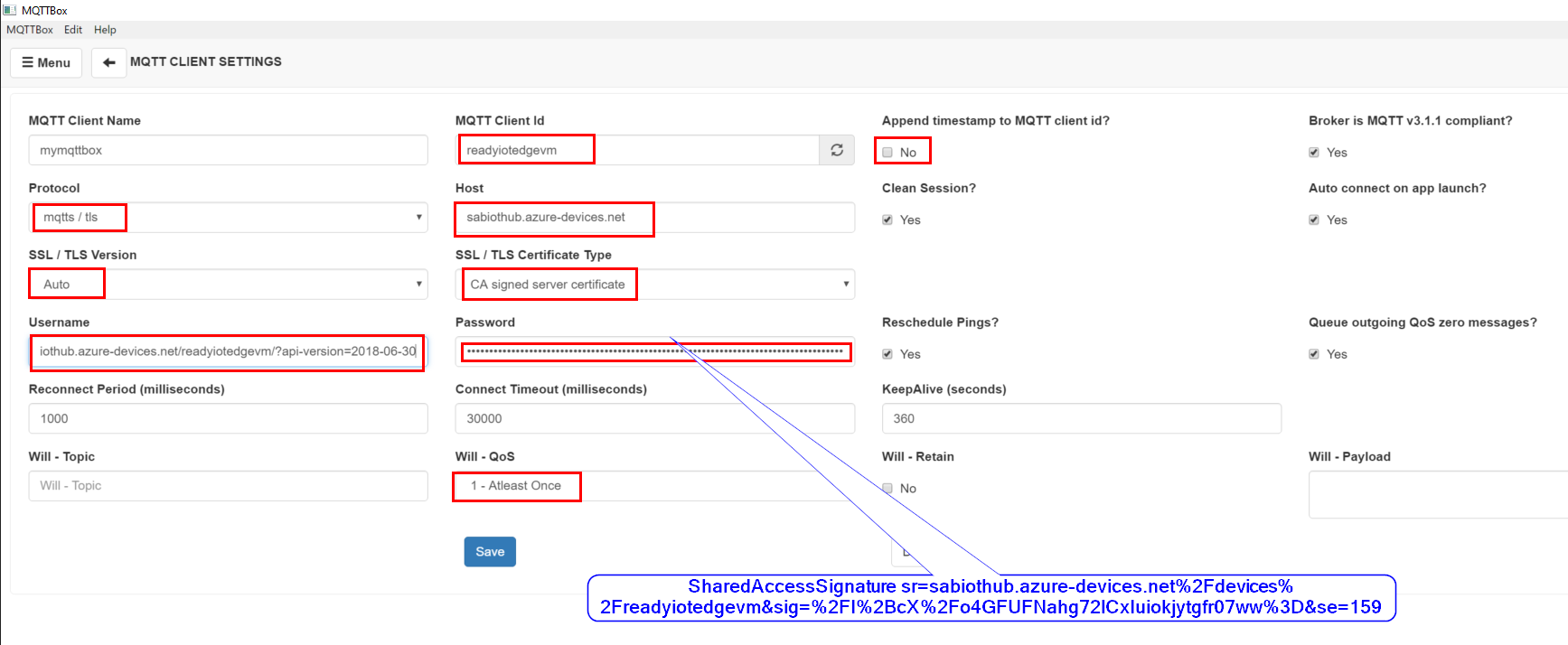
Sending messages from MQTTBox to cloud: