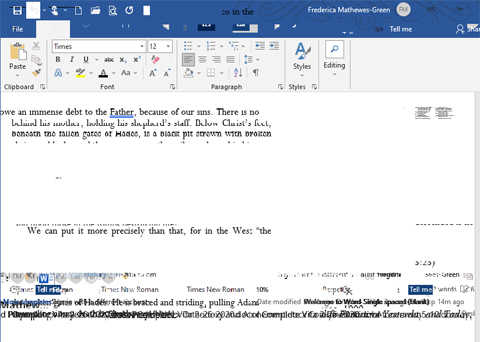Hi @Frederica Mathewes-Green ,
Could you please upload the screenshot again?
Please do not delete any characters in the post after uploading the picture.
Is it only this long document that will have garbled characters or will all documents encounter this issue?
If only this document encounters this problem, this does not rule out document damage.
I suggest you back up this file, and then perform Open and Repair for this file.
When there are garbled characters, you can try to copy some content to a blank document, but only save the text without preserving the format for a test.
Besides, please checkout this article "How to troubleshoot damaged documents in Word".
Has the document been saved in DropBox before?
It is recommended to save your files to other locations for a test.
If the answer is helpful, please click "Accept Answer" and kindly upvote it. If you have extra questions about this answer, please click "Comment".
Note: Please follow the steps in our documentation to enable e-mail notifications if you want to receive the related email notification for this thread.