Hi @Vikash Singh ,
Does this issue affect all emails located in the Inbox or some particular messages?
Are you using an Exchange account for work or school or it's a personal outlook.com account?
By "showing after searching through email content or sender details", do you mean if performing a search using some key words of the emails, the message can show up in the search results? Did you search within the current folder(Inbox) or within the entire mailbox? If the later, please check if the email is indeed located in the "Inbox" or it's actually placed in another folder:
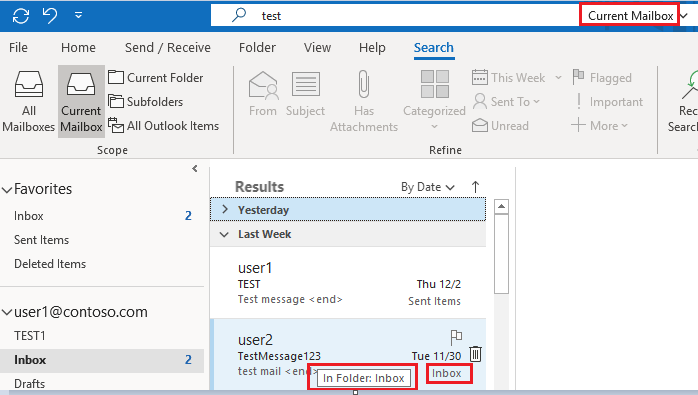
If these emails are found in a different folder other than Inbox, it's recommended to go through the Inbox rules via Home > Rules > Manage Rules & Alerts, see whether the emails are being automatically moved to the target folder by any rule.
If the answer is helpful, please click "Accept Answer" and kindly upvote it. If you have extra questions about this answer, please click "Comment".
Note: Please follow the steps in our documentation to enable e-mail notifications if you want to receive the related email notification for this thread.