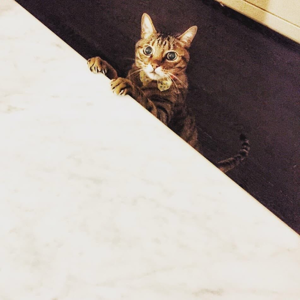SharePoint Server Management
SharePoint Server: A family of Microsoft on-premises document management and storage systems.Management: The act or process of organizing, handling, directing or controlling something.
2,883 questions