Hello,
Thank for reaching out to us. Please see below guidance about how to do the Clean Up for resource.
Stop Compute Instance:
If you're not going to use it now, stop the compute instance:
- In the studio, on the left, select Compute.
- In the top tabs, select Compute instances
- Select the compute instance in the list.
- On the top toolbar, select Stop.
Delete all resources
If you don't plan to use any of the resources that you created, delete them so you don't incur any charges:
- In the Azure portal, select Resource groups on the far left.
- From the list, select the resource group that you created.
- Select Delete resource group.
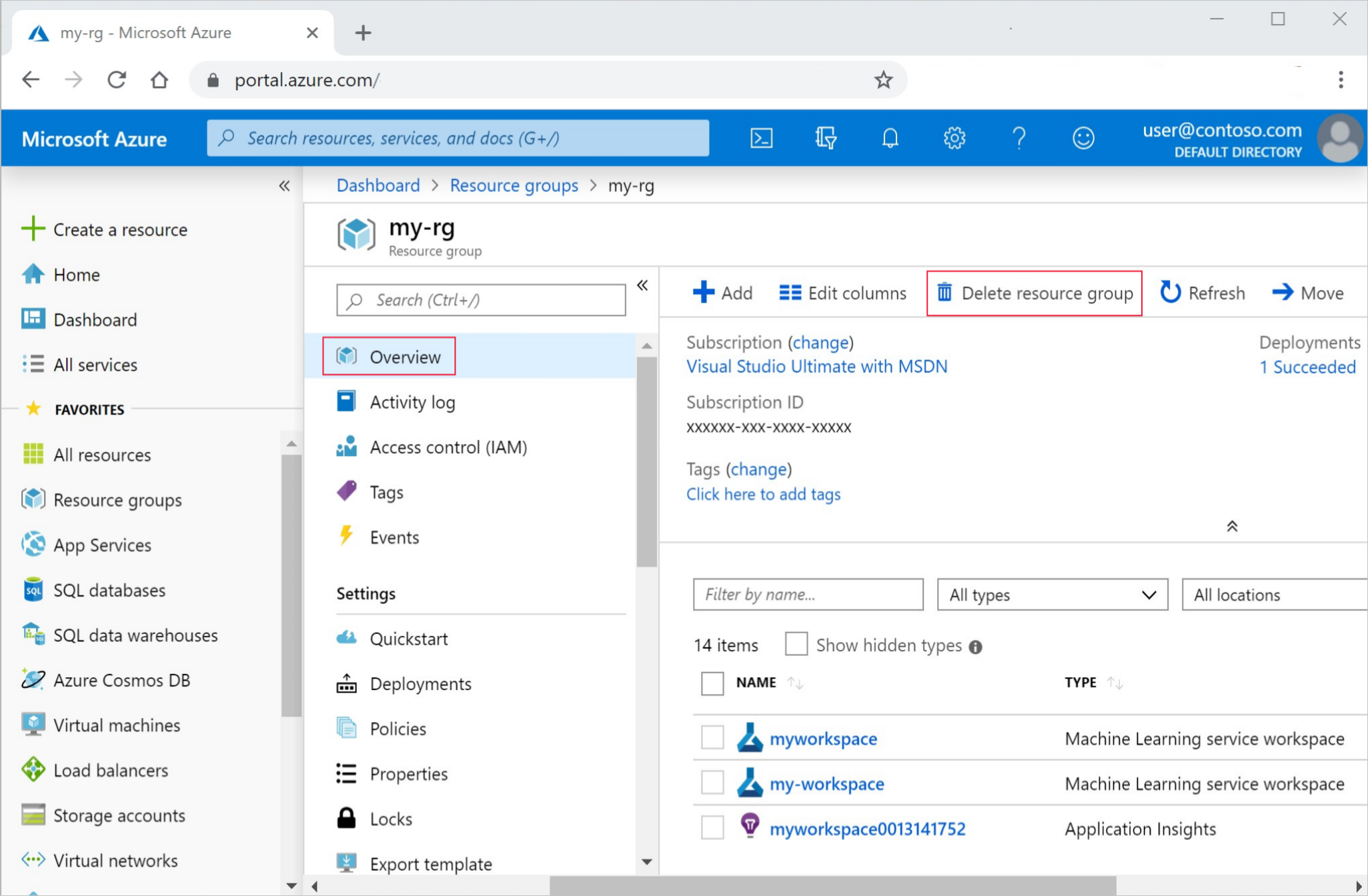 8. Enter the resource group name. Then select Delete.
8. Enter the resource group name. Then select Delete.
More information please see below document:
https://video2.skills-academy.com/en-us/azure/machine-learning/quickstart-create-resources#clean-up
Hope it helps. Please let us know if you have more questions.
Please kindly accept the answer if you feel it's helpful.
Regards,
Yutong