We have met the similar issue that is because on the client devices, there are local user accounts, which have a value set for "User cannot change password" or "Password never expires".
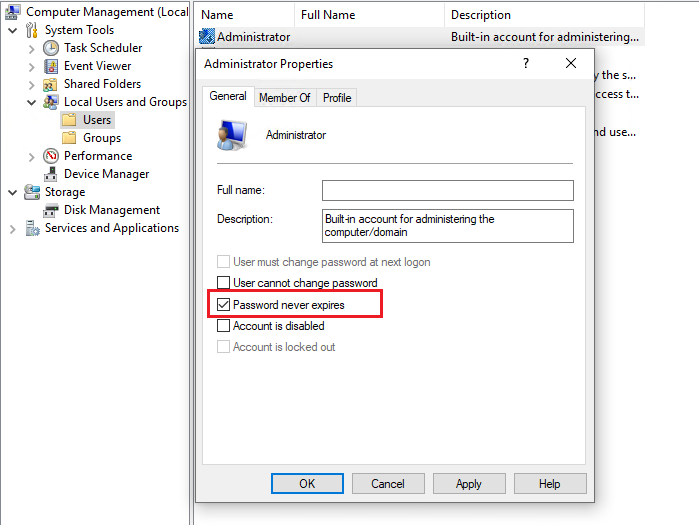
And the solution is on the client devices, open the Computer Management snap-in, and navigate to Local Users and Groups – Users. Please choose and double click the local user accounts and uncheck the User cannot change password and Password never expires options.
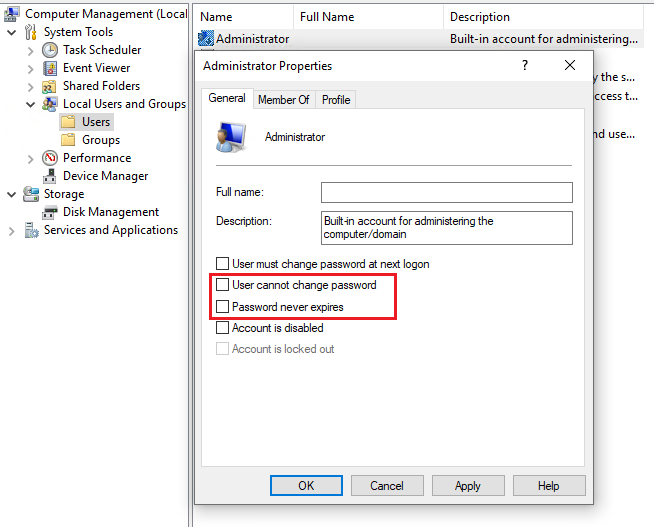
References
• Windows 10 Compliance Policy settings
If the response is helpful, please click "Accept Answer" and upvote it.