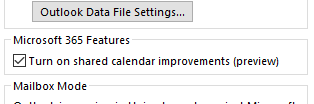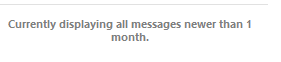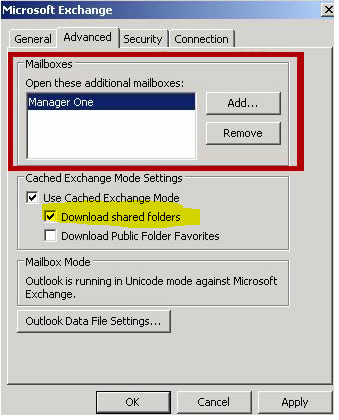This indicates you can do this. But haven't tested.
To change the shared folder caching behavior in Outlook 2010 or later versions to match the default behavior in Office Outlook 2007, you must add the following registry data to your Outlook client. In this situation, only non-mail folders such as the Calendar, Contacts, and Tasks folders are cached.
I will say this, caching of any shared folder is something I never recommend. :) Outlook just isnt good at it( changes are coming in Office 365), so I never use it. You may find that cached calendars do not update sometimes and other frustrations with delegate access .
Hopefully, this will get better soon for 365 users:
https://www.microsoft.com/en-us/microsoft-365/roadmap?filters=&searchterms=26948