
Hello Belloc,
How did you restore the project? I tested on my side but failed to reproduce your issue, so could you share reproduced steps with me? This will be useful for me to check further.
The Projname.vsxproj.filters file specifies where to put a file that is added to the solution. For example, a .h file is put in the Header Files node. And the Projname.vcxproj.user file stores user-specific properties, for example, debugging and deployment settings. It is recommended to backup all these files but if you don’t use them, you should still be able to see the added .h and .cpp files. Please kindly follow steps below to troubleshoot.
- Close all Visual Studio(VS) instances > go to your solution folder and then find the hidden .vs folder > rename or delete it > launch VS and build your project again.
- Close VS and reboot your machine then launch VS and create a new C++ project, after that please try to add the existed .h and .cpp files to the newer project and build again.(Maybe you can also try to add a new .h or .cpp file and copy the contents from old files to new files)
- Please click the “Show All Files” button and check if the specified .h and .cpp files are shown in Solution Explorer, if you can see them, select them and change the
Included In Projectproperty fromFalsetoTrue.
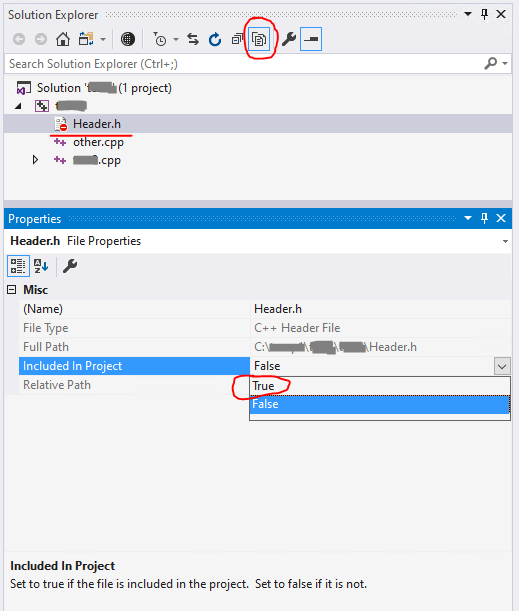
- Besides, please also rename(or delete) every subfolders named
ComponentModelCacheunder this directoryC:\Users\[user name]\AppData\Local\Microsoft\VisualStudio\15.0_XXXXX. After that build your application again.
Sincerely,
Tianyu