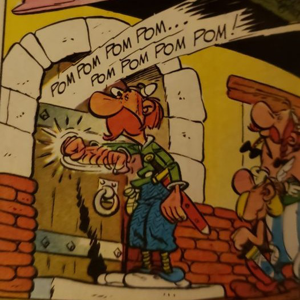Hi
There is no easy charts to find for that matter, as you have the spec you can start from there.
I would account the CPU age of the old server too, as 50% of a older CPU is to account how much you need in Azure on newest hardware.
What I suggest is to start with the necessary disk capacity, and after the VM is deployed you can adjust the performance after.
To quote a blog on Azure on that matter;
One of the great benefits of Azure VMs is the ability to change the size of your VM based on the needs for CPU, Network or disk performance. In this blog post I will outline the process of changing the size of a virtual machine using either Azure Classic Compute VMs or the newer Azure Resource Manager VMs.
When considering the ability to resize virtual machines there are three key concepts that will impact how simple it is to change the size of your VM.
The region in which your VM is deployed. Different VM sizes require different physical hardware. In some instances, an Azure region may not contain the hardware required to support the desired VM size. All Azure regions support the VM sizes Standard_A0 – A7 and Basic_A0 – A4. You can then find which other VM sizes are supported in each region under the Services tab of the Azure Regions web page. The physical hardware currently hosting your VM. If the physical hardware currently running your virtual machine also supports your desired new size, then it is very easy to change the VM size through a simple size change operation which results in a VM reboot. The deployment model used for the VM. The two deployment models are Classic and Resource Manager. The Resource Manager model is the newer model, and it supports some ease of use functionality not available in the classic deployment model.