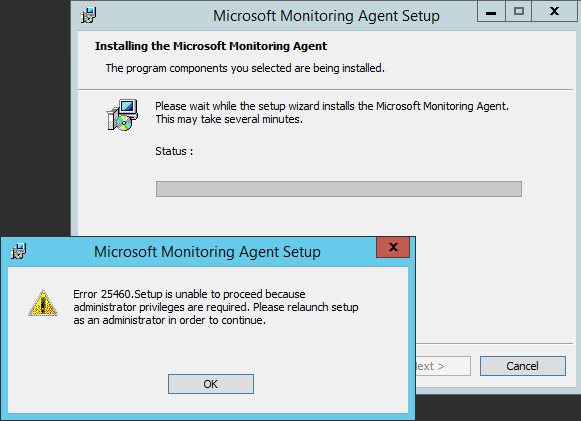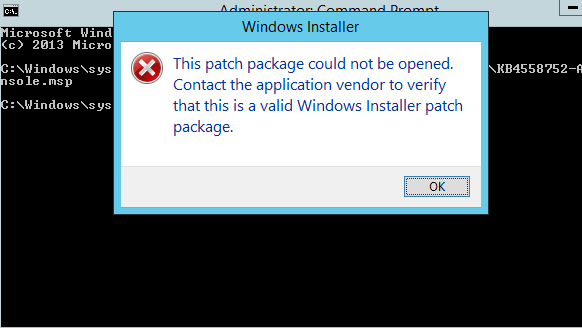Hi,
If your SCOM management servers have been updated to the latest Update Rollup, you can simply copy the MOMAgent.msi installer file from the SCOM installation path on one of your SCOM management servers and run the MOMAgent.msi installer on the agent computer from an elevated Command Prompt.
The installation path could be for example:
- %Program Files%\Microsoft System Center\Operations Manager\Server\AgentManagement\amd64\MOMAgent.msi
(If the reply was helpful please don't forget to upvote or accept as answer, thank you)
Best regards,
Leon